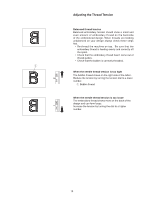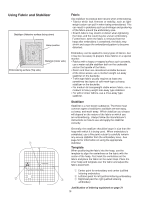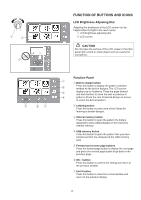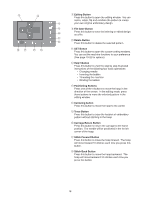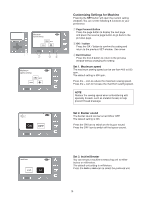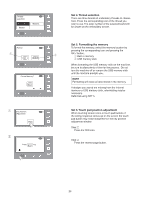Singer S10 I STUDIO Instruction Manual - Page 17
Function Of Buttons And Icons
 |
View all Singer S10 I STUDIO manuals
Add to My Manuals
Save this manual to your list of manuals |
Page 17 highlights
q w FUNCTION OF BUTTONS AND ICONS LCD Brightness Adjusting Dial Adjusting the brightness of the LCD screen can be helpful when the light in the room varies. q LCD brightness adjusting dial w LCD screen CAUTION Do not press the surface of the LCD screen or function panel with a hard or sharp object such as a pencil or screwdriver. t yu Function Panel q q Built-in design button w Press this button to display the pattern selection window for the built-in designs. The LCD screen e displays up to 4 patterns. Press the page forward and back buttons to show the next or previous 4 r patterns. Press the icon of desired design on screen to select the desired pattern. w Lettering button Press this button to select one of the 3 fonts for lettering or border designs. e Internal memory button Press this button to open the pattern file folders designed to store edited designs in the machines internal memory. r USB memory button Press this button to open the pattern files you have transferred from the computer to the USB memory stick. t Forward and reverse page buttons Press the forward page button to display the next page and press the reverse page button to go back to the previous page. y OK √ buttton Press this button to confirm the setting and return to the previous window. u Exit X button Press this button to close the current window and return to the previous display. 17