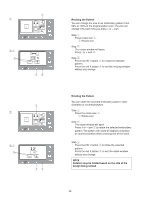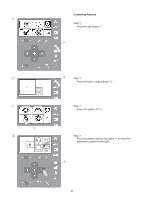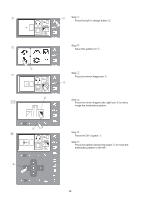Singer S10 I STUDIO Instruction Manual - Page 33
Editing Button
 |
View all Singer S10 I STUDIO manuals
Add to My Manuals
Save this manual to your list of manuals |
Page 33 highlights
Editing Button Selecting the edit button opens the ability to personalize, create, re-size and much more to your designs. The edit mode is always used to save a design to a file. These files can be in the internal memory of the machine or on the USB memory stick. q Edit Button Press the edit button q and the editing window w for the standard hoop will open. q Edit button w Editing window The "+" mark indicates the center of the embroidery hoop. e Center mark w 140x140 e q 140x140 140x140 50x50 w Hoop Size Choose Hoop Size. Press the hoop icon q to open the hoop selection window. Select the desired hoop size and press the OK √ button w. 33

33
140x140
q
w
140x140
140x140
50x50
q
w
e
Editing Button
Selecting the edit button opens the ability to personalize,
create, re-size and much more to your designs.
The edit mode is always used to save a design to a file.
These files can be in the internal memory of the machine
or on the USB memory stick.
Edit Button
Press the edit button
q
and the editing window
w
for the
standard hoop will open.
q
Edit button
w
Editing window
The “+” mark indicates the center of the embroidery
hoop.
e
Center mark
Hoop Size
Choose Hoop Size.
Press the hoop icon
q
to open the hoop selection
window.
Select the desired hoop size and press the OK
√
button
w
.