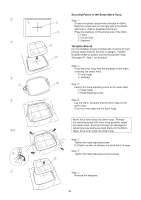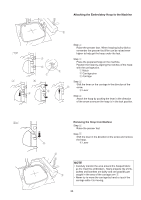Singer S10 I STUDIO Instruction Manual - Page 29
Programming Lettering
 |
View all Singer S10 I STUDIO manuals
Add to My Manuals
Save this manual to your list of manuals |
Page 29 highlights
z x w e AB CDE t PQ RST r A C y Programming Lettering Selecting Fonts There are 3 styles of fonts and 18 border designs. q Press the lettering button q. The font selection window will open w. q Lettering button w Font selection window Press one of the following icons to select the desired font or border design. e Gothic font r Script font t Cheltenham font y Border designs A 1/7 AB CDE PQ RST FG HIJ UV WXY KL MNO Z. SIZE MC y z w e A 1/7 AB CDE PQ RST FG HIJ UV WXY KL MNO Z. SIZE MC q rt Entering Characters Select the Gothic font w, and the window for upper case letters will open. Press the next page forward button y to display lower case letters, numbers and international alphabet. The size of characters can be changed by pressing the letter size icon r. The default size is medium. To enter a character, press the letter or number icon until the desired character appears above the cursor. q Uppercase letter icons w Cursor icon e Cursor r Letter size icon t Clear icon y Next page icon 29