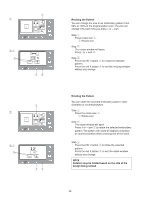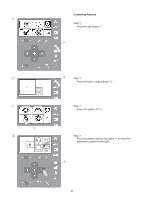Singer S10 I STUDIO Instruction Manual - Page 32
Deleting a Letter, Inserting a Letter, Viewing Lengthy Text, Example
 |
View all Singer S10 I STUDIO manuals
Add to My Manuals
Save this manual to your list of manuals |
Page 32 highlights
ABCDEFGHI A 6min 1Color 94x11mm 140x140 color change ABC CDEFGHIJK A 6min 1Color 94x11mm 140x140 color change ABC ABC A 1/7 e AB FG KL CDE H I J MNO w PQ UV RST WXY Z. SIZE MC ABC A 1/7 AB FG KL r CDE H I J MNO w PQ UV RST WXY Z. SIZE MC z ABC A 1/7 AB CDE PQ RST FG HIJ UV WXY KL MNO Z. SIZE MC x AC A 1/7 AB CDE PQ RST FG HIJ UV WXY KL MNO Z. SIZE MC z ABC A 1/7 AB CDE PQ RST FG HIJ UV WXY KL MNO Z. SIZE MC x ADBC A 1/7 AB FG KL CDE H I J MNO y PQ UV RST WXY Z. SIZE MC Viewing Lengthy Text If the lettering is too long to display on the ready to sew screen, press the page forward button to show the hidden characters. Example: Letters programmed from A to K in S (small) font. The screen shows letters A to I. Press the page forward button and letters C to K will show. Deleting a Letter Pressing the clear icon q will delete the letter e above the cursor w or the letter r in front of the cursor w. q Clear icon w Cursor q e Letter above the cursor icon r Letter in front of the cursor icon Step z Press the cursor arrow to shift the cursor under the letter to delete. t t Cursor icons Step x Press the clear icon to delete the letter. q Clear icon q Inserting a Letter You can insert a desired letter in front of the cursor. t Step z Press the cursor icon the direction you wish to insert a letter t. Put the cursor under the letter "B". Step x Press the icon containing D 4 times to insert the letter "D" y. 32