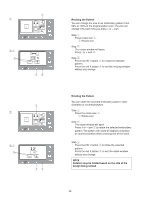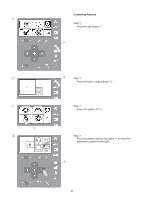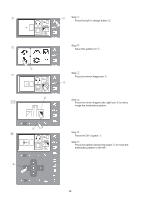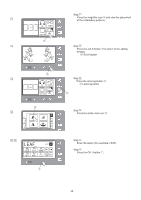Singer S10 I STUDIO Instruction Manual - Page 34
Selecting a Pattern to Edit
 |
View all Singer S10 I STUDIO manuals
Add to My Manuals
Save this manual to your list of manuals |
Page 34 highlights
z Selecting a Pattern to Edit q 140x140 Step z Press the built-in designs button. q Built-in desigs button x Step x Select pattern icon #7. w Pattern icon #7 w y 100% u 140x140 r The editing window shows the relative size and placement of the pattern with a square block y instead of the pattern image. * To move the pattern, press the positioning arrow button. e Positioning arrow button * Press the center button to place the embroidery in the center of the hoop. r Center button * To delete the pattern, press the delete button. t Delete button t e i y 100% 140x140 u If there are 2 or more patterns in the editing window, press the next or previous page button to select the pattern to edit. The selected pattern is displayed with a solid line. The patterns not selected are displayed with a dotted line. y Selected pattern u Page buttons i Patterns not selected 34