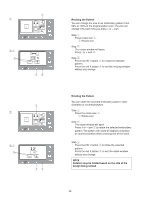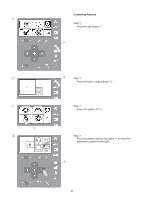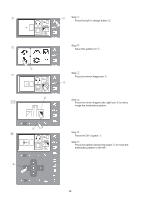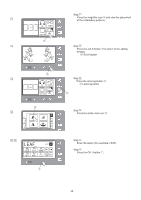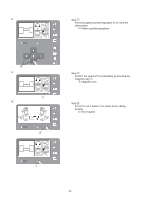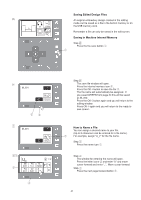Singer S10 I STUDIO Instruction Manual - Page 36
Resizing the Pattern, Rotating the Pattern, Rotation may be limited based on the size of the, design
 |
View all Singer S10 I STUDIO manuals
Add to My Manuals
Save this manual to your list of manuals |
Page 36 highlights
q z 100% 140x140 xc w 100 er q z 100% 140x140 xc w 0 er Resizing the Pattern You can change the size of an embroidery pattern from 90% to 120% of the original pattern size. The size will change 10% each time you press - or + icon. Step z Press resize icon q. q Resize icon Step x The resize window will open. Press - or + icon w. Step c Press the OK √ button e to resize the selected pattern. Press the exit X button r to exit the resizing window without any change. Rotating the Pattern You can rotate the selected embroidery pattern either clockwise or counterclockwise. Step z Press the rotate icon q. q Rotate icon Step x The rotate window will open. Press + or - icon w to rotate the selected embroidery pattern. The pattern will rotate 45 degrees clockwise or counterclockwise when pressing one of the icons. Step c Press the OK √ button e to rotate the selected pattern. Press the exit X button r to exit the rotate window without any change. NOTE Rotation may be limited based on the size of the design being rotated. 36