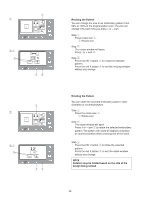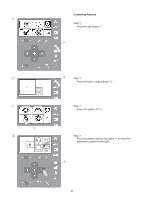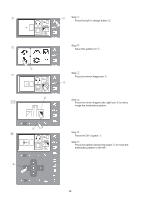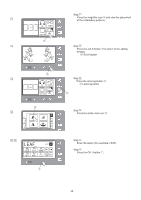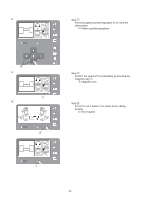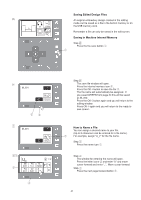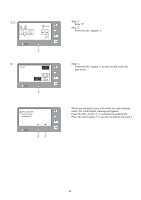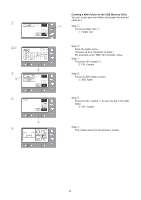Singer S10 I STUDIO Instruction Manual - Page 39
Exit X button
 |
View all Singer S10 I STUDIO manuals
Add to My Manuals
Save this manual to your list of manuals |
Page 39 highlights
Step ⁄1 Press the magnifier icon o and view the placement ⁄1 of the embroidery patterns. 100% 140x140 o ⁄2 Step ⁄2 Press the exit X button !0 to return to the editing window. !0 Exit X button !0 ⁄3 100% 140x140 !2 ⁄4 A AB CDE PQ RST C ⁄5 ⁄6 LEAF AB CDE PQ RST FG HIJ UV WXY A 1/7 KL MNO Z. SIZE MC u Step ⁄3 Press the lettering button !1. !1 Lettering button !1 Step ⁄4 Press the Gothic font icon !2. Step ⁄5 Enter the letters (For example: LEAF). Step ⁄6 Press the OK √ button u. 39

39
100%
140x140
100%
140x140
AB
CDE
PQ
RST
C
A
AB
CDE
PQ
RST
UV
Z.
WXY
KL
MNO
FG
HIJ
M
SIZE
C
LEAF
1/7
A
o
!
0
!
1
!
2
u
Step
⁄
1
Press the magnifier icon
o
and view the placement
of the embroidery patterns.
Step
⁄
2
Press the exit X button
!
0
to return to the editing
window.
!
0
Exit X button
Step
⁄
3
Press the lettering button
!
1
.
!
1
Lettering button
Step
⁄
4
Press the Gothic font icon
!
2
.
⁄
2
⁄
1
⁄
3
⁄
4
⁄
5
⁄
6
Step
⁄
5
Enter the letters (For example: LEAF).
Step
⁄
6
Press the OK
√
button
u
.