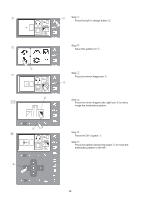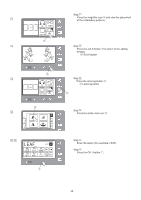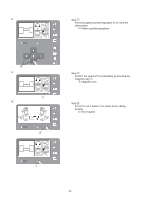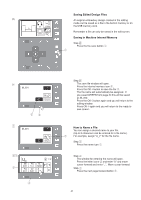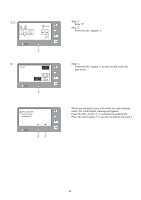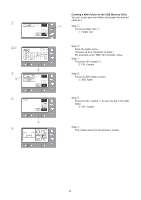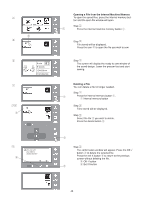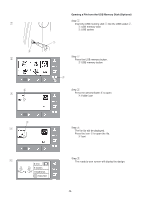Singer S10 I STUDIO Instruction Manual - Page 43
How to Save to the USB Memory Stick
 |
View all Singer S10 I STUDIO manuals
Add to My Manuals
Save this manual to your list of manuals |
Page 43 highlights
z w x How to Save to the USB Memory Stick USB memory stick offers you more storage for edited designs. The USB memory stick must be formatted before storing designs on it. See page 20 for formatting instructions. Remember a file can only be saved in the edit screen. q Step z Insert the USB memory stick q into the USB socket w. q USB memory stick w USB socket 100% 140x140 Step x Press the file save button. The file-save screen will open. e File-save button M_001 e CAUTION Do not turn the power off, or remove the USB memory while a warning message has been displayed on the screen. Otherwise the saved data will be lost or the memory stick will be damaged. USB memory stick may need to be re-formatted. See page 20. c EMBF 1 / 1 v t r EMBF 1 / 1 b M_001 EMBF y n 100% 140x140 Step c Press the USB memory icon. The folder list will be displayed on the screen. r USB memory icon NOTE The EMBF folder will automatically be created when inserting the formatted USB memory stick for the first time. Step v Press the EMBF folder icon to open. t Folder icon Step b Press the OK √ button to save the file. The file name will be automatically assigned from M_001. y OK √ button Step n The screen returns to the previous display. 43