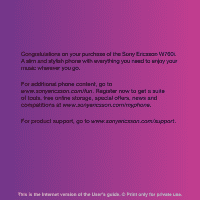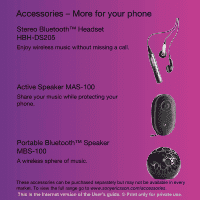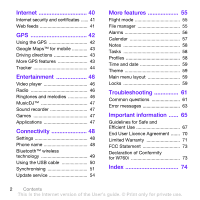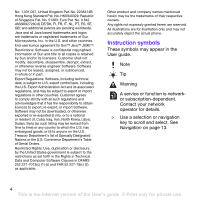Sony Ericsson W760i User Guide
Sony Ericsson W760i Manual
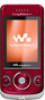 |
View all Sony Ericsson W760i manuals
Add to My Manuals
Save this manual to your list of manuals |
Sony Ericsson W760i manual content summary:
- Sony Ericsson W760i | User Guide - Page 1
Congratulations on your purchase of the Sony Ericsson W760i. A slim and stylish phone with everything you need to enjoy your music wherever you go. For additional phone content, go to www.sonyericsson.com/fun. Register now to get a suite of tools, free online storage, special offers, news and - Sony Ericsson W760i | User Guide - Page 2
your phone. Portable Bluetooth™ Speaker MBS-100 A wireless sphere of music. These accessories can be purchased separately but may not be available in every market. To view the full range go to www.sonyericsson.com/accessories. This is the Internet version of the User's guide - Sony Ericsson W760i | User Guide - Page 3
the phone 6 Help 7 Charging the battery 8 Phone overview 9 Menu overview 11 Navigation 13 Phone language and cost 29 Showing or hiding your phone number 29 Messaging 30 Text messages 30 Picture messages 32 Email 32 My friends 34 Area and cell information 35 Imaging 36 Camera and video recorder - Sony Ericsson W760i | User Guide - Page 4
48 Phone name 48 Bluetooth™ wireless technology 49 Using the USB cable 50 Synchronising 51 Update service 54 More features 55 Flight mode 55 File manager 55 Alarms 56 Calendar 57 Notes 58 Tasks 58 Profiles 58 Time and date 59 Theme 59 Main menu layout 59 Locks 59 Troubleshooting - Sony Ericsson W760i | User Guide - Page 5
by rights of third parties, including but not limited to restriction under applicable copyright laws. You, and not Sony Ericsson, are entirely responsible for additional content that you download to or forward from your phone. Prior to your use of any additional content, please verify that your - Sony Ericsson W760i | User Guide - Page 6
PT, ES, SE, GB; and disassemble, decrypt, extract, or otherwise reverse engineer Software. Software may not be leased, assigned, or sublicenced, in whole or in part. Export Regulations: Software phone. Instruction symbols These symbols may appear in the User guide. Note Tip Warning A service - Sony Ericsson W760i | User Guide - Page 7
you start using your phone, you need to insert a SIM card and the battery. To insert the SIM card To attach the battery cover 1 Remove the battery cover. 2 Slide the SIM card into its holder cover. Getting started 5 This is the Internet version of the User's guide. © Print only for private use. - Sony Ericsson W760i | User Guide - Page 8
Yes to use the setup wizard while settings are downloaded. If you want to correct a mistake when you enter your PIN, press . Before turning the phone off, you must return to standby. SIM card The SIM (Subscriber Identity Module) card, which you get from your network operator, contains information - Sony Ericsson W760i | User Guide - Page 9
standby. Help In addition to this User guide, Getting started guides and more information are available at www.sonyericsson.com/support. Help in your phone Help and information are available in your phone. See Navigation on page 13. To view tips and tricks 1 From standby select Menu > Settings > the - Sony Ericsson W760i | User Guide - Page 10
view status information • From standby press the volume key up. Charging the battery The phone battery is partly charged when you buy it. To charge the battery 1 Connect the charger to the phone. It takes approximately 2.5 hours to fully charge the battery. Press a key to view the screen. 2 Remove - Sony Ericsson W760i | User Guide - Page 11
Phone overview 1 Ear speaker 2 A/B gaming keys 3 Screen 4 Selection keys 5 Call key 6 Activity menu key 7 Navigation key 8 Volume keys 9 Battery cover slot 10 End key, on/off key 11 C key (Clear) Getting started 9 This is the Internet version of the User's guide. © Print only for private use. - Sony Ericsson W760i | User Guide - Page 12
12 Memory card slot 13 Charging indicator 14 Connector for charger, handsfree and USB cable 15 GPS antenna 16 Walkman® key 17 Strap holder 10 Getting started This is the Internet version of the User's guide. © Print only for private use. - Sony Ericsson W760i | User Guide - Page 13
Manage messages Settings Contacts Myself New contact Entertainment Online services* Radio TrackID™ Games VideoDJ™ PhotoDJ™ MusicDJ™ Remote control Record sound Demo tour Media Photo Music Video TV Games Web feeds Settings WALKMAN Getting started 11 This is the Internet version of the User's guide - Sony Ericsson W760i | User Guide - Page 14
Update service Voice control New events Shortcuts Flight mode Security Setup wizard Accessibility* Phone status Master reset Sounds & alerts Ring volume Ringtone Silent mode Increasing ring Vibrating alert Message alert Key sound Dialled Missed Organizer File manager** Alarms Applications - Sony Ericsson W760i | User Guide - Page 15
tabs. To navigate the phone menus 1 From standby select end a function • Press . To navigate your media 1 From standby select Menu > Media. 2 Scroll to a menu item and press the Select a transfer method. Make sure the receiving device supports the transfer method you select. Shortcuts You can use - Sony Ericsson W760i | User Guide - Page 16
a memory card separately. Your phone supports Memory Stick Micro™ (M2™) memory card adding more storage space to your phone. It can also be used as a portable memory card with other compatible devices. You can use the file manager to move files between the memory card and the phone memory. See - Sony Ericsson W760i | User Guide - Page 17
memory card to release and remove it. To view memory card options 1 From standby select Menu > Organizer > File manager > the On memory card tab. 2 Select Options. Phone language You can select a language to use in your phone. To change the phone of the User's guide. © Print only for private use. - Sony Ericsson W760i | User Guide - Page 18
books and podcasts. Use Sony Ericsson Media Manager to transfer content to your phone. For more information go to the Getting started section at www.sonyericsson.com/support. Sony Ericsson Media Manager software is available for download at www.sonyericsson.com/support. Transferring content to and - Sony Ericsson W760i | User Guide - Page 19
to a computer with a USB cable supported by your phone. 2 Computer: Start/Programmes/ Sony Ericsson/Media Manager. 3 Phone: Select Media transfer. Do not remove the USB cable from your phone or computer during transfer, as this may corrupt the memory card or the phone memory. 4 Computer: Wait until - Sony Ericsson W760i | User Guide - Page 20
SensMe™ function to work, the tracks need to be transferred using Media Manager. • Genre - list music by genre. • Year - list music file from the memory, just the reference to the file. To create a playlist 1 From standby select Menu > Media and scroll to Music guide. © Print only for private use. - Sony Ericsson W760i | User Guide - Page 21
• Scroll to a track and select Options > Information. Audio books You can listen to audio books that you have transferred to your phone from a computer using Media Manager. It may take a few minutes before a transferred audio book appears in the list of available audio books. To play audio books - Sony Ericsson W760i | User Guide - Page 22
PlayNow™ You can connect to PlayNow™ to download ringtones, games, music, themes and wallpapers. You can preview or listen to content before you purchase and download it to your phone. This service is not available in all countries. Before you use PlayNow™ You must have the required Internet - Sony Ericsson W760i | User Guide - Page 23
Retry? appears select Yes. Do not hold your phone to your ear when waiting. When the call connects, your phone gives a loud signal. To make a call 1 From standby enter a phone number (with international country code and area code, if applicable). 2 Press . You can call numbers from your contacts - Sony Ericsson W760i | User Guide - Page 24
manually 1 From standby select Menu > Settings > the Connectivity tab > Mobile networks > GSM/3G networks. 2 Select an option. Emergency calls Your phone supports save names, phone numbers and personal information in Contacts. Information can be saved in the phone memory or on the SIM card. Default - Sony Ericsson W760i | User Guide - Page 25
supports Calling Line Identification (CLI) service, you can assign personal ringtones and pictures to contacts. To copy names and numbers to phone from your phone to the SIM card, all existing SIM card information is replaced. Calling 23 This is the Internet version of the User's guide. © Print - Sony Ericsson W760i | User Guide - Page 26
number of contacts you can save in your phone or on the SIM card depends on available memory. To view memory status 1 From standby select Menu > Contacts. 2 Scroll to New contact and select Options > Advanced > Memory status. Synchronising contacts The Sony Ericsson PC Suite is designed to work with - Sony Ericsson W760i | User Guide - Page 27
• Sony Ericsson PC Suite proprietary contact & calendar manager For more information see Synchronising on page 51. Groups You can create a group of phone numbers and email addresses from Phone contacts . Calling 25 This is the Internet version of the User's guide. © Print only for private use. - Sony Ericsson W760i | User Guide - Page 28
select OK. To call your voicemail service • From standby press and hold down such as "John mobile". 4 Follow the instructions that appear. Wait for the tone and say are saved in the phone memory only. They cannot be used in another phone. Voice dialling You can guide. © Print only for private use. - Sony Ericsson W760i | User Guide - Page 29
or No for a new recording. 4 Follow the instructions that appear and select Cont.. Wait for the tone divert calls, e.g., to an answering service. When Restrict calls is used, select Menu > Settings > the Calls tab > Manage calls > Call waiting > Activate. To make guide. © Print only for private use. - Sony Ericsson W760i | User Guide - Page 30
can view, add and edit your own phone numbers. To check your phone numbers 1 From standby select Menu > Contacts. 2 Scroll to New contact and select Options > Special numbers > My numbers. 3 Select an option. 28 Calling This is the Internet version of the User's guide. © Print only for private use. - Sony Ericsson W760i | User Guide - Page 31
password from your service provider is required. From standby select Menu > Settings > the Calls tab > Manage calls > Restrict calls. 2 Select an option. 3 Select or hiding your phone number You can decide to show or hide your phone number when you make a call. To hide your phone number 1 From - Sony Ericsson W760i | User Guide - Page 32
notified when you receive a message. Messages are automatically saved in the phone memory. When the phone memory is full, you can delete messages or save them on a memory card or on the SIM card. To save a message on a memory card • From standby select Menu > Messaging > Settings > General > Save to - Sony Ericsson W760i | User Guide - Page 33
to the phone number and support download. • Ask in roaming - ask to download when not in home network. • Not in roaming - do not download when not in home network. • Always ask - ask to download. • Off - new messages appear in the Inbox. Messaging 31 This is the Internet version of the User's guide - Sony Ericsson W760i | User Guide - Page 34
download. 2 Select an option. Message options You can set standard options for all messages or choose specific functions and your computer email address in your phone. Before you use email You can use the can enter them manually. You can also receive settings at www.sonyericsson.com/support. To create - Sony Ericsson W760i | User Guide - Page 35
change the active email account 1 From standby select Menu > Messaging > Email > Accounts. 2 Select an account. Messaging 33 This is the Internet version of the User's guide. © Print only for private use. - Sony Ericsson W760i | User Guide - Page 36
. Before you use My friends If no settings exist in your phone, you need to enter server settings. Your service provider can provide standard settings information such as: • Username • Select Options > Save. 34 Messaging This is the Internet version of the User's guide. © Print only for private use. - Sony Ericsson W760i | User Guide - Page 37
service provider, by an individual My friends user or by yourself. You can save chat groups by saving a chat invitation or by searching for a specific Advanced > Save conversation. Area and cell information Area and cell information are text messages, e.g., local guide. © Print only for private use. - Sony Ericsson W760i | User Guide - Page 38
Media > Photo > Cam. album and File manager memory card. Do not record with a strong light source in the background. Use a support memory card. To use zoom • Press or zoom in or out. When taking a picture, zoom is available in VGA mode only. 36 Imaging This is the Internet version of the User's guide - Sony Ericsson W760i | User Guide - Page 39
and video clips on your computer by installing the Adobe™ Photoshop™ Album Starter Edition. It is included on the CD that comes with your phone and available for download at www.sonyericsson.com/support. Imaging 37 This is the Internet version of the User's guide. © Print only for private use. - Sony Ericsson W760i | User Guide - Page 40
supports this service, you can send pictures or video clips to a blog. Web services may require a separate licence agreement between you and the service provider. Additional regulations and charges may apply. Contact your service select Menu > Media and scroll to guide. © Print only for private use. - Sony Ericsson W760i | User Guide - Page 41
clips. To edit and save a picture 1 From standby select Menu > Media and scroll to Photo > Cam. album. 2 Scroll to a month and and save a video clip 1 From standby select Menu > Organizer > File manager > Videos. 2 Scroll to a video clip and select Options > Edit guide. © Print only for private use. - Sony Ericsson W760i | User Guide - Page 42
from a Web page 1 When you browse the Internet, select Options > Tools > Save picture. 2 Select a picture. 40 Internet This is the Internet version of the User's guide. © Print only for private use. - Sony Ericsson W760i | User Guide - Page 43
a photo. You can also subscribe to and download content to a computer via feeds using Sony Ericsson Media Manager. You can then transfer the content to your phone. See Transferring content to and from a computer on page 16 Updating Web feeds You can manually update your feeds. When there are updates - Sony Ericsson W760i | User Guide - Page 44
feeds and download photos. To start using Photo feeds, see Web feeds on page 41. To access photo feeds • From standby select Menu > Media > Photo > Photo feeds. GPS Your phone is equipped with a GPS receiver that uses satellite signals to calculate your location. Some GPS features use the Internet - Sony Ericsson W760i | User Guide - Page 45
Options > Help. Driving directions Wayfinder Navigator™ guides you to your destination using voice instructions. A free three-month trial version of Wayfinder Navigator is included in the phone. Sony Ericsson does not warrant the accuracy of any directional services including but not limited to turn - Sony Ericsson W760i | User Guide - Page 46
> Location services > Settings. 2 Select an option. Tracker Tracker is a GPS-based sports application which allows you to keep track of your speed, distance, route and energy consumption during training. Information provided by use of the Tracker application is approximate. Sony Ericsson makes no - Sony Ericsson W760i | User Guide - Page 47
end a training session manually • During a From standby select Menu > Location services > Tracker > Results. If you From standby select Menu > Location services > Tracker > Results. 2 Scroll standby select Menu > Location services > Tracker > Settings > Location services > Tracker > Settings > - Sony Ericsson W760i | User Guide - Page 48
listen to the radio 1 Connect the handsfree to the phone. 2 From standby select Menu > Entertainment > Radio. search for channels • When the radio is playing, select Search. To manually search for channels • When the radio is playing, press or . Saving guide. © Print only for private use. - Sony Ericsson W760i | User Guide - Page 49
and select Play. Games Your phone contains preloaded games. You can also download games. Help texts are available for most games. To start a game 1 From standby select Menu > Media > Games. 2 Select a game. To end a game • Press . Applications You can download and run Java applications. You can also - Sony Ericsson W760i | User Guide - Page 50
that appear. Contact your network operator or service provider for more information. To download settings using a computer 1 Go to www.sonyericsson.com/support. 2 Follow the instructions on the screen. Phone name You can enter a name for your phone that is shown to other devices when using - Sony Ericsson W760i | User Guide - Page 51
. • Exchange items and play multiplayer games. We recommend a range within 10 When you receive an item, follow the instructions that appear. To pair the phone with a device 1 From standby select service. Connectivity 49 This is the Internet version of the User's guide. © Print only for private - Sony Ericsson W760i | User Guide - Page 52
the USB cable You can connect your phone to a computer with the USB cable to transfer files, synchronise and use your phone as a modem. For more information go to the Getting started section at www.sonyericsson.com/support. 50 Connectivity This is the Internet version of the User's guide. © Print - Sony Ericsson W760i | User Guide - Page 53
operating systems on page 16. Only use a USB cable supported by your phone. Do not remove the USB cable from your phone or computer during file transfer as this may corrupt the phone memory or the memory card. To disconnect the USB cable safely 1 Right-click the removable disk icon in Windows - Sony Ericsson W760i | User Guide - Page 54
Before synchronising you need to install the Sony Ericsson PC Suite. Sony Ericsson PC Suite software is included on the CD with your phone and available for download at www.sonyericsson.com/support. See Required operating systems on 16. To install the Sony Ericsson PC Suite 1 Turn on your computer - Sony Ericsson W760i | User Guide - Page 55
to the Applications tab and mark applications to synchronise. 7 Scroll to the App. settings tab and select an application. 8 Select ActiveSync you must enter the correct time zone in your phone. To enter settings for Microsoft® Exchange ActiveSync 1 From User's guide. © Print only for private use. - Sony Ericsson W760i | User Guide - Page 56
the phone 1 From standby select Menu > Settings > the General tab > Update service. 2 Select Search for update and follow the instructions that appear. To use Update service using a USB cable 1 Go to www.sonyericsson.com/support or click the Sony Ericsson Update service in the PC Suite software if - Sony Ericsson W760i | User Guide - Page 57
phone. 2 Turn on your phone and select Flight mode. File manager You can use the file manager to handle files saved in the phone memory or on a memory card folders except Games and Applications. If the memory is full, delete some content to create space. File manager tabs The file manager is divided - Sony Ericsson W760i | User Guide - Page 58
file in the file manager 1 From standby select Menu > Organizer > File manager. 2 Find a file and select Options > Manage file > Move. 3 Select Memory card or Phone. 4 Open a Edit. 5 Select an option. 56 More features This is the Internet version of the User's guide. © Print only for private use. - Sony Ericsson W760i | User Guide - Page 59
1 From standby select Menu > Organizer > Calendar. 2 Select a date. 3 Scroll to New appointment and select Add. 4 Enter the information 2 Select a date. 3 Select Options > Advanced > Reminders. 4 Select an option. More features 57 This is the Internet version of the User's guide. © Print only - Sony Ericsson W760i | User Guide - Page 60
alert to suit different locations. You can reset all profiles to the phone's original settings. To select a profile 1 From standby select Menu > Settings > the General tab > Profiles. 2 Select a profile. 58 More features This is the Internet version of the User's guide. © Print only for private use - Sony Ericsson W760i | User Guide - Page 61
layout. 2 Select an option. Locks SIM card lock This lock only protects your subscription. Your phone will work with a new SIM card. If the lock is on, you have to enter a PIN (Personal Identity Number). More features 59 This is the Internet version of the User's guide. © Print only for private - Sony Ericsson W760i | User Guide - Page 62
Sony Ericsson retailer. To use the phone lock 1 From standby select Menu > Settings > the General tab > Security > Locks > Phone protection > Protection. 2 Select an option. 3 Enter the phone lock code and select OK. To unlock the phone • Enter your code and select OK. To change the phone lock code - Sony Ericsson W760i | User Guide - Page 63
> the General tab > Master reset. 2 Select an option. 3 Follow the instructions that appear. I cannot charge the phone or battery capacity is low The charger is not properly connected or the battery connection is poor. Remove the battery and clean the connectors. Troubleshooting 61 This is the - Sony Ericsson W760i | User Guide - Page 64
operator. See Help in your phone on page 7 or go to www.sonyericsson.com/support to order settings and follow the instructions on the screen. See set to show phone. See To turn the Bluetooth function on on page 49. 62 Troubleshooting This is the Internet version of the User's guide. © Print - Sony Ericsson W760i | User Guide - Page 65
, when using the USB cable. The cable or software that came with your phone has not been properly installed. Go to www.sonyericsson.com/support to read Getting started guides which contain detailed installation instructions and troubleshooting guides. I have forgotten my code memo passcode If you - Sony Ericsson W760i | User Guide - Page 66
card is not working properly. Insert your SIM card in another phone. If this works, it is probably your phone that is causing the problem. Please contact the nearest Sony Ericsson service code (PUK) incorrectly 10 times in a row. 64 Troubleshooting This is the Internet version of the User's guide. - Sony Ericsson W760i | User Guide - Page 67
Sony Ericsson service partners. • A warranty period. Learn more about the warranty conditions in this User guide. On www.sonyericsson.com, under the support section in the language of your choice, you will find the latest support tools and information, such as software updates, Knowledge base, phone - Sony Ericsson W760i | User Guide - Page 68
India/ Indonesia Ireland Italia Lietuva Magyarország Malaysia support.sonyericsson.com [email protected] [email protected] [email protected] [email protected] [email protected] questions.SE@support - Sony Ericsson W760i | User Guide - Page 69
the phone before removing the battery. Only Sony Ericsson service partners should remove or replace the battery of a Bluetooth handsfree. Performance depends on temperatures, signal strength, usage patterns, features selected Important information 67 This is the Internet version of the User's guide - Sony Ericsson W760i | User Guide - Page 70
. Calls may not be possible in all areas, on all networks, or when certain network services and/or phone features are used. Antenna Use of antenna devices not marketed by Sony Ericsson could damage your phone, reduce performance, and produce SAR levels above the established limits. Do not cover the - Sony Ericsson W760i | User Guide - Page 71
applications, refraining from opening or responding to messages from unknown sources, using trustworthy services to access the Internet, and only downloading content to your phone from known, reliable sources. Accessories Use only Sony Ericsson branded original accessories and certified service - Sony Ericsson W760i | User Guide - Page 72
memory card. • Do not attempt to disassemble or modify the memory card. • Do not use or store the memory card reset. Deleting data from the phone memory does not ensure that it cannot be recovered. Sony Ericsson Software. Sony Ericsson, and, to the extent that the Software contains material or code - Sony Ericsson W760i | User Guide - Page 73
and its service partners reserve the right to charge a handling fee if a returned Product is found not to be under warranty according to the conditions below. Please note that some of your personal settings, downloads and other information may be lost when your Sony Ericsson Product is repaired or - Sony Ericsson W760i | User Guide - Page 74
with the Sony Ericsson instructions for use and maintenance of the Product. Nor does this warranty cover any failure of the Product due to accident, software or hardware modification or adjustment, acts of God or damage resulting from liquid. A rechargeable battery can be charged and discharged - Sony Ericsson W760i | User Guide - Page 75
operation. Declaration of Conformity for W760i We, Sony Ericsson Mobile Communications AB of Nya Vattentornet SE-221 88 Lund, Sweden declare under our sole responsibility that our product Sony Ericsson type AAD-3252041-BV and in combination with our accessories, to which this declaration relates - Sony Ericsson W760i | User Guide - Page 76
D date 59 downloading music 20 C calendar 57 call diverting 27 call list 25 call numbers in message 31 call time 29 caller-specific ringtones 23 E email 32 emergency numbers 22 entering text 15 F file manager 55 flight mode 55 74 Index This is the Internet version of the User's guide - Sony Ericsson W760i | User Guide - Page 77
48 J Java 47 K keypad lock 61 automatic 61 keys 9 L language 15 location services 42 lock keypad 61 phone 60 M master reset 61 Media Manager 16 media transfer 17, 51 memory card 14 memory status 24 menu overview 11 menus 13 messages area and cell information 35 email 32 picture 31 - Sony Ericsson W760i | User Guide - Page 78
phone mode 52 phone name 48 photo feeds 42 photo fix 37 photo tags 38 PhotoDJ 39 photos improving 37 photo fix 37 picture messages 31 pictures 38 editing 39 improving 37 photo fix 37 PIN code control 17 shortcuts 13 SIM card 59 copying to/from 23 locking 59 unblocking 60 SMS See - Sony Ericsson W760i | User Guide - Page 79
messages 30 theme 59 time 59 time zone 59 Tracker 44 training 44 transfer method Bluetooth™ technology 49 USB 50 transferring camera pictures 37 files 50 music 17 sound 50 turning on/off Bluetooth™ function 49 keypad lock 61 phone lock 60 SIM lock protection 60 U Update service 54
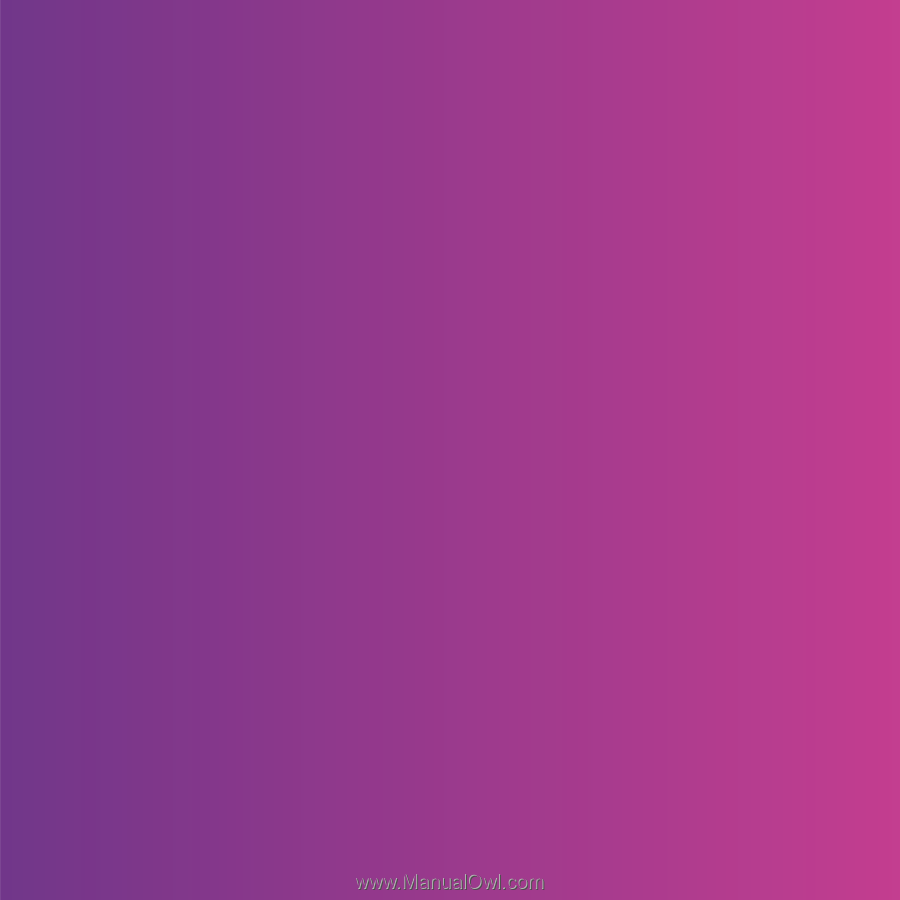
Congratulations on your purchase of the Sony Ericsson W760i.
A slim and stylish phone with everything you need to enjoy your
music wherever you go.
For additional phone content, go to
www.sonyericsson.com/fun
. Register now to get a suite
of tools, free online storage, special offers, news and
competitions at
www.sonyericsson.com/myphone
.
For product support, go to
www.sonyericsson.com/support
.
This is the Internet version of the User’s guide. ' Print only for private use.