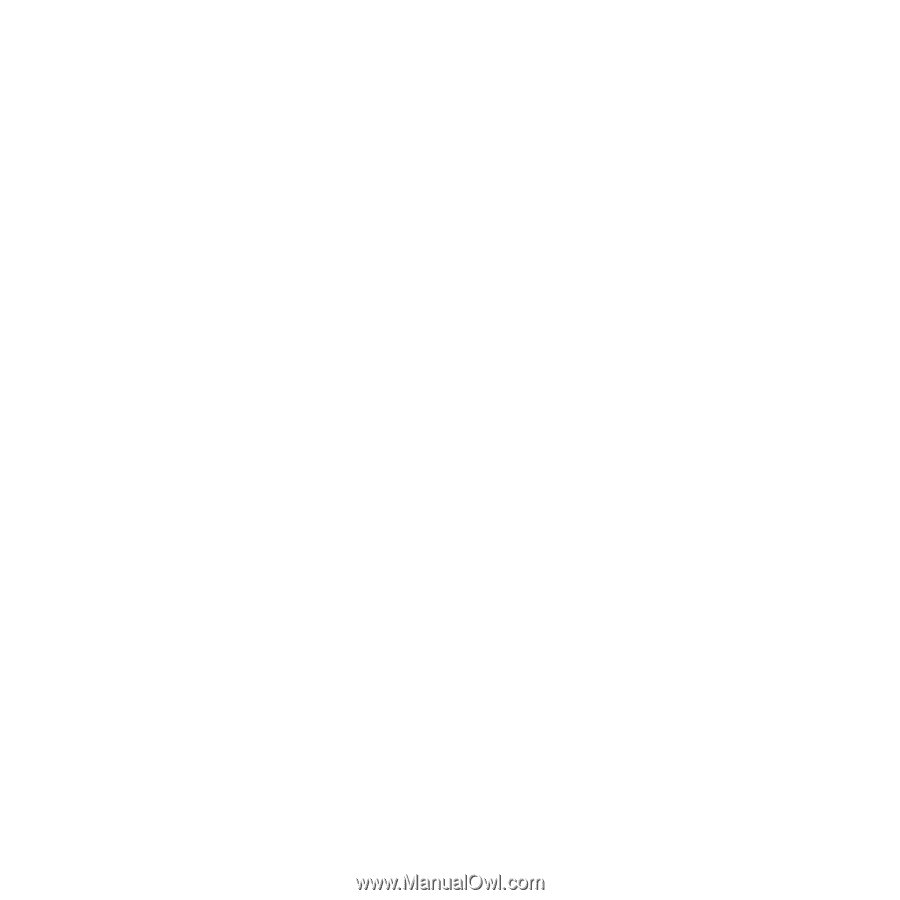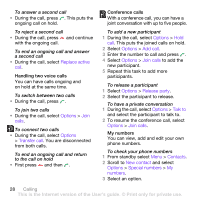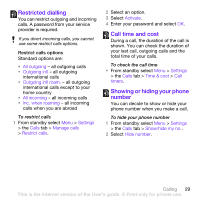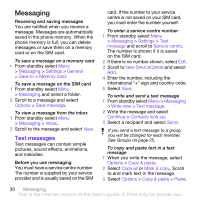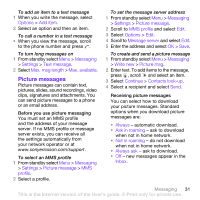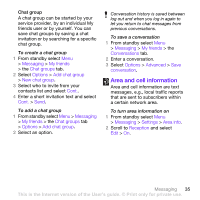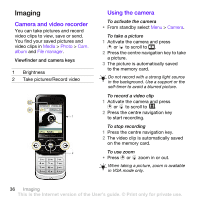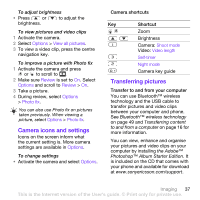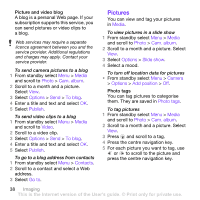Sony Ericsson W760i User Guide - Page 35
Messaging, Email, Write new, Enter email address, Cont., Inbox, Options, Check new, Save message
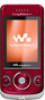 |
View all Sony Ericsson W760i manuals
Add to My Manuals
Save this manual to your list of manuals |
Page 35 highlights
To write and send an email message 1 From standby select Menu > Messaging > Email > Write new. 2 Select Add > Enter email address. Enter the email address and select OK. 3 To add more recipients, scroll to To: and select Edit. 4 Scroll to an option and select Add > Enter email address. Enter the email address and select OK. When you are ready, select Done. 5 Select Edit and enter a subject. Select OK. 6 Select Edit and enter the text. Select OK. 7 Select Add and choose a file to attach. 8 Select Cont. > Send. To receive and read an email message 1 From standby select Menu > Messaging > Email > Inbox > Options > Check new email. 2 Scroll to the message and select View. To save an email message 1 From standby select Menu > Messaging > Email > Inbox. 2 Scroll to the message and select View > Options > Save message. To reply to an email message 1 From standby select Menu > Messaging > Email > Inbox. 2 Scroll to the message and select Options > Reply. 3 Write the reply and select OK. 4 Select Cont. > Send. To view an attachment in an email message • When you view the message, select Options > Attachments > Use > View. To save an attachment in an email message • When you view the message, select Options > Attachments > Use > Save. Synchronising email Email can be synchronised with a Microsoft Exchange Server (Microsoft® Outlook®). For more information see Synchronising on page 51. Active email account If you have several email accounts, you can change which one is active. To change the active email account 1 From standby select Menu > Messaging > Email > Accounts. 2 Select an account. Messaging 33 This is the Internet version of the User's guide. © Print only for private use.