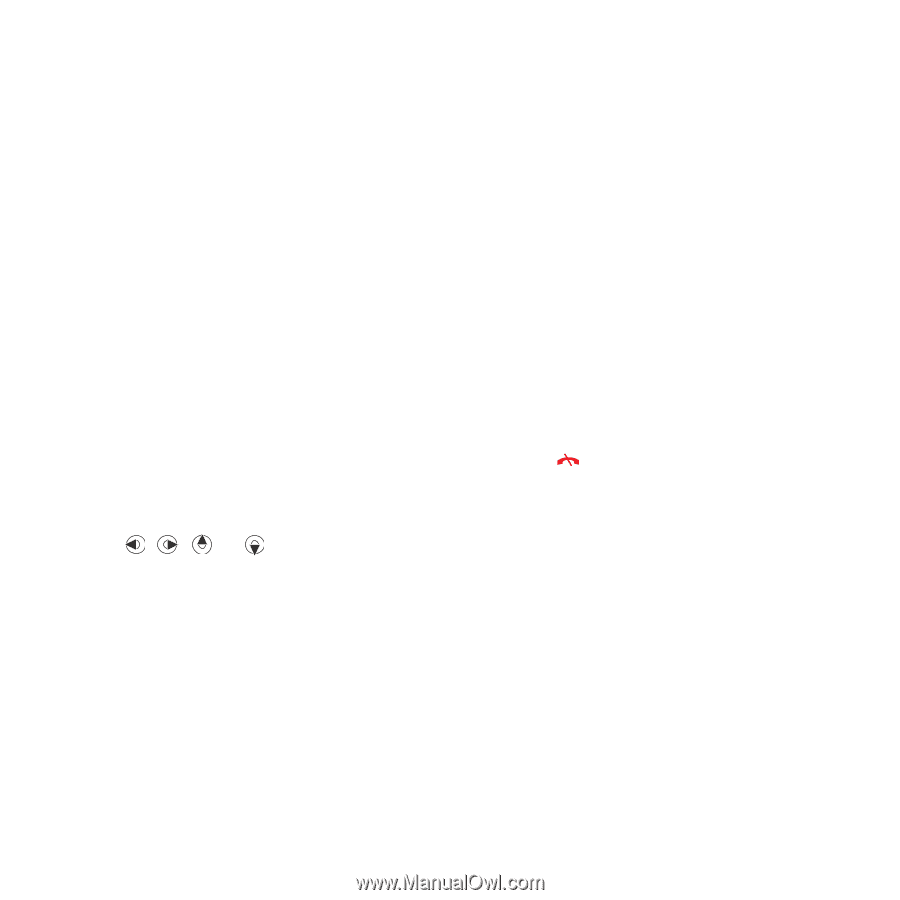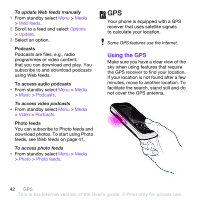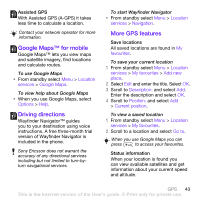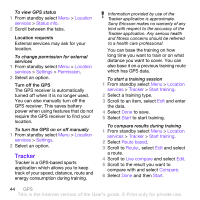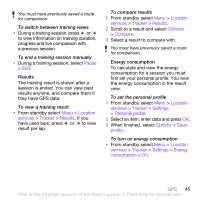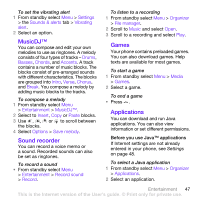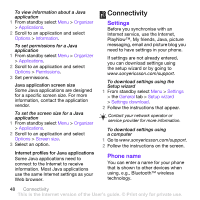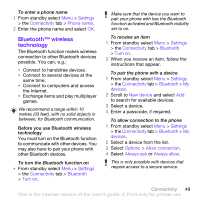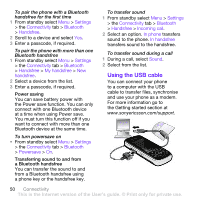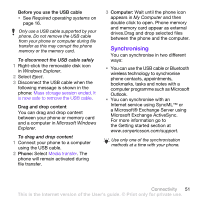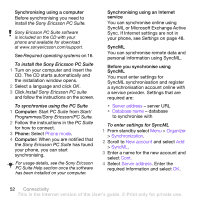Sony Ericsson W760i User Guide - Page 49
MusicDJ™, Sound recorder, Games, Applications, Scroll to a recording and select - games download
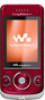 |
View all Sony Ericsson W760i manuals
Add to My Manuals
Save this manual to your list of manuals |
Page 49 highlights
To set the vibrating alert 1 From standby select Menu > Settings > the Sounds & alerts tab > Vibrating alert. 2 Select an option. MusicDJ™ You can compose and edit your own melodies to use as ringtones. A melody consists of four types of tracks - Drums, Basses, Chords, and Accents. A track contains a number of music blocks. The blocks consist of pre-arranged sounds with different characteristics. The blocks are grouped into Intro, Verse, Chorus, and Break. You compose a melody by adding music blocks to the tracks. To compose a melody 1 From standby select Menu > Entertainment > MusicDJ™. 2 Select to Insert, Copy or Paste blocks. 3 Use , , or to scroll between the blocks. 4 Select Options > Save melody. Sound recorder You can record a voice memo or a sound. Recorded sounds can also be set as ringtones. To record a sound • From standby select Menu > Entertainment > Record sound > Record. To listen to a recording 1 From standby select Menu > Organizer > File manager. 2 Scroll to Music and select Open. 3 Scroll to a recording and select Play. Games Your phone contains preloaded games. You can also download games. Help texts are available for most games. To start a game 1 From standby select Menu > Media > Games. 2 Select a game. To end a game • Press . Applications You can download and run Java applications. You can also view information or set different permissions. Before you use Java™ applications If Internet settings are not already entered in your phone, see Settings on page 48. To select a Java application 1 From standby select Menu > Organizer > Applications. 2 Select an application. Entertainment 47 This is the Internet version of the User's guide. © Print only for private use.