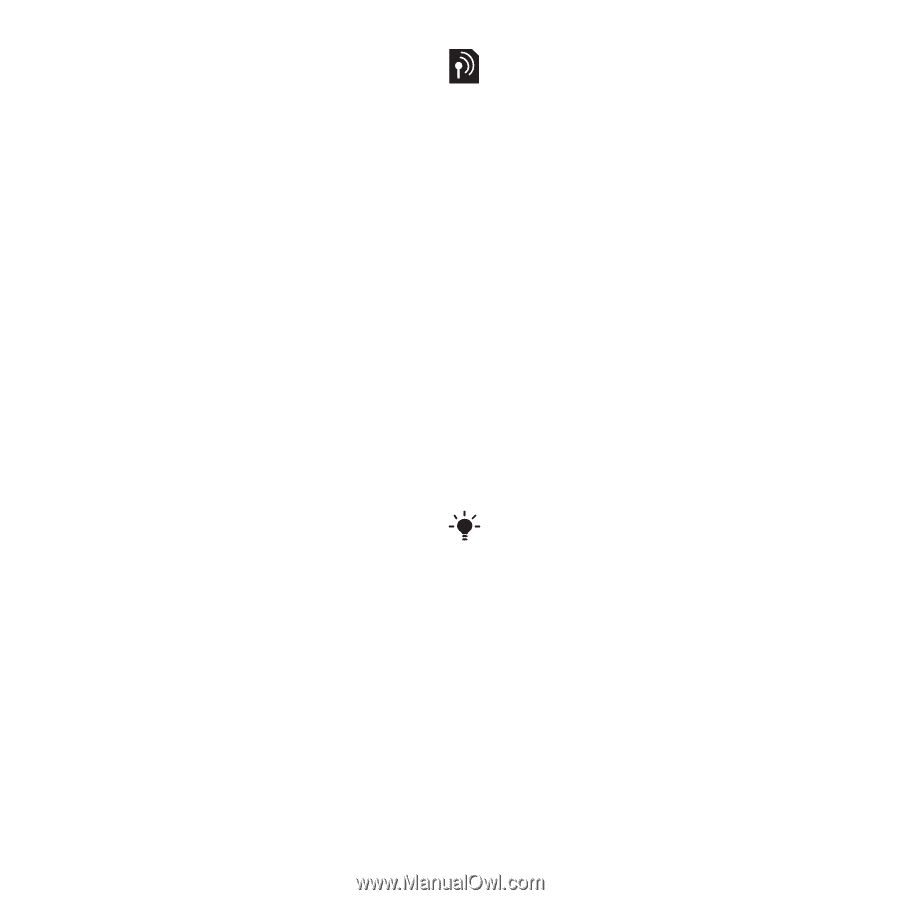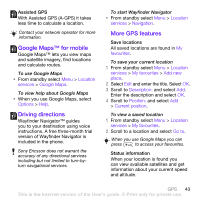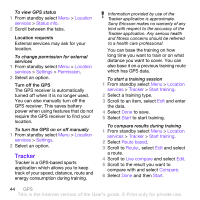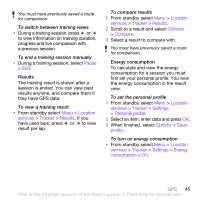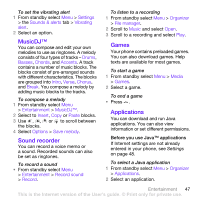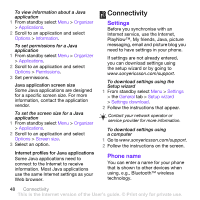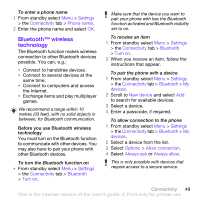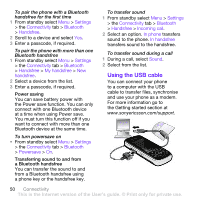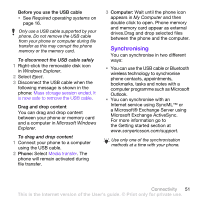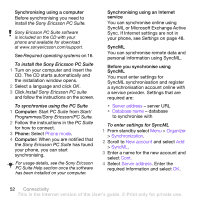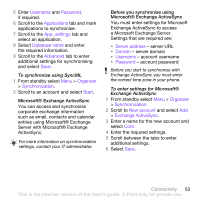Sony Ericsson W760i User Guide - Page 50
Connectivity, Settings, Phone name
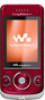 |
View all Sony Ericsson W760i manuals
Add to My Manuals
Save this manual to your list of manuals |
Page 50 highlights
To view information about a Java application 1 From standby select Menu > Organizer > Applications. 2 Scroll to an application and select Options > Information. To set permissions for a Java application 1 From standby select Menu > Organizer > Applications. 2 Scroll to an application and select Options > Permissions. 3 Set permissions. Java application screen size Some Java applications are designed for a specific screen size. For more information, contact the application vendor. To set the screen size for a Java application 1 From standby select Menu > Organizer > Applications. 2 Scroll to an application and select Options > Screen size. 3 Select an option. Internet profiles for Java applications Some Java applications need to connect to the Internet to receive information. Most Java applications use the same Internet settings as your Web browser. Connectivity Settings Before you synchronise with an Internet service, use the Internet, PlayNow™, My friends, Java, picture messaging, email and picture blog you need to have settings in your phone. If settings are not already entered, you can download settings using the setup wizard or by going to www.sonyericsson.com/support. To download settings using the Setup wizard 1 From standby select Menu > Settings > the General tab > Setup wizard > Settings download. 2 Follow the instructions that appear. Contact your network operator or service provider for more information. To download settings using a computer 1 Go to www.sonyericsson.com/support. 2 Follow the instructions on the screen. Phone name You can enter a name for your phone that is shown to other devices when using, e.g., Bluetooth™ wireless technology. 48 Connectivity This is the Internet version of the User's guide. © Print only for private use.