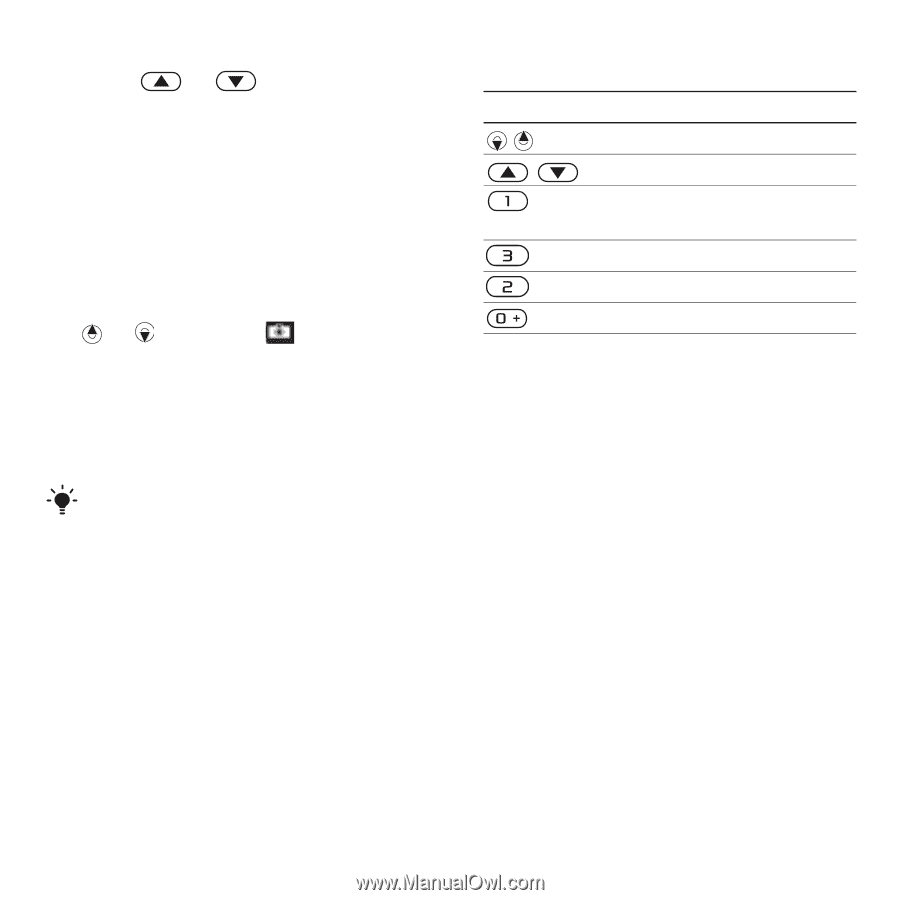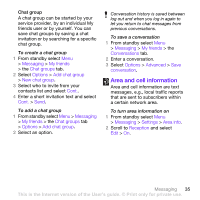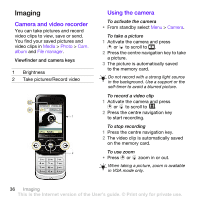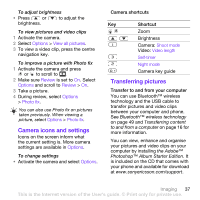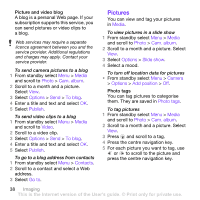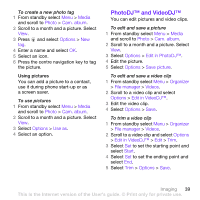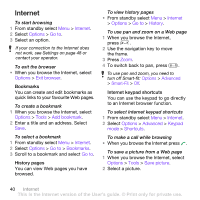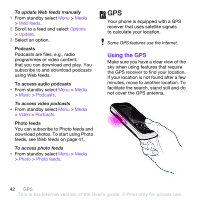Sony Ericsson W760i User Guide - Page 39
Camera icons and settings, Transferring pictures, Options, View all pictures, Review, Photo fix
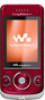 |
View all Sony Ericsson W760i manuals
Add to My Manuals
Save this manual to your list of manuals |
Page 39 highlights
To adjust brightness • Press or to adjust the brightness. To view pictures and video clips 1 Activate the camera. 2 Select Options > View all pictures. 3 To view a video clip, press the centre navigation key. To improve a picture with Photo fix 1 Activate the camera and press or to scroll to . 2 Make sure Review is set to On. Select Options and scroll to Review > On. 3 Take a picture. 4 During review, select Options > Photo fix. You can also use Photo fix on pictures taken previously. When viewing a picture, select Options > Photo fix. Camera icons and settings Icons on the screen inform what the current setting is. More camera settings are available in Options. To change settings • Activate the camera and select Options. Camera shortcuts Key Shortcut Zoom Brightness Camera: Shoot mode Video: Video length Self-timer Night mode Camera key guide Transferring pictures Transfer to and from your computer You can use Bluetooth™ wireless technology and the USB cable to transfer pictures and video clips between your computer and phone. See Bluetooth™ wireless technology on page 49 and Transferring content to and from a computer on page 16 for more information. You can view, enhance and organise your pictures and video clips on your computer by installing the Adobe™ Photoshop™ Album Starter Edition. It is included on the CD that comes with your phone and available for download at www.sonyericsson.com/support. Imaging 37 This is the Internet version of the User's guide. © Print only for private use.