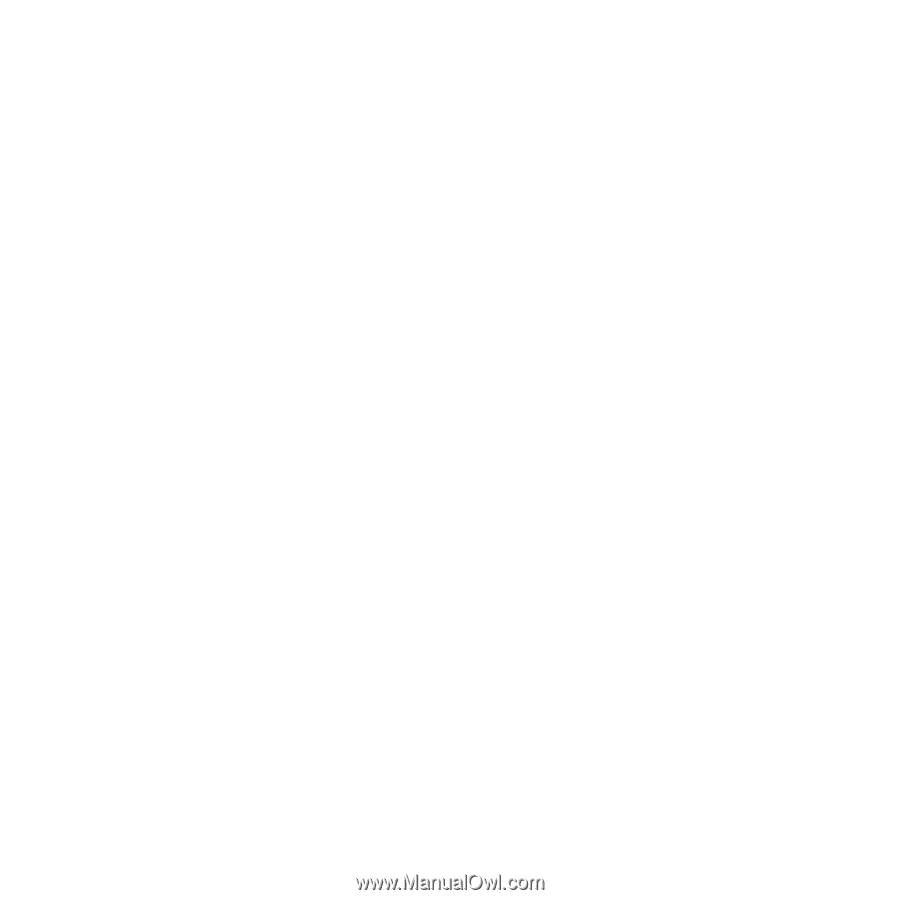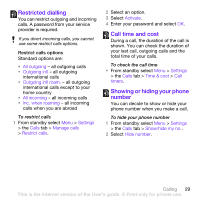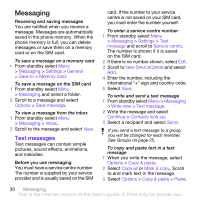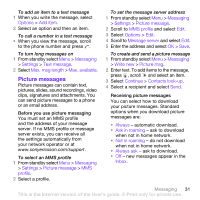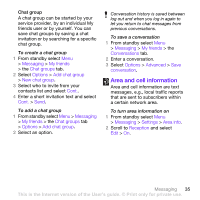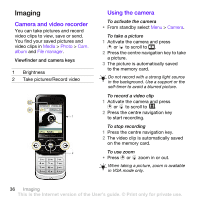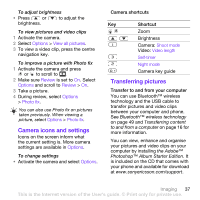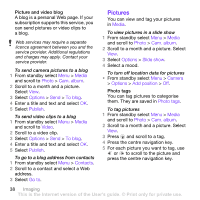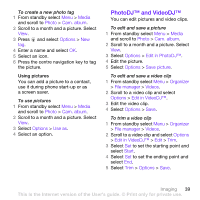Sony Ericsson W760i User Guide - Page 36
My friends, Messaging, Email, Settings, Push email, Con Log in, Options, Log out, Contacts
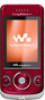 |
View all Sony Ericsson W760i manuals
Add to My Manuals
Save this manual to your list of manuals |
Page 36 highlights
Push email You can receive notification in your phone from your email server that you have new email messages. To turn on push email notification • From standby select Menu > Messaging > Email > Settings > Push email. My friends You can connect and log in to the My friends server to communicate online with chat messages. Before you use My friends If no settings exist in your phone, you need to enter server settings. Your service provider can provide standard settings information such as: • Username • Password • Server address • Internet profile To enter My friends server settings 1 From standby select Menu > Messaging > My friends > Configure. 2 Scroll to a setting and select Add. To log in to the My friends server • From standby select Menu > Messaging > My friends > Log in. To log out of the My friends server • Select Options > Log out. To add a chat contact 1 From standby select Menu > Messaging > My friends > the Contacts tab. 2 Select Options > Add contact. To send a chat message 1 From standby select Menu > Messaging > My friends > the Contacts tab. 2 Scroll to a contact and select Chat. 3 Write the message and select Send. Status You can show your status, e.g., Happy or Busy, to your contacts only. You can also show your status to all users on the My friends server. To show my status 1 From standby select Menu > Messaging > My friends > Options > Settings > Show my status. 2 Select an option. To update your own status 1 From standby select Menu > Messaging > My friends > the Contacts tab. 2 Edit the information. 3 Select Options > Save. 34 Messaging This is the Internet version of the User's guide. © Print only for private use.