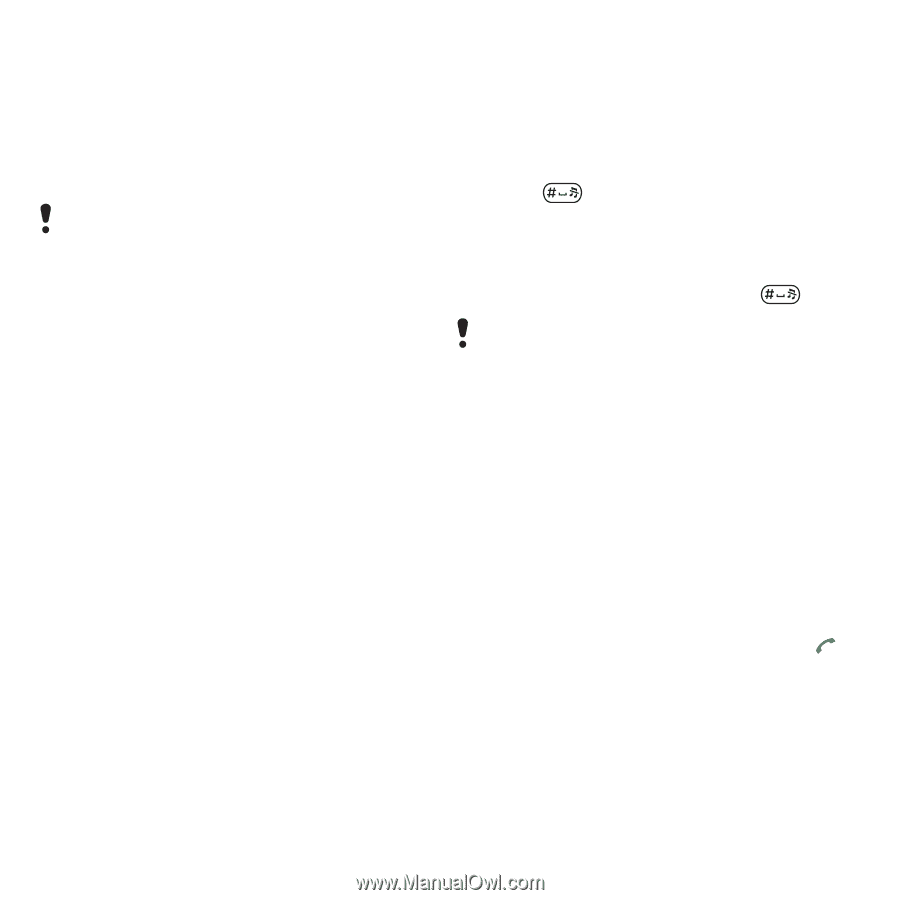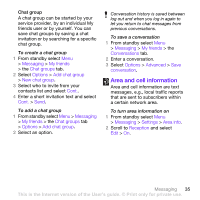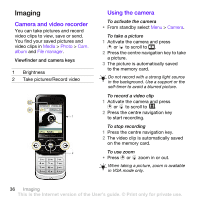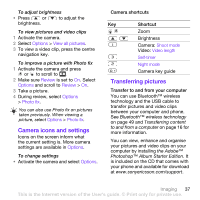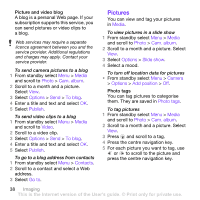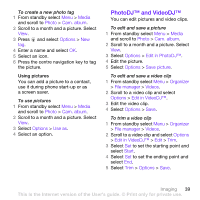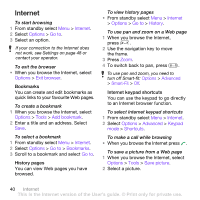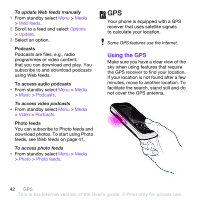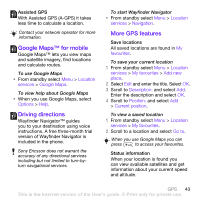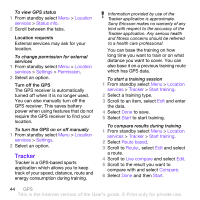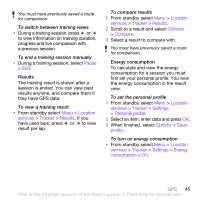Sony Ericsson W760i User Guide - Page 42
Internet, Options, Go to, Exit browser, Tools, Add bookmark, Bookmarks, History, Advanced, Keypad - keys not working
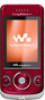 |
View all Sony Ericsson W760i manuals
Add to My Manuals
Save this manual to your list of manuals |
Page 42 highlights
Internet To start browsing 1 From standby select Menu > Internet. 2 Select Options > Go to. 3 Select an option. If your connection to the Internet does not work, see Settings on page 48 or contact your operator. To exit the browser • When you browse the Internet, select Options > Exit browser. Bookmarks You can create and edit bookmarks as quick links to your favourite Web pages. To create a bookmark 1 When you browse the Internet, select Options > Tools > Add bookmark. 2 Enter a title and an address. Select Save. To select a bookmark 1 From standby select Menu > Internet. 2 Select Options > Go to > Bookmarks. 3 Scroll to a bookmark and select Go to. History pages You can view Web pages you have browsed. To view history pages • From standby select Menu > Internet > Options > Go to > History. To use pan and zoom on a Web page 1 When you browse the Internet, press . 2 Use the navigation key to move the frame. 3 Press Zoom. 4 To switch back to pan, press . To use pan and zoom, you need to turn off Smart-fit: Options > Advanced > Smart-Fit > Off. Internet keypad shortcuts You can use the keypad to go directly to an Internet browser function. To select Internet keypad shortcuts 1 From standby select Menu > Internet. 2 Select Options > Advanced > Keypad mode > Shortcuts. To make a call while browsing • When you browse the Internet press . To save a picture from a Web page 1 When you browse the Internet, select Options > Tools > Save picture. 2 Select a picture. 40 Internet This is the Internet version of the User's guide. © Print only for private use.