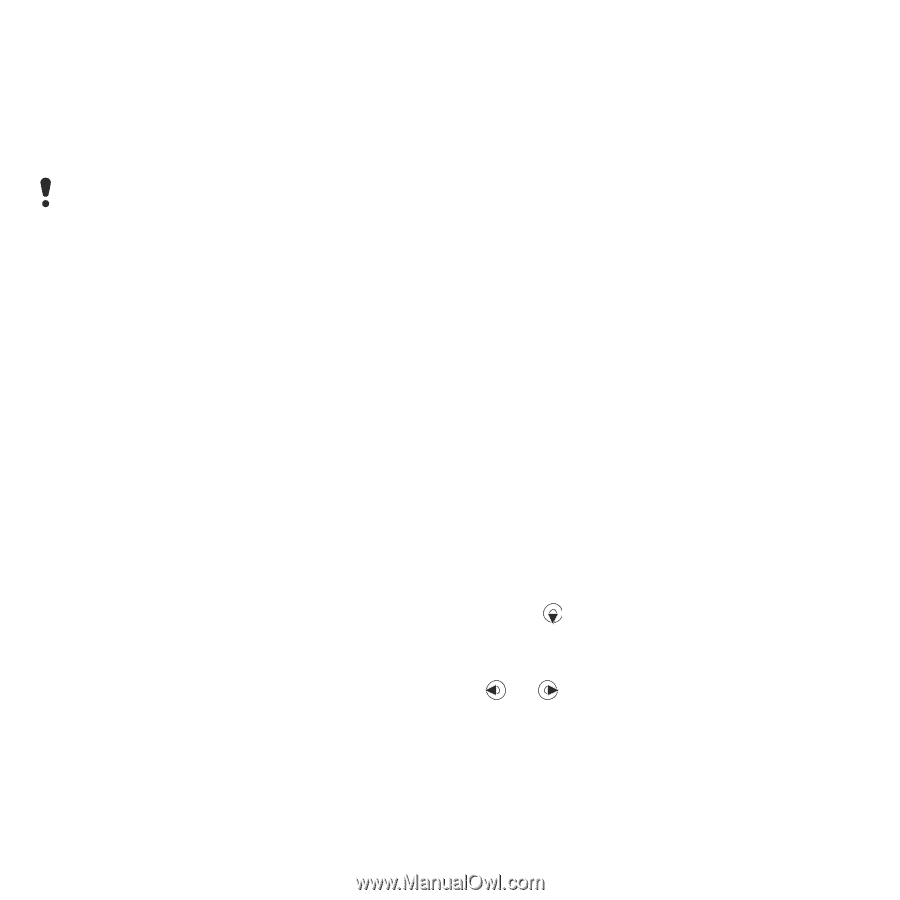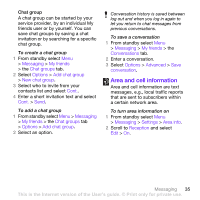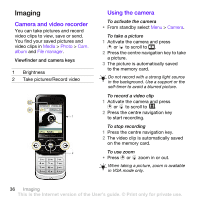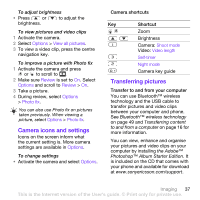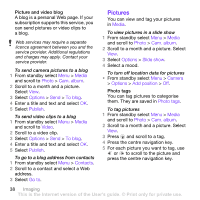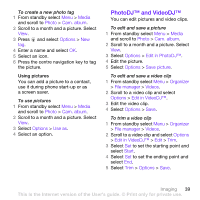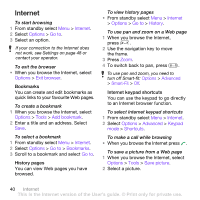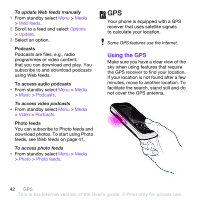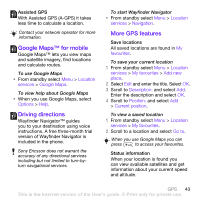Sony Ericsson W760i User Guide - Page 40
Pictures, Media, Photo, Cam. album, Options, To blog, Publish, Video, Contacts, Go to, Slide show
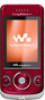 |
View all Sony Ericsson W760i manuals
Add to My Manuals
Save this manual to your list of manuals |
Page 40 highlights
Picture and video blog A blog is a personal Web page. If your subscription supports this service, you can send pictures or video clips to a blog. Web services may require a separate licence agreement between you and the service provider. Additional regulations and charges may apply. Contact your service provider. To send camera pictures to a blog 1 From standby select Menu > Media and scroll to Photo > Cam. album. 2 Scroll to a month and a picture. Select View. 3 Select Options > Send > To blog. 4 Enter a title and text and select OK. 5 Select Publish. To send video clips to a blog 1 From standby select Menu > Media and scroll to Video. 2 Scroll to a video clip. 3 Select Options > Send > To blog. 4 Enter a title and text and select OK. 5 Select Publish. To go to a blog address from contacts 1 From standby select Menu > Contacts. 2 Scroll to a contact and select a Web address. 3 Select Go to. Pictures You can view and tag your pictures in Media. To view pictures in a slide show 1 From standby select Menu > Media and scroll to Photo > Cam. album. 2 Scroll to a month and a picture. Select View. 3 Select Options > Slide show. 4 Select a mood. To turn off location data for pictures • From standby select Menu > Camera > Options > Add position > Off. Photo tags You can tag pictures to categorise them. They are saved in Photo tags. To tag pictures 1 From standby select Menu > Media and scroll to Photo > Cam. album. 2 Scroll to a month and a picture. Select View. 3 Press and scroll to a tag. 4 Press the centre navigation key. 5 For each picture you want to tag, use or to scroll to the picture and press the centre navigation key. 38 Imaging This is the Internet version of the User's guide. © Print only for private use.