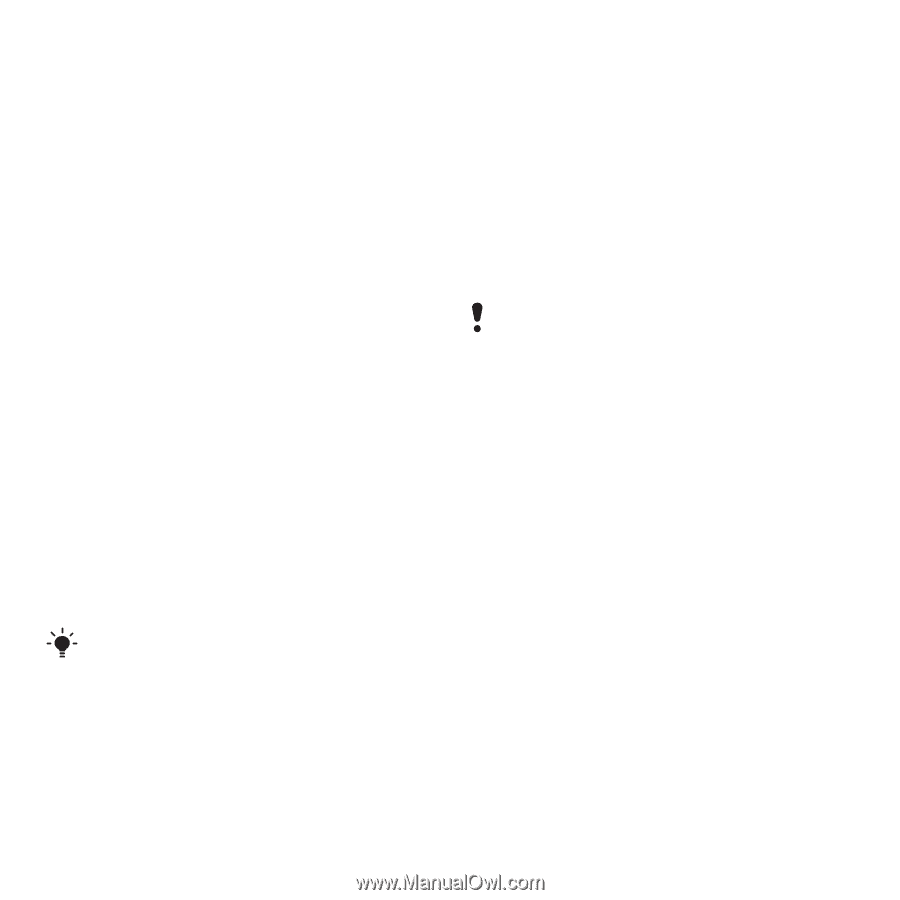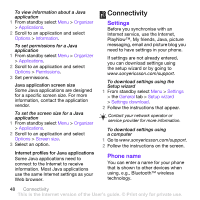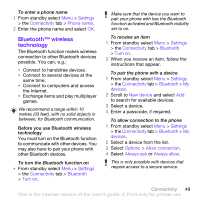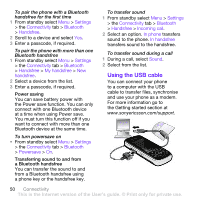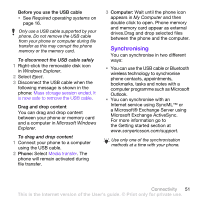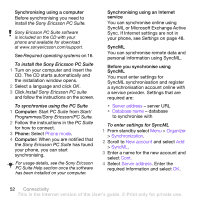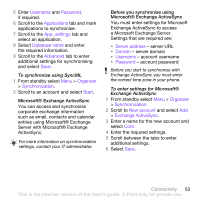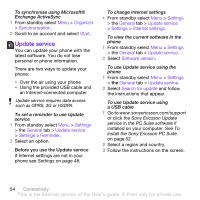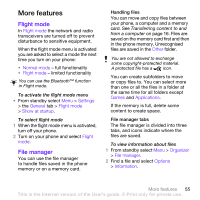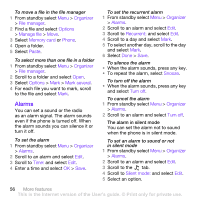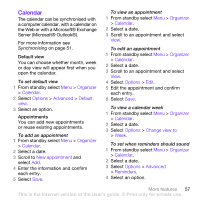Sony Ericsson W760i User Guide - Page 55
Server with Microsoft® Exchange, a Microsoft Exchange Server.
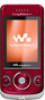 |
View all Sony Ericsson W760i manuals
Add to My Manuals
Save this manual to your list of manuals |
Page 55 highlights
5 Enter Username and Password, if required. 6 Scroll to the Applications tab and mark applications to synchronise. 7 Scroll to the App. settings tab and select an application. 8 Select Database name and enter the required information. 9 Scroll to the Advanced tab to enter additional settings for synchronising and select Save. To synchronise using SyncML 1 From standby select Menu > Organizer > Synchronization. 2 Scroll to an account and select Start. Microsoft® Exchange ActiveSync You can access and synchronise corporate exchange information such as email, contacts and calendar entries using Microsoft® Exchange Server with Microsoft® Exchange ActiveSync. For more information on synchronisation settings, contact your IT administrator. Before you synchronise using Microsoft® Exchange ActiveSync You must enter settings for Microsoft Exchange ActiveSync to access a Microsoft Exchange Server. Settings that are required are: • Server address - server URL • Domain - server domain • Username - account username • Password - account password Before you start to synchronise with Exchange ActiveSync you must enter the correct time zone in your phone. To enter settings for Microsoft® Exchange ActiveSync 1 From standby select Menu > Organizer > Synchronization. 2 Scroll to New account and select Add > Exchange ActiveSync. 3 Enter a name for the new account and select Cont. 4 Enter the required settings. 5 Scroll between the tabs to enter additional settings. 6 Select Save. Connectivity 53 This is the Internet version of the User's guide. © Print only for private use.