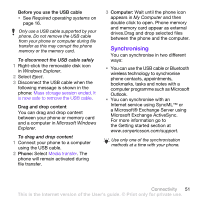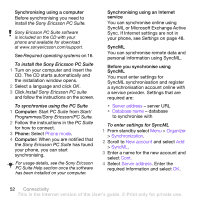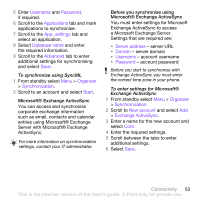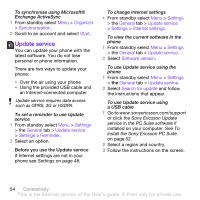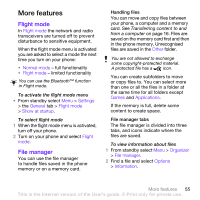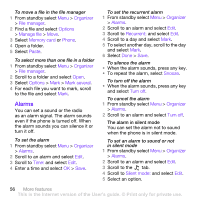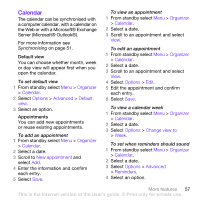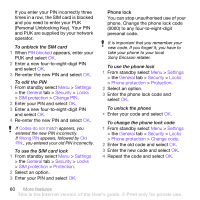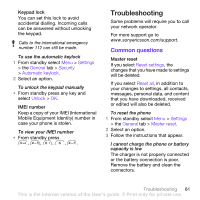Sony Ericsson W760i User Guide - Page 58
Alarms, Organizer, File manager, Options, Manage file, Memory card, Phone, Paste, Mark several
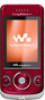 |
View all Sony Ericsson W760i manuals
Add to My Manuals
Save this manual to your list of manuals |
Page 58 highlights
To move a file in the file manager 1 From standby select Menu > Organizer > File manager. 2 Find a file and select Options > Manage file > Move. 3 Select Memory card or Phone. 4 Open a folder. 5 Select Paste. To select more than one file in a folder 1 From standby select Menu > Organizer > File manager. 2 Scroll to a folder and select Open. 3 Select Options > Mark > Mark several. 4 For each file you want to mark, scroll to the file and select Mark. Alarms You can set a sound or the radio as an alarm signal. The alarm sounds even if the phone is turned off. When the alarm sounds you can silence it or turn it off. To set the alarm 1 From standby select Menu > Organizer > Alarms. 2 Scroll to an alarm and select Edit. 3 Scroll to Time: and select Edit. 4 Enter a time and select OK > Save. To set the recurrent alarm 1 From standby select Menu > Organizer > Alarms. 2 Scroll to an alarm and select Edit. 3 Scroll to Recurrent: and select Edit. 4 Scroll to a day and select Mark. 5 To select another day, scroll to the day and select Mark. 6 Select Done > Save. To silence the alarm • When the alarm sounds, press any key. • To repeat the alarm, select Snooze. To turn off the alarm • When the alarm sounds, press any key and select Turn off. To cancel the alarm 1 From standby select Menu > Organizer > Alarms. 2 Scroll to an alarm and select Turn off. The alarm in silent mode You can set the alarm not to sound when the phone is in silent mode. To set an alarm to sound or not in silent mode 1 From standby select Menu > Organizer > Alarms. 2 Scroll to an alarm and select Edit. 3 Scroll to the tab. 4 Scroll to Silent mode: and select Edit. 5 Select an option. 56 More features This is the Internet version of the User's guide. © Print only for private use.