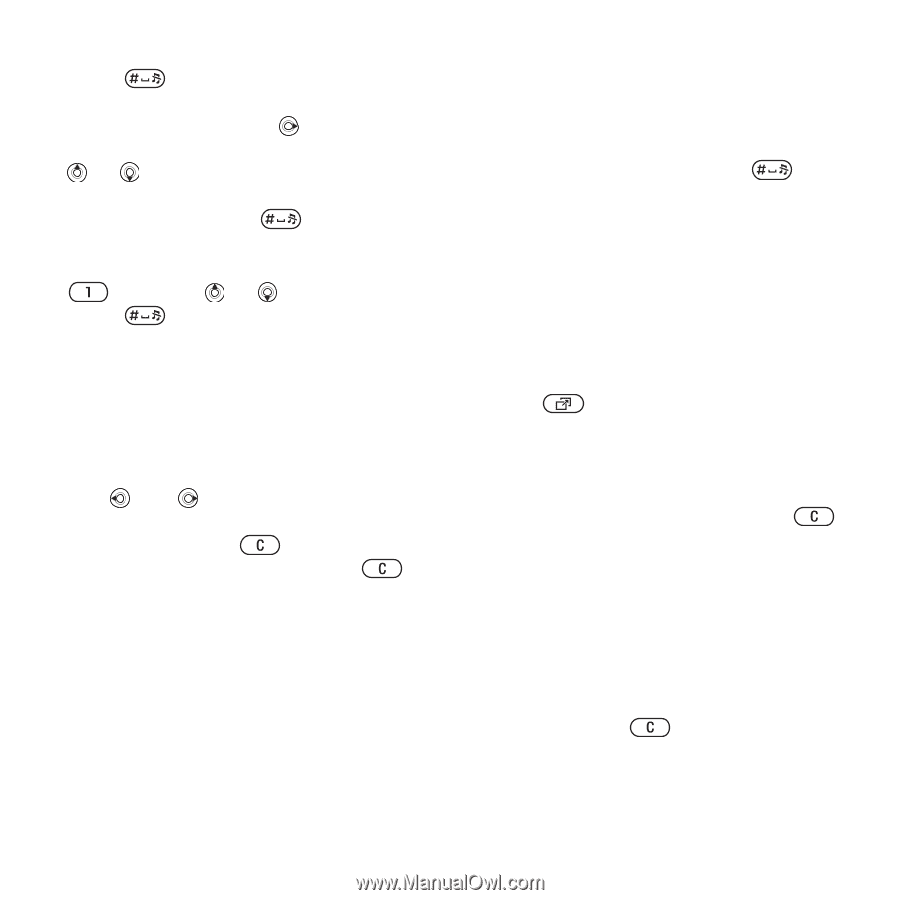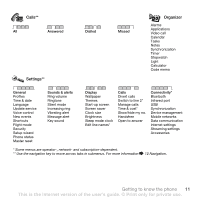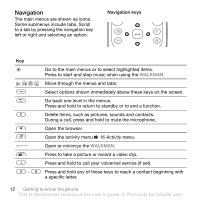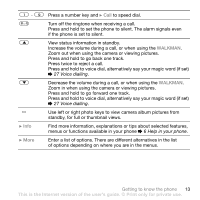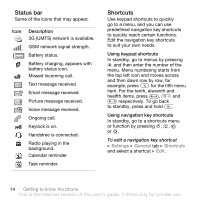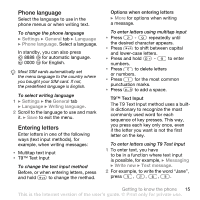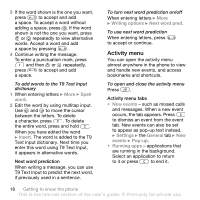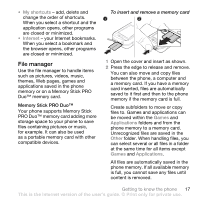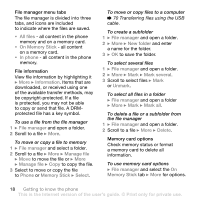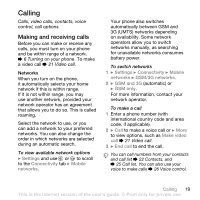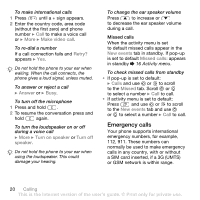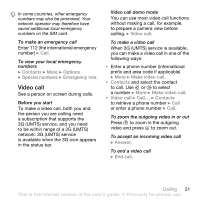Sony Ericsson W850i User Guide - Page 16
Activity menu, Spell, Insert, Writing options, Next word pred., New events, Settings, General, events
 |
View all Sony Ericsson W850i manuals
Add to My Manuals
Save this manual to your list of manuals |
Page 16 highlights
3 If the word shown is the one you want, press to accept and add a space. To accept a word without adding a space, press . If the word shown is not the one you want, press or repeatedly to view alternative words. Accept a word and add a space by pressing . 4 Continue writing the message. To enter a punctuation mark, press and then or repeatedly, press to accept and add a space. To add words to the T9 Text Input dictionary 1 When entering letters } More } Spell word. 2 Edit the word by using multitap input. Use and to move the cursor between the letters. To delete a character, press . To delete the entire word, press and hold . When you have edited the word } Insert. The word is added to the T9 Text Input dictionary. Next time you enter this word using T9 Text Input, it appears in alternative words. Next word prediction When writing a message, you can use T9 Text Input to predict the next word, if previously used in a sentence. To turn next word prediction on/off When entering letters } More } Writing options } Next word pred. To use next word prediction When entering letters, press to accept or continue. Activity menu You can open the activity menu almost anywhere in the phone to view and handle new events, and access bookmarks and shortcuts. To open and close the activity menu Press . Activity menu tabs • New events - such as missed calls and messages. When a new event occurs, the tab appears. Press to dismiss an event from the event tab. New events can also be set to appear as pop-up text instead, } Settings } the General tab } New events } Pop-up. • Running apps - applications that are running in the background. Select an application to return to it or press to end it. 16 Getting to know the phone This is the Internet version of the user's guide. © Print only for private use.