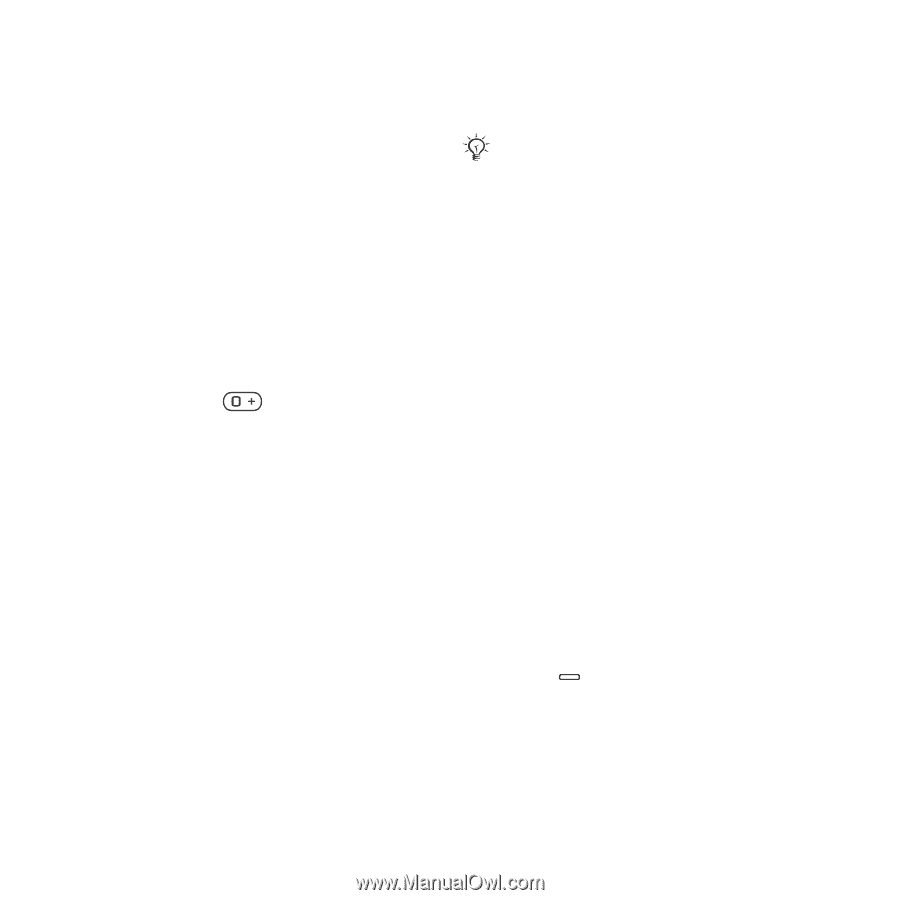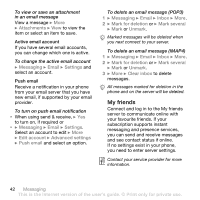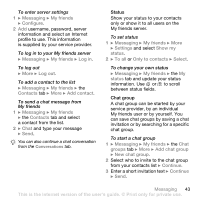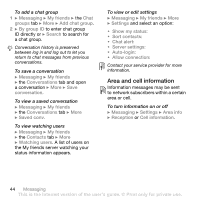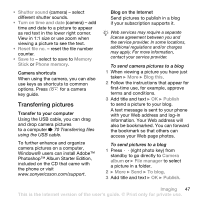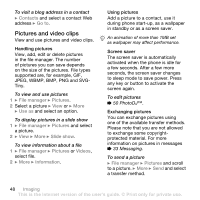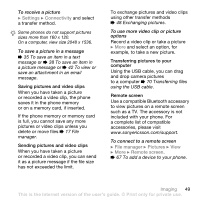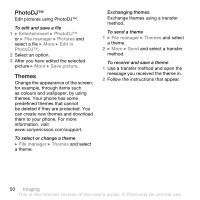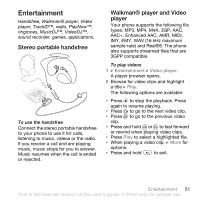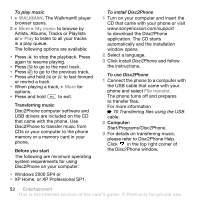Sony Ericsson W850i User Guide - Page 47
Transferring pictures, Photoshop™ Album Starter Edition - reset
 |
View all Sony Ericsson W850i manuals
Add to My Manuals
Save this manual to your list of manuals |
Page 47 highlights
• Shutter sound (camera) - select different shutter sounds. • Turn on time and date (camera) - add time and date to a picture to appear as red text in the lower right corner. View in 1:1 size or use zoom when viewing a picture to see the text. • Reset file no. - reset the file number counter. • Save to - select to save to Memory Stick or Phone memory. Camera shortcuts When using the camera, you can also use keys as shortcuts to common options. Press for a camera key guide. Transferring pictures Transfer to your computer Using the USB cable, you can drag and drop camera pictures to a computer % 70 Transferring files using the USB cable. To further enhance and organize camera pictures on a computer, Windows® users can install Adobe™ Photoshop™ Album Starter Edition, included on the CD that came with the phone or visit www.sonyericsson.com/support. Blog on the Internet Send pictures to publish in a blog if your subscription supports it. Web services may require a separate license agreement between you and the service provider. In some locations, additional regulations and/or charges may apply. For more information, contact your service provider. To send camera pictures to a blog 1 When viewing a picture you have just taken } More } Blog this. 2 Follow the instructions that appear for first-time use, for example, approve terms and conditions. 3 Add title and text } OK } Publish to send a picture to your blog. A text message is sent to your phone with your Web address and log-in information. Your Web address will also be bookmarked. You can forward the bookmark so that others can access your Web page photos. To send pictures to a blog 1 Press (right photo key) from standby to go directly to Camera album or } File manager to select a picture in a folder. 2 } More } Send } To blog. 3 Add title and text } OK } Publish. Imaging 47 This is the Internet version of the user's guide. © Print only for private use.