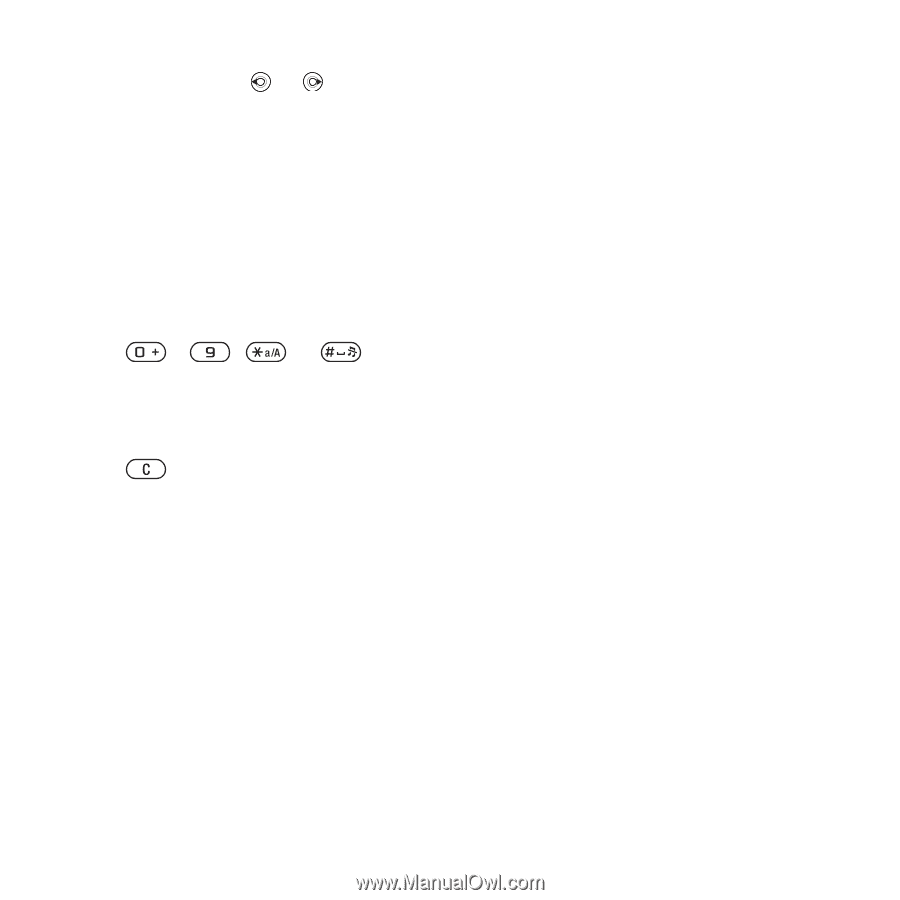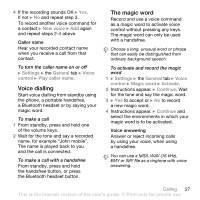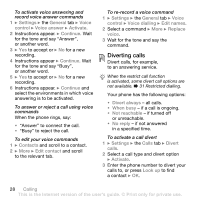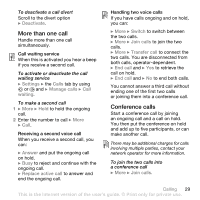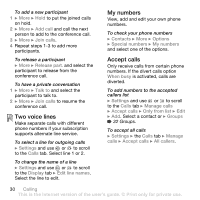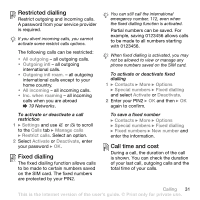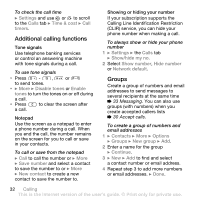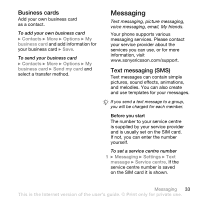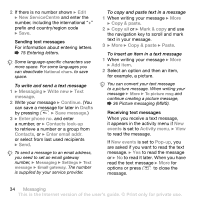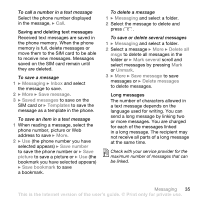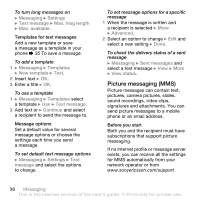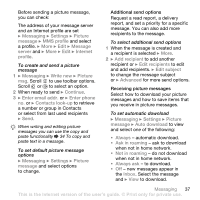Sony Ericsson W850i User Guide - Page 32
Additional calling functions, Groups, Messaging, Accept calls
 |
View all Sony Ericsson W850i manuals
Add to My Manuals
Save this manual to your list of manuals |
Page 32 highlights
To check the call time } Settings and use or to scroll to the Calls tab } Time & cost } Call timers. Additional calling functions Tone signals Use telephone banking services or control an answering machine with tone signals during a call. To use tone signals • Press - , or to send tones. • } More } Disable tones or Enable tones to turn the tones on or off during a call. • Press to clear the screen after a call. Notepad Use the screen as a notepad to enter a phone number during a call. When you end the call, the number remains on the screen for you to call or save in your contacts. To call or save from the notepad } Call to call the number or } More } Save number and select a contact to save the number to or } More } New contact to create a new contact to save the number to. Showing or hiding your number If your subscription supports the Calling Line Identification Restriction (CLIR) service, you can hide your phone number when making a call. To always show or hide your phone number 1 } Settings } the Calls tab } Show/hide my no. 2 Select Show number, Hide number or Network default. Groups Create a group of numbers and email addresses to send messages to several recipients at the same time % 33 Messaging. You can also use groups (with numbers) when you create accepted callers lists % 30 Accept calls. To create a group of numbers and email addresses 1 } Contacts } More } Options } Groups } New group } Add. 2 Enter a name for the group } Continue. 3 } New } Add to find and select a contact number or email address. 4 Repeat step 3 to add more numbers or email addresses. } Done. 32 Calling This is the Internet version of the user's guide. © Print only for private use.