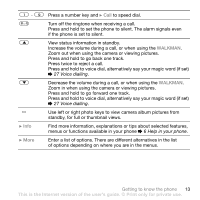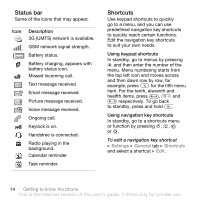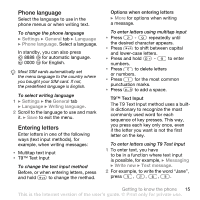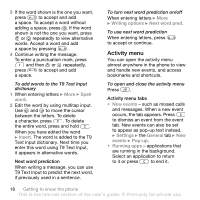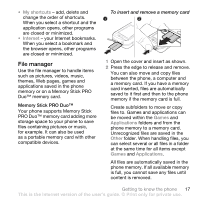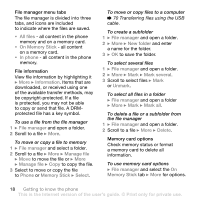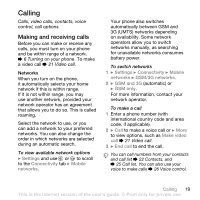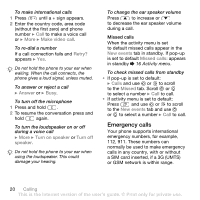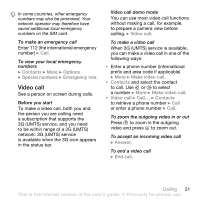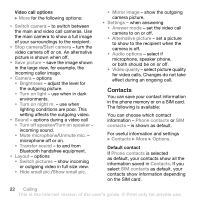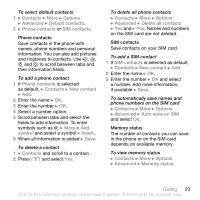Sony Ericsson W850i User Guide - Page 18
All files, On Memory Stick, In phone, Information, File manager, Manage file, Phone, Select
 |
View all Sony Ericsson W850i manuals
Add to My Manuals
Save this manual to your list of manuals |
Page 18 highlights
File manager menu tabs The file manager is divided into three tabs, and icons are included to indicate where the files are saved. • All files - all content in the phone memory and on a memory card. • On Memory Stick - all content on a memory card. • In phone - all content in the phone memory. File information View file information by highlighting it } More } Information. Items that are downloaded, or received using one of the available transfer methods, may be copyright-protected. If a file is protected, you may not be able to copy or send that file. A DRMprotected file has a key symbol. To use a file from the file manager 1 } File manager and open a folder. 2 Scroll to a file } More. To move or copy a file to memory 1 } File manager and select a folder. 2 Scroll to a file } More } Manage file } Move to move the file or } More } Manage file } Copy to copy the file. 3 Select to move or copy the file to Phone or Memory Stick } Select. To move or copy files to a computer % 70 Transferring files using the USB cable. To create a subfolder 1 } File manager and open a folder. 2 } More } New folder and enter a name for the folder. 3 } OK to save the folder. To select several files 1 } File manager and open a folder. 2 } More } Mark } Mark several. 3 Scroll to select files } Mark or Unmark. To select all files in a folder } File manager and open a folder } More } Mark } Mark all. To delete a file or a subfolder from the file manager 1 } File manager and open a folder. 2 Scroll to a file } More } Delete. Memory card options Check memory status or format a memory card to delete all information. To use memory card options } File manager and select the On Memory Stick tab } More for options. 18 Getting to know the phone This is the Internet version of the user's guide. © Print only for private use.