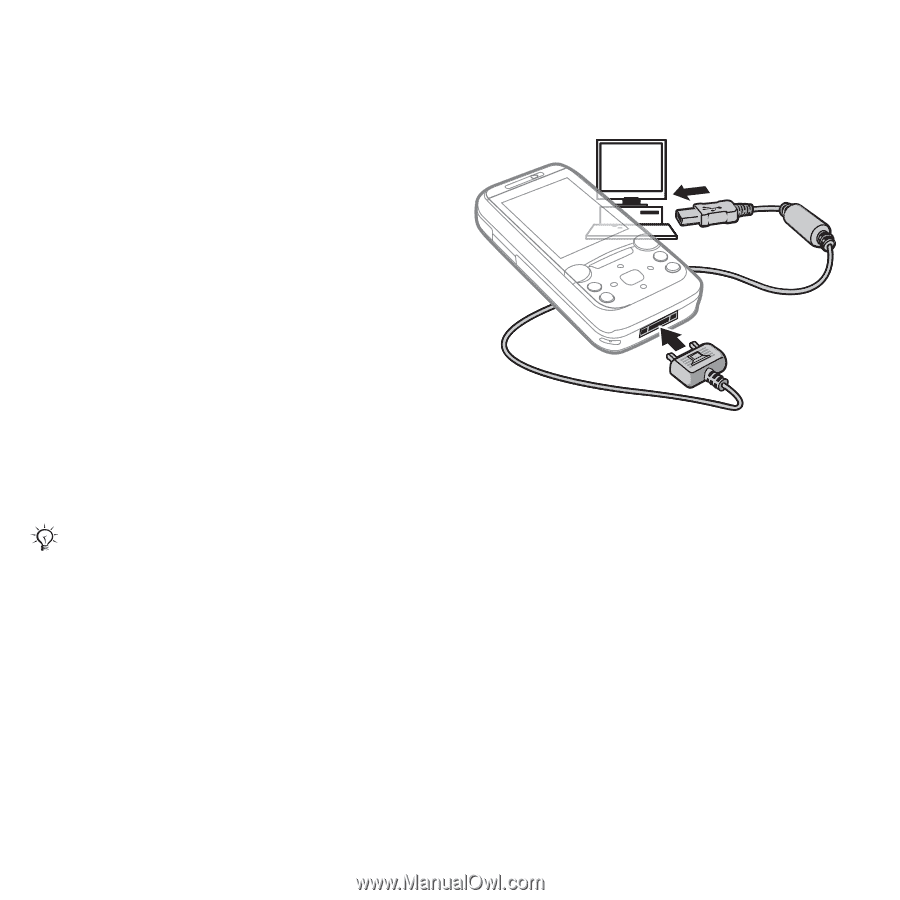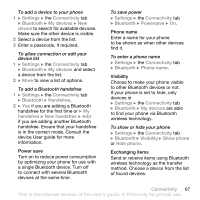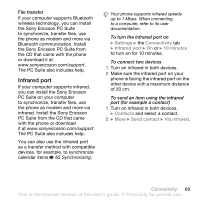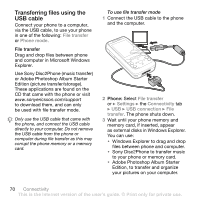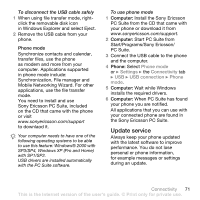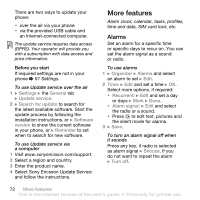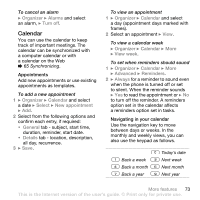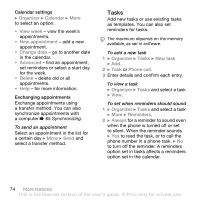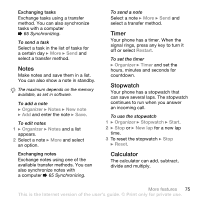Sony Ericsson W850i User Guide - Page 70
Transferring files using the, USB cable, Use Sony Disc2Phone music transfer
 |
View all Sony Ericsson W850i manuals
Add to My Manuals
Save this manual to your list of manuals |
Page 70 highlights
Transferring files using the USB cable Connect your phone to a computer, via the USB cable, to use your phone in one of the following: File transfer or Phone mode. File transfer Drag and drop files between phone and computer in Microsoft Windows Explorer. Use Sony Disc2Phone (music transfer) or Adobe Photoshop Album Starter Edition (picture transfer/storage). These applications are found on the CD that came with the phone or visit www.sonyericsson.com/support to download them, and can only be used with file transfer mode. Only use the USB cable that came with the phone, and connect the USB cable directly to your computer. Do not remove the USB cable from the phone or computer during file transfer as this may corrupt the phone memory or a memory card. To use file transfer mode 1 Connect the USB cable to the phone and the computer. 2 Phone: Select File transfer or } Settings } the Connectivity tab } USB } USB connection } File transfer. The phone shuts down. 3 Wait until your phone memory and memory card, if inserted, appear as external disks in Windows Explorer. You can use: • Windows Explorer to drag and drop files between phone and computer. • Sony Disc2Phone to transfer music to your phone or memory card. • Adobe Photoshop Album Starter Edition, to transfer and organize your pictures on your computer. 70 Connectivity This is the Internet version of the user's guide. © Print only for private use.