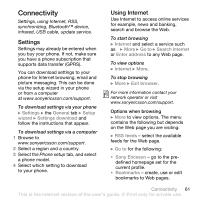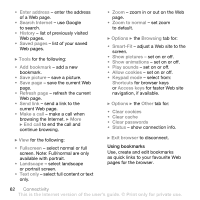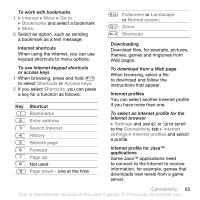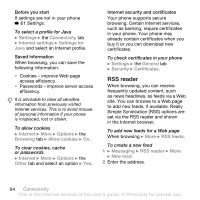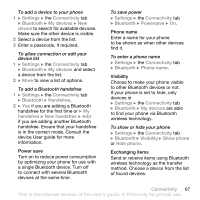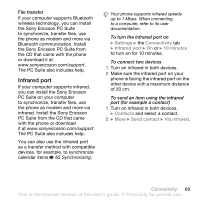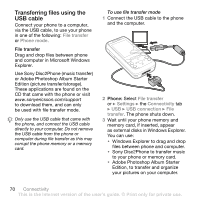Sony Ericsson W850i User Guide - Page 65
Synchronizing, Sony Ericsson PC Suite on the CD
 |
View all Sony Ericsson W850i manuals
Add to My Manuals
Save this manual to your list of manuals |
Page 65 highlights
To set and use RSS reader options } Messaging } RSS reader } More and select an option. Synchronizing Synchronize phone contacts, appointments, tasks and notes via Bluetooth wireless technology, the infrared port, Internet services or the USB cable included with the phone. Synchronization with a computer Install synchronization software for your computer found in the Sony Ericsson PC Suite on the CD, included with the phone. The software includes help information. You can also visit www.sonyericsson.com/support to download the software or the document, Getting Started Synchronizing with a computer. Remote synchronization via Internet Synchronize online via an Internet service. Before you start • If settings are not in your phone % 61 Settings. • Register a synchronization account online. • Enter remote synchronization settings. To enter remote synchronization settings 1 } Organizer } Synchronization } Yes to create a new account for the first time or } New account } Add to create another new account. 2 Enter a name for the new account } Continue. 3 Enter the following: • Server address - server URL. • Username - account username. • Password - account password. • Connection - select an Internet profile. • Applications - mark applications to synchronize. • App. settings - select an application and enter a database name, and if required, username and password. • Sync. interval - set how often to synchronize. • Remote initiation - select to always accept, never accept or always ask when starting synchronization from a service. • Remote security - insert a server ID and a server password. 4 } Save to save your new account. To start remote synchronization } Organizer } Synchronization and select an account } Start. Connectivity 65 This is the Internet version of the user's guide. © Print only for private use.