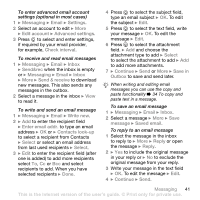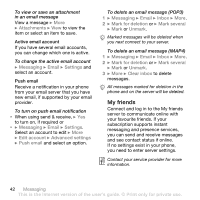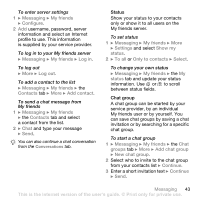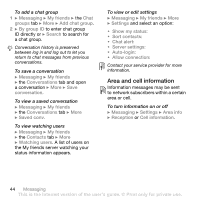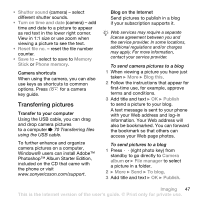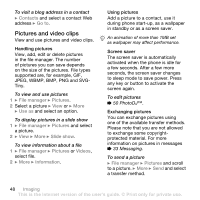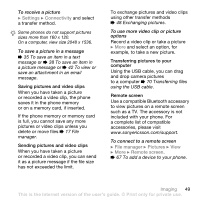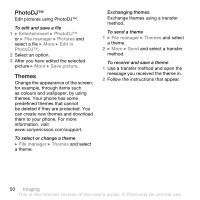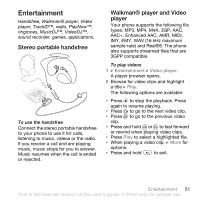Sony Ericsson W850i User Guide - Page 46
adapt to poor, lighting conditions. - white
 |
View all Sony Ericsson W850i manuals
Add to My Manuals
Save this manual to your list of manuals |
Page 46 highlights
Camera settings When you are in the viewfinder } Settings for options to adjust and enhance your pictures and video clips before taking or recording them. If you try to record with a strong light source such as direct sunlight or a lamp in the background, the screen may black out or the picture may be distorted. To use the zoom Use the volume buttons to zoom in and out. When you take a picture, you can only zoom in VGA picture size. To adjust brightness Use the navigation key to increase or decrease brightness. Camera and video options Use , , and to scroll to and select a setting. When the camera or video is activated } Settings for the following options: • Switch to video camera to record a video clip or Switch to still camera to take a picture. • Shoot mode (camera): • Normal - no frame. • Panorama - join several pictures into one. • Frames - add a frame to your picture. • Burst - take a rapid sequence of pictures. • Shoot mode (video): • For picture message • High quality video • Picture size (camera) - select from: • 2 MP (1600x1200 pixels) • 1 MP (1280x960) • VGA (640x480) • Turn on night mode - adapt to poor lighting conditions. • Turn on light - enhance lighting conditions. • Turn on self-timer (camera) - take a picture a few seconds after pressing the camera button. • Effects - select from: • Off - no effect. • Black & white - no colour. • Negative - reversed colours. • Sepia - brown tint. • White balance - adjust colours to lighting conditions. Select from Auto, Daylight, Cloudy, Fluorescent or Incandescent. • Picture quality (camera): • Normal • Fine • Turn off mic. (video) - set microphone. 46 Imaging This is the Internet version of the user's guide. © Print only for private use.