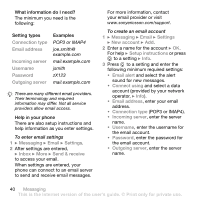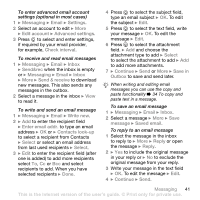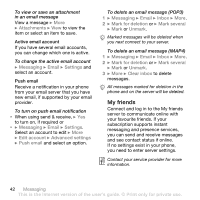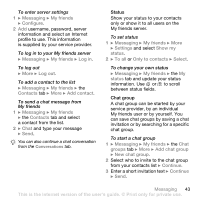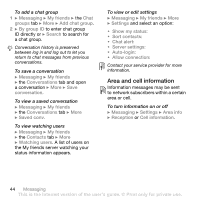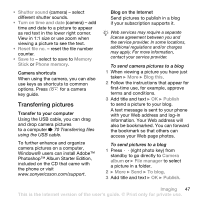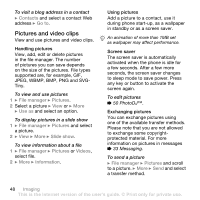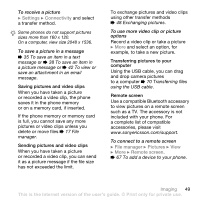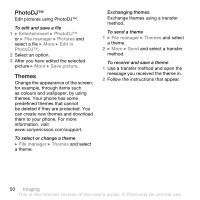Sony Ericsson W850i User Guide - Page 45
Imaging, Camera and video recorder, Your personal Web
 |
View all Sony Ericsson W850i manuals
Add to My Manuals
Save this manual to your list of manuals |
Page 45 highlights
Imaging Camera, video, blog, pictures. Camera and video recorder Take pictures and record video clips to save, view and send in messages. Zoom in Take pictures or out Record video Screen options (top right) Delete Screen options (bottom right) Back Switch camera/video or Adjust brightness or To take a picture or record video 1 From standby, press the camera. to activate 2 Use the navigation key to switch between camera and video recorder. 3 Camera: Press to take a picture. Video: Press to start recording. To stop recording, press again. Your pictures and video clips are automatically saved in File manager } Camera album. 4 To take another picture or record another video clip, press to return to the viewfinder. To stop using the camera or video recorder, press and hold . Your personal Web page Publish your pictures on a Web page. The phone creates the Web page for you. To blog a photo 1 Take a photo } More } Blog this. 2 Follow the instructions for first time use. 3 Add title and text } OK } Publish. 4 You will receive a text message with your Web address and log-in data. Imaging 45 This is the Internet version of the user's guide. © Print only for private use.