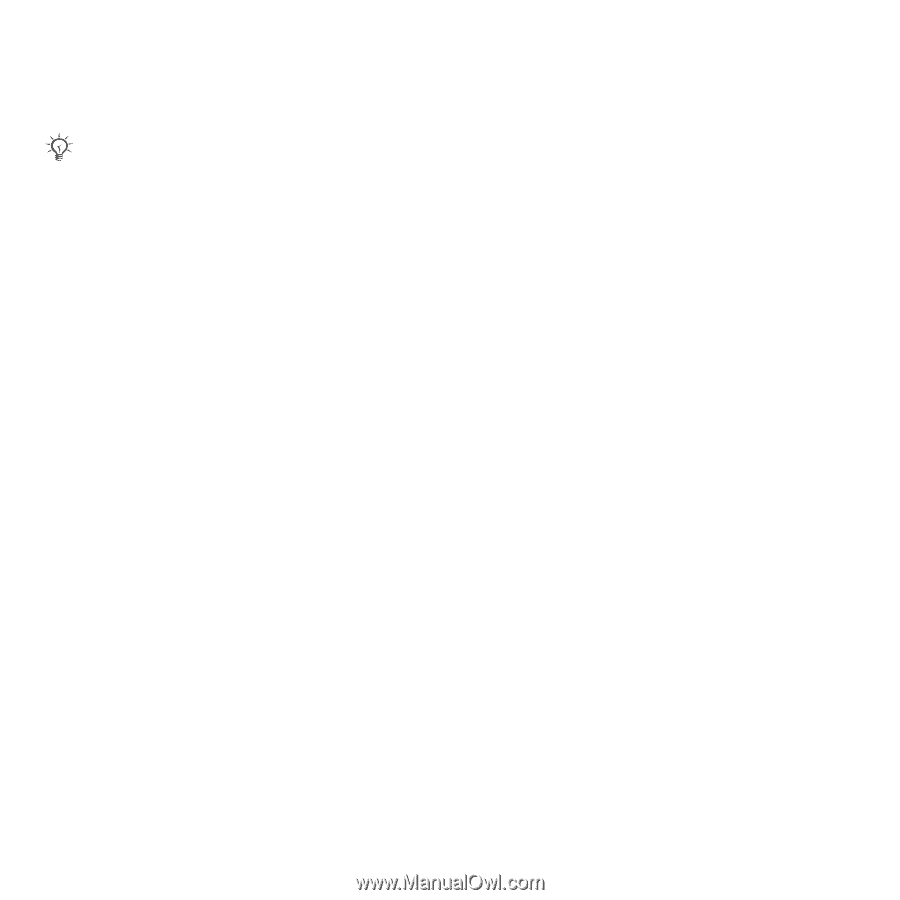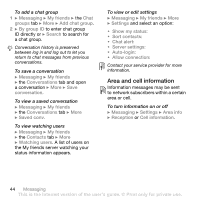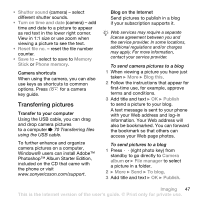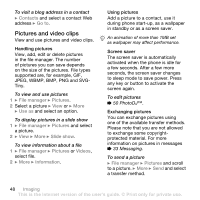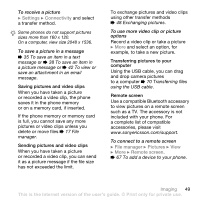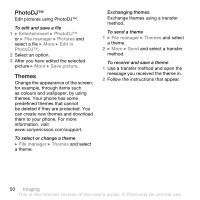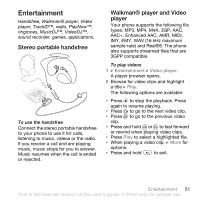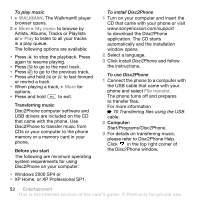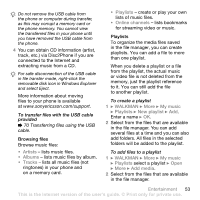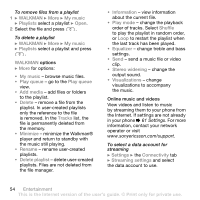Sony Ericsson W850i User Guide - Page 49
Settings, Connectivity, File manager, Pictures, Remote screen, Using the USB cable, you can drag - accessories
 |
View all Sony Ericsson W850i manuals
Add to My Manuals
Save this manual to your list of manuals |
Page 49 highlights
To receive a picture } Settings } Connectivity and select a transfer method. Some phones do not support pictures sizes more than 160 x 120. On a computer, view size 2048 x 1536. To save a picture in a message % 35 To save an item in a text message or % 38 To save an item in a picture message or % 42 To view or save an attachment in an email message. Saving pictures and video clips When you have taken a picture or recorded a video clip, the phone saves it in the phone memory or on a memory card, if inserted. If the phone memory or memory card is full, you cannot save any more pictures or video clips unless you delete or move files % 17 File manager. Sending pictures and video clips When you have taken a picture or recorded a video clip, you can send it as a picture message if the file size has not exceeded the limit. To exchange pictures and video clips using other transfer methods % 48 Exchanging pictures. To use more video clip or picture options Record a video clip or take a picture } More and select an option, for example, to take a new picture. Transferring pictures to your computer Using the USB cable, you can drag and drop camera pictures to a computer % 70 Transferring files using the USB cable. Remote screen Use a compatible Bluetooth accessory to view pictures on a remote screen such as a TV. The accessory is not included with your phone. For a complete list of compatible accessories, please visit www.sonyericsson.com/support. To connect to a remote screen } File manager } Pictures } View } More } Remote screen. % 67 To add a device to your phone. Imaging 49 This is the Internet version of the user's guide. © Print only for private use.