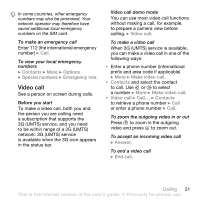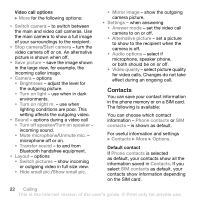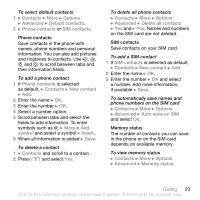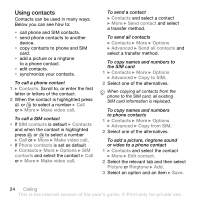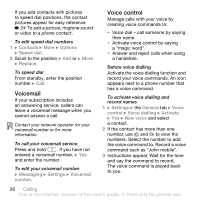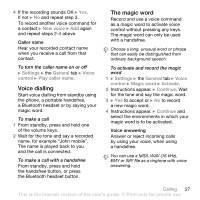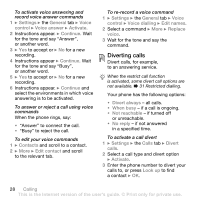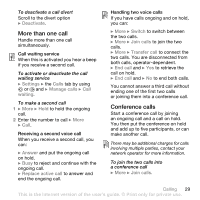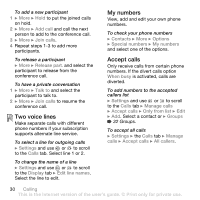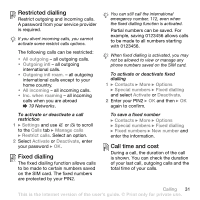Sony Ericsson W850i User Guide - Page 26
Voicemail, Voice control, Contacts, Options, Speed dial, Replace, Messaging, Settings, number, General
 |
View all Sony Ericsson W850i manuals
Add to My Manuals
Save this manual to your list of manuals |
Page 26 highlights
If you add contacts with pictures to speed dial positions, the contact pictures appear for easy reference % 24 To add a picture, ringtone sound or video to a phone contact. To edit speed dial numbers 1 } Contacts } More } Options } Speed dial. 2 Scroll to the position } Add or } More } Replace. To speed dial From standby, enter the position number } Call. Voicemail If your subscription includes an answering service, callers can leave a voicemail message when you cannot answer a call. Contact your network operator for your voicemail number or for more information. To call your voicemail service Press and hold . If you have not entered a voicemail number, } Yes and enter the number. To edit your voicemail number } Messaging } Settings } Voicemail number. Voice control Manage calls with your voice by creating voice commands to: • Voice dial - call someone by saying their name. • Activate voice control by saying a "magic word". • Answer and reject calls when using a handsfree. Before voice dialling Activate the voice dialling function and record your voice commands. An icon appears next to a phone number that has a voice command. To activate voice dialling and record names 1 } Settings } the General tab } Voice control } Voice dialling } Activate } Yes } New voice and select a contact. 2 If the contact has more than one number, use and to view the numbers. Select the number to add the voice command to. Record a voice command such as "John mobile". 3 Instructions appear. Wait for the tone and say the command to record. The voice command is played back to you. 26 Calling This is the Internet version of the user's guide. © Print only for private use.