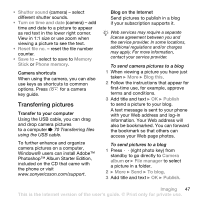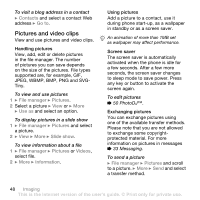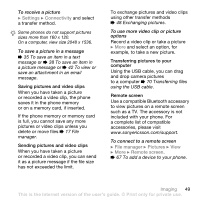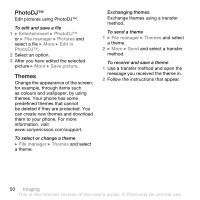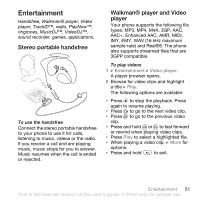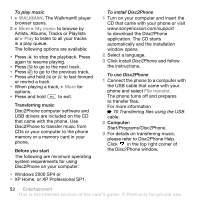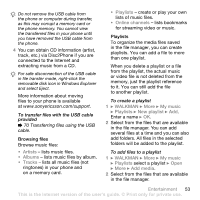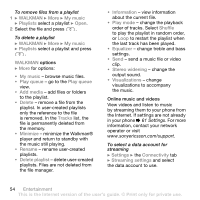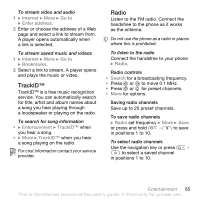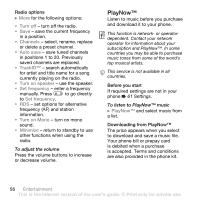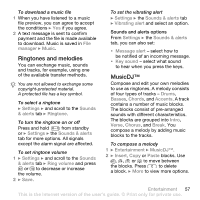Sony Ericsson W850i User Guide - Page 52
XP Home, or XP Professional SP1., Artists, Albums, Tracks or Playlists - driver
 |
View all Sony Ericsson W850i manuals
Add to My Manuals
Save this manual to your list of manuals |
Page 52 highlights
To play music 1 } WALKMAN. The Walkman® player browser opens. 2 } More } My music to browse by Artists, Albums, Tracks or Playlists or } Play to listen to all your tracks in a play queue. The following options are available: • Press to stop the playback. Press again to resume playing. • Press to go to the next track. • Press to go to the previous track. • Press and hold or to fast forward or rewind a track. • When playing a track, } More for options. • Press and hold to exit. Transferring music Disc2Phone computer software and USB drivers are included on the CD that came with the phone. Use Disc2Phone to transfer music from CDs or your computer to the phone memory or a memory card in your phone. Before you start The following are minimum operating system requirements for using Disc2Phone on your computer: • Windows 2000 SP4 or • XP Home, or XP Professional SP1. To install Disc2Phone 1 Turn on your computer and insert the CD that came with your phone or visit www.sonyericsson.com/support to download the Disc2Phone application. The CD starts automatically and the installation window opens. 2 Select a language. 3 Click Install Disc2Phone and follow the instructions. To use Disc2Phone 1 Connect the phone to a computer with the USB cable that came with your phone and select File transfer. The phone turns off and prepares to transfer files. For more information % 70 Transferring files using the USB cable. 2 Computer: Start/Programs/Disc2Phone. 3 For details on transferring music, please refer to Disc2Phone Help. Click in the top right corner of the Disc2Phone window. 52 Entertainment This is the Internet version of the user's guide. © Print only for private use.