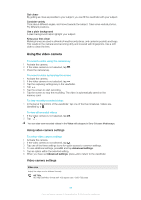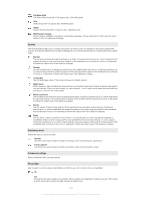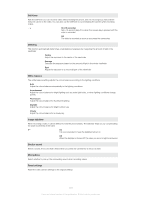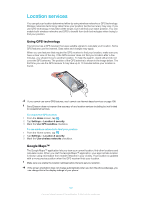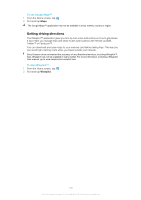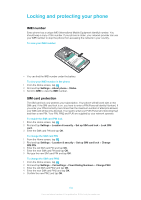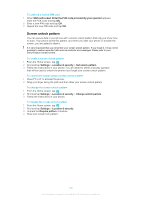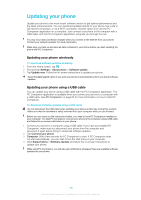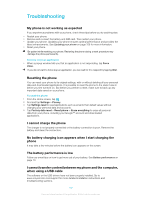Sony Ericsson Xperia X10 Extended User Guide - Page 102
Location services, Using GPS technology, Google Maps™
 |
View all Sony Ericsson Xperia X10 manuals
Add to My Manuals
Save this manual to your list of manuals |
Page 102 highlights
Location services You can get your location determined either by using wireless networks or GPS technology. Wireless networks technology determines your position fast but accuracy may vary. If you use GPS technology it may take a little longer, but it will find your exact position. You can enable both wireless networks and GPS to benefit from both technologies when trying to find your position. Using GPS technology Your phone has a GPS receiver that uses satellite signals to calculate your location. Some GPS features use the Internet. Data rates and charges may apply. When you use features that require the GPS receiver to find your location, make sure you have a clear view of the sky. If the GPS receiver does not find your location after a few minutes, you should move to another location. To help the search, stand still and do not cover the GPS antenna. The position of the GPS antenna is shown in the image below. The first time you use the GPS receiver it may take up to 10 minutes before your location is found. If you cannot use some GPS features, see I cannot use Internet-based services on page 108. Sony Ericsson does not warrant the accuracy of any location services including but not limited to navigational services. To enable the GPS receiver 1 From the Home screen, tap . 2 Tap Settings > Location & security. 3 Mark the Use GPS satellites checkbox. To use wireless networks to find your position 1 From the Home screen, tap . 2 Tap Settings > Location & security. 3 Mark the Use wireless networks checkbox. Google Maps™ The Google Maps™ application lets you view your current location, find other locations and calculate routes. When you start the Google Maps™ application, your approximate location is shown using information from mobile networks in your vicinity. Your location is updated with a more precise position when the GPS receiver finds your location. Make sure you enable the location settings before trying to get your position. If the screen orientation does not change automatically when you turn the phone sideways, you can change this in the display settings of your phone. 102 This is an Internet version of this publication. © Print only for private use.