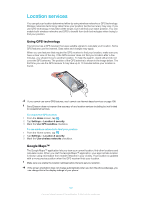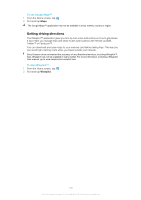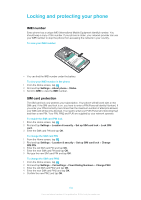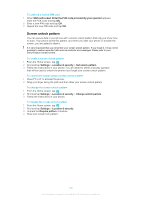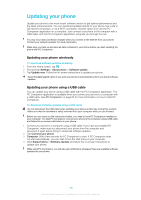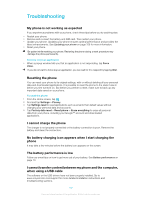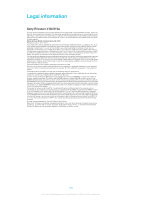Sony Ericsson Xperia X10 Extended User Guide - Page 107
Troubleshooting, My phone is not working as expected, Resetting the phone, I cannot charge the phone - charging problems
 |
View all Sony Ericsson Xperia X10 manuals
Add to My Manuals
Save this manual to your list of manuals |
Page 107 highlights
Troubleshooting My phone is not working as expected If you experience problems with your phone, check these tips before you try anything else: • Restart your phone. • Remove and re-insert the battery and SIM card. Then restart your phone. • Update your phone. Updating your phone ensures optimal performance and provides the latest enhancements. See Updating your phone on page 106 for more information. • Reset your phone. Be patient while resetting your phone. Restarting the phone during a reset procedure may damage the phone permanently. To force close an application • When a popup window tells you that an application is not responding, tap Force close. If you do not want to force stop an application, you can wait for it to respond by tapping Wait. Resetting the phone You can reset your phone to its original settings, with or without deleting all your personal data and downloaded applications. It is possible to reset the phone to the state it was in before you first turned it on. But before you perform a reset, make sure to back up any important data saved on your phone. To reset the phone 1 From the Home screen, tap . 2 Find and tap Settings > Privacy. 3 Tap Settings reset to reset applications such as email to their default values without changing your personal data and accounts. 4 Tap Factory data reset > Reset phone > Erase everything to erase all personal data from your phone, including your Google™ account and downloaded applications. I cannot charge the phone The charger is not properly connected or the battery connection is poor. Remove the battery and clean the connectors. No battery charging icon appears when I start charging the phone It may take a few minutes before the battery icon appears on the screen. The battery performance is low Follow our smart tips on how to get more out of your battery. See Battery performance on page 10. I cannot transfer content between my phone and the computer, when using a USB cable The software or the USB drivers have not been properly installed. Go to www.sonyericsson.com/support for more detailed installation instructions and troubleshooting sections. 107 This is an Internet version of this publication. © Print only for private use.