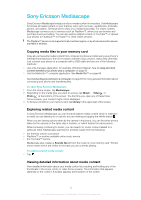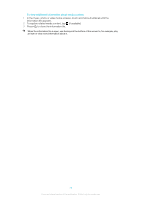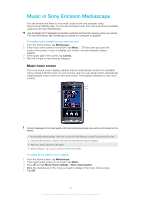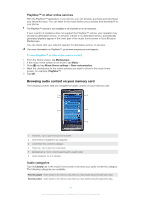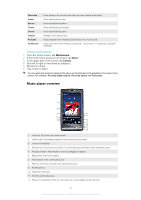Sony Ericsson Xperia X10 Extended User Guide - Page 79
Using the music player, Sounds like, Favourites
 |
View all Sony Ericsson Xperia X10 manuals
Add to My Manuals
Save this manual to your list of manuals |
Page 79 highlights
13 Favourite. Mark the track as a favourite 14 Shuffle. Play tracks in the current play queue in random order 15 Repeat. Restart the current play queue when the last track ends Using the music player To adjust the audio volume • Press the volume key. To explore related audio content 1 In the music player, tap . 2 Flick left or right to view results from available online services (operator-dependent) or in the Sounds like playlist. 3 To return to the music player, press . To change tracks • In the music player, tap or . To pause a track • In the music player, tap . To fast forward and rewind a track 1 While a track is playing, touch and hold any part of the screen. 2 To fast forward, drag your finger to the right. To increase the fast forward speed, drag your finger further to the right. 3 To rewind, drag your finger to the left. To increase the rewind speed, drag your finger further to the left. You can also drag the progress indicator marker right or left to fast forward or rewind. To view a current play queue • In the music player, tap . To minimise the music player • In the music player, press to change screen, or press to go to the Home screen. You are now free to use other applications while the music player plays in the background. To return to the music player when used in the background 1 Drag the status bar downwards to open the Notification panel. 2 Tap the track title to open the music player. To mark a track as a favourite • In the music player, tap in the toolbar at the bottom of the screen. You can now view the track in the Favourites music category when browsing your library. It will also show in the Favourites playlist in the music home screen. To remove a track from Favourites • In the music player, tap in the toolbar at the bottom of the screen. The track is removed from the Favourites music category and playlist. To share a track 1 In the music player, tap in the toolbar at the bottom of the screen. 2 Select an available transfer method, and follow the on-screen instructions. You might not be able to copy, send or transfer copyright-protected items. 79 This is an Internet version of this publication. © Print only for private use.