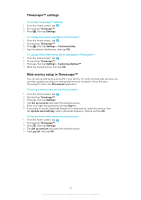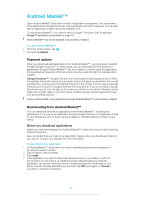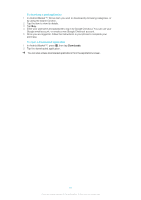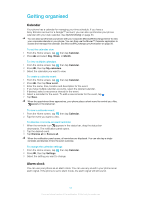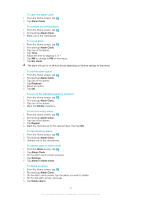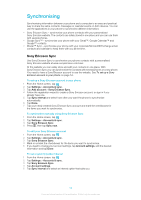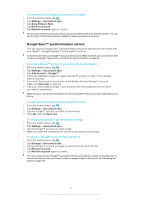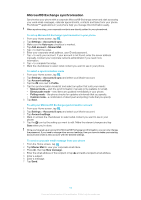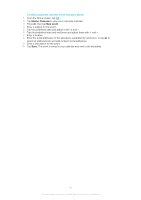Sony Ericsson Xperia X10 Extended User Guide - Page 52
Getting organised, Calendar, Alarm clock
 |
View all Sony Ericsson Xperia X10 manuals
Add to My Manuals
Save this manual to your list of manuals |
Page 52 highlights
Getting organised Calendar Your phone has a calendar for managing your time schedule. If you have a Sony Ericsson account or a Google™ account, you can also synchronise your phone calendar with your web calendar. See Synchronising on page 54. You can also synchronise your phone with your corporate Microsoft® Exchange Server to view your corporate calendar in your phone. You can then use the Moxier™ Calendar application to access and manage this calendar. See Microsoft® Exchange synchronisation on page 56. To set the calendar view 1 From the Home screen, tap , then tap Calendar. 2 Press and select Day, Week, or Month. To view multiple calendars 1 From the Home screen, tap , then tap Calendar. 2 Press , then tap My calendars. 3 Select the calendars you want to view. To create a calendar event 1 From the Home screen, tap , then tap Calendar. 2 Press , then tap New event. 3 Enter the name, time, location and description for the event. 4 If you have multiple calendar accounts, select the desired calendar. 5 If desired, select a recurrence interval for the event. 6 Select a reminder for the event. To add a new reminder for the event, tap . 7 Tap Save. When the appointment time approaches, your phone plays a short sound to remind you. Also, appears in the status bar. To view a calendar event 1 From the Home screen, tap , then tap Calendar. 2 Tap the event you want to view. To dismiss or snooze an event reminder 1 When the reminder icon appears in the status bar, drag the status bar downwards. The notification panel opens. 2 Tap the desired event. 3 Tap Dismiss all or Snooze all. When the notification panel opens, all reminders are displayed. You can also tap a single reminder and dismiss it from the event overview. To change the calendar settings 1 From the Home screen, tap , then tap Calendar. 2 Press , then tap Settings. 3 Select the setting you want to change. Alarm clock You can use your phone as an alarm clock. You can use any sound in your phone as an alarm signal. If the phone is set to silent mode, the alarm signal will still sound. 52 This is an Internet version of this publication. © Print only for private use.