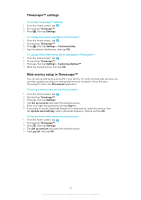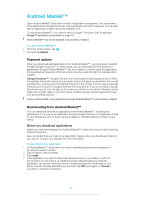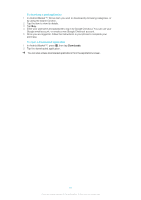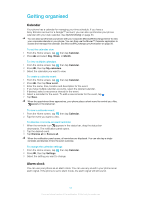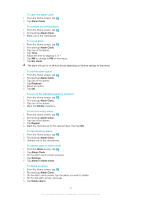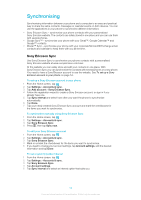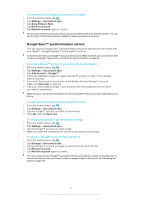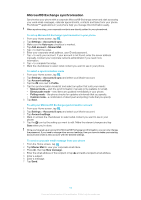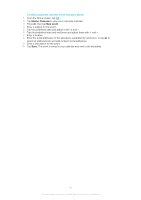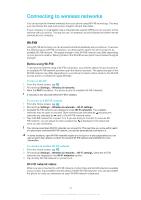Sony Ericsson Xperia X10 Extended User Guide - Page 53
Alarm Clock, Set alarm, Ringtone, Vibrate, Repeat, Settings, Alarm in silent mode, Delete alarm
 |
View all Sony Ericsson Xperia X10 manuals
Add to My Manuals
Save this manual to your list of manuals |
Page 53 highlights
To open the alarm clock 1 From the Home screen, tap . 2 Tap Alarm Clock. To activate an existing alarm 1 From the Home screen, tap . 2 Find and tap Alarm Clock. 3 Mark one of the checkboxes. To set an alarm 1 From the Home screen, tap . 2 Find and tap Alarm Clock. 3 Tap one of the alarms. 4 Tap Time. 5 Adjust the time by tapping or . 6 Tap AM to change to PM or vice versa. 7 Tap Set alarm. The alarm will use 12- or 24-hour format depending on the time settings for the phone. To set the alarm signal 1 From the Home screen, tap . 2 Find and tap Alarm Clock. 3 Tap one of the alarms. 4 Tap Ringtone. 5 Select an option. 6 Tap OK. To turn on the vibration signal for an alarm 1 From the Home screen, tap . 2 Find and tap Alarm Clock. 3 Tap one of the alarms. 4 Mark the Vibrate checkbox. To set a recurring alarm 1 From the Home screen, tap . 2 Find and tap Alarm Clock. 3 Tap one of the alarms. 4 Tap Repeat. 5 Mark the checkboxes for the desired days, then tap OK. To deactivate an alarm 1 From the Home screen, tap . 2 Find and tap Alarm Clock. 3 Unmark one of the checkboxes. To set the alarm in silent mode 1 From the Home screen, tap . 2 Tap Alarm Clock. 3 On the Alarm clock screen, press . 4 Tap Settings. 5 Tap Alarm in silent mode. To delete an alarm 1 From the Home screen, tap . 2 Find and tap Alarm Clock. 3 On the Alarm clock screen, tap the alarm you want to delete. 4 On the Set alarm screen, press . 5 Tap Delete alarm. 53 This is an Internet version of this publication. © Print only for private use.