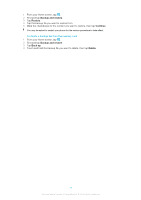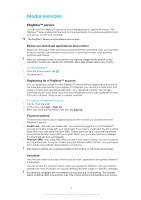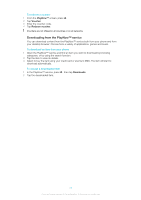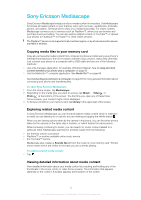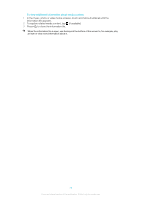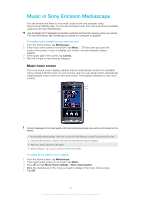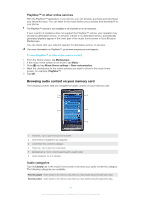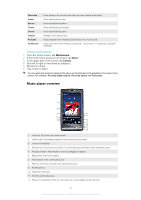Sony Ericsson Xperia X10 Extended User Guide - Page 76
Music in Sony Ericsson Mediascape, Music home screen
 |
View all Sony Ericsson Xperia X10 manuals
Add to My Manuals
Save this manual to your list of manuals |
Page 76 highlights
Music in Sony Ericsson Mediascape You can browse and listen to your music, audio books and podcasts using Sony Ericsson Mediascape. You can also purchase music from online services (if available) using Sony Ericsson Mediascape. Use the Media Go™ application to transfer content to and from the memory card in your phone. For more information, see Connecting your phone to a computer on page 65. To browse audio content on your memory card 1 From the Home screen, tap Mediascape. 2 If the music home screen is not shown, tap Music . The first time you open the music home screen, it may not display your music in the automatically created playlists. 3 In the upper part of the screen, tap Library. 4 Flick left or right to view items by category. Music home screen The music home screen displays playlists that are automatically created from available online content and from music on your memory card. You can decide which automatically created playlist rows to show on the home screen. Flick playlists sideways to view more content. 2 3 1 4 Content displayed in this User guide is for instructional purposes only and is not included on the device. 1 Automatically created playlists. View them row by row. Flick sideways to scroll. Tap a thumbnail to play 2 Library key (for access to content on the memory card). Browse music by category 3 Player key. Tap to open the music player 4 Media categories. Tap to go to a different media home screen To select which playlist row to display 1 From the Home screen, tap Mediascape. 2 If the music home screen is not shown, tap Music . 3 Press and tap Music Home settings > Row customisation. 4 Mark the checkboxes for the rows you want to display in the music home screen. 5 Tap OK. 76 This is an Internet version of this publication. © Print only for private use.