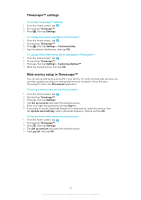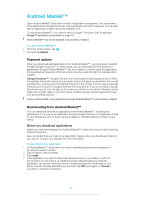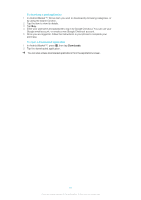Sony Ericsson Xperia X10 Extended User Guide - Page 46
Sony Ericsson Timescape™, Timescape™ main view - update service
 |
View all Sony Ericsson Xperia X10 manuals
Add to My Manuals
Save this manual to your list of manuals |
Page 46 highlights
Sony Ericsson Timescape™ Sony Ericsson Timescape™ changes the way you interact with others by collecting all your communications into one view. Every event (such as text, multimedia, and email messages, and web service updates) appears as a tile in a chronological flow on the screen. This way you can see a snack-size preview of events before choosing to open and view the full content. Also, you can tap the infinite button to view a range of content related to the item you are currently viewing in Timescape™. Set up email and web service accounts in your phone so that you get the most out of Timescape™. See Web service setup in Timescape™ on page 49. The services and features described in this chapter may not be supported in all countries or regions, or by all networks and/or service providers in all areas. To start Timescape™ 1 From the Home screen, tap . 2 Find and tap Timescape™. To set up Timescape™ The first time you start Timescape™, a setup guides you through the basic setup steps. 1 From your Home screen, tap . 2 Find and tap Timescape™. 3 Press , then tap Set up services > Settings and enter your web service account information. Then press repeatedly until you can proceed to set up Timescape™. 4 If you have not already set up an email account in your phone, press , then tap Settings > Set up email account. Enter your email account information, then press repeatedly until you can proceed to set up Timescape™. 5 When you are finished, press . You can only set up one email account (and one account for each web service) to work with Timescape™. Timescape™ main view 1 2 3 1 Your status on the web services you have selected 2 Timescape™ tiles, in chronological order, with the most recent tile at the top 3 Timescape™ event filter Timescape™ navigation To scroll through tiles in Timescape™ • Flick up or down to scroll through the tiles. 46 This is an Internet version of this publication. © Print only for private use.