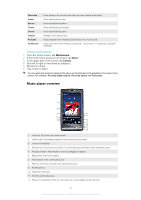Sony Ericsson Xperia X10 Extended User Guide - Page 83
Photos in Sony Ericsson Mediascape, Setting up accounts for online services, Photo home screen
 |
View all Sony Ericsson Xperia X10 manuals
Add to My Manuals
Save this manual to your list of manuals |
Page 83 highlights
Photos in Sony Ericsson Mediascape You can browse and view your pictures and camera photos using Sony Ericsson Mediascape. Use the Media Go™ application to transfer content to and from the memory card in your phone. For more information, see Connecting your phone to a computer on page 65. To browse your photos 1 From the Home screen, tap Mediascape. 2 If the photo home screen is not shown, tap Photo . 3 In the upper part of the screen, tap Library. 4 Flick left or right to view photos by category. Setting up accounts for online services You can share your photos with social networking and photo sharing services when using Sony Ericsson Mediascape. You first have to register with the available services that you want to use. To enable online photo services 1 From the Home screen, tap Mediascape. 2 If the photo home screen is not shown, tap Photo . 3 Press . 4 Tap Photo Home settings. 5 Tap Online service accounts and register with the services you want to use. To select which online photo services to show 1 From the Home screen, tap Mediascape. 2 If the photo home screen is not shown, tap Photo . 3 Press . 4 Tap Photo Home settings. 5 Tap Row customisation and select which services to show. 6 Tap OK. Photo home screen The photo home screen displays lists that are automatically created from available online content and from photos on your memory card. You can decide which automatically created photo lists to show on this home screen. Flick lists sideways to view more content. 2 1 3 1 Automatically created photo lists. Flick sideways to scroll. Tap a photo to view it 2 Library key (for access to content on the memory card). Browse photos by category 83 This is an Internet version of this publication. © Print only for private use.