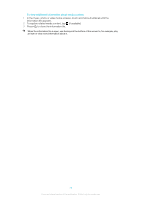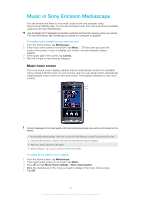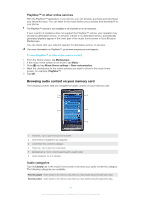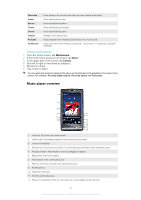Sony Ericsson Xperia X10 Extended User Guide - Page 80
Playing music in random order, Playing tracks repeatedly, To repeat the current track
 |
View all Sony Ericsson Xperia X10 manuals
Add to My Manuals
Save this manual to your list of manuals |
Page 80 highlights
To delete a track 1 When you show or listen to a track in the music player, press . 2 Tap Delete. To get music titles and album art 1 From the Home screen, tap Mediascape. 2 If the music home screen is not shown, tap Music . 3 Press and tap Get music info. Mediascape searches for album art, and album and track titles for all albums missing such information. You can also get music info for a single track or album by selecting Get music info in the music player. To select the connection type when getting music info 1 From your Home screen, tap Mediascape. 2 If the music home screen is not shown, tap Music . 3 Press and tap Get music info settings. 4 Tap Set connection type. 5 Select whether you want to use a Wi-Fi connection only, or also a mobile network connection when downloading album art or track and album titles. 6 Tap OK. To use a track as a ringtone 1 When you play a track in the music player, press . 2 Tap Set as ringtone. To search your audio library 1 From the Home screen, tap Mediascape. 2 If the music home screen is not shown, tap Music . 3 In the upper part of the screen, tap Library. 4 Flick left or right to view items by category. 5 Tap Search. The keyboard appears. 6 Type a word. You can view results within the chosen category. 7 Tap a result to browse or play it. Playing music in random order You can play tracks in playlists in random order. A playlist can be, for example, a playlist you have created yourself or an album. To play tracks in random order 1 In the music player, tap . 2 Tap . Playing tracks repeatedly You can play an individual track repeatedly, or play playlists in a loop. A playlist can be, for example, a playlist you have created yourself or an album. To repeat all tracks in the current playlist 1 Tap or until appears. 2 Tap the title of the track or . To repeat the current track 1 Tap or until appears. 2 Tap the title of the track or . 80 This is an Internet version of this publication. © Print only for private use.