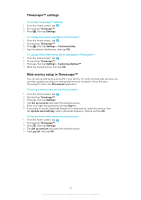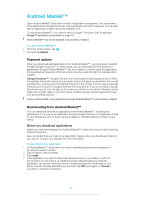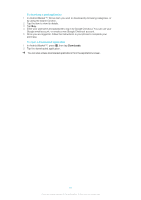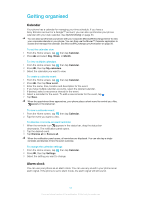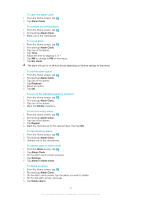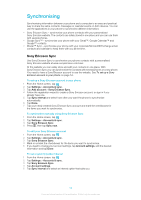Sony Ericsson Xperia X10 Extended User Guide - Page 49
Timescape™ settings, Web service setup in Timescape™, Timescape™, Settings
 |
View all Sony Ericsson Xperia X10 manuals
Add to My Manuals
Save this manual to your list of manuals |
Page 49 highlights
Timescape™ settings To access Timescape™ settings 1 From the Home screen, tap . 2 Find and tap Timescape™. 3 Press , then tap Settings. To change the events displayed in Timescape™ 1 From the Home screen, tap . 2 Find and tap Timescape™. 3 Press , then tap Settings > Customise tiles. 4 Tap the desired checkboxes, then tap OK. To change which filter items will be displayed in Timescape™ 1 From the Home screen, tap . 2 Find and tap Timescape™. 3 Press , then tap Settings > Customise Splines™. 4 Mark the desired entries, then tap OK. Web service setup in Timescape™ You can set up web service accounts in your phone. For some of these web services, you can then update your status or view posts from your contacts in Sony Ericsson Timescape™ and in the Phonebook application. To set up a web service account in your phone 1 From the Home screen, tap . 2 Find and tap Timescape™. 3 Press , then tap Settings. 4 Tap Set up services and select the desired service. 5 Enter your login and password, and tap Sign In. 6 If you want to set the download frequency for web service, select the service, then tap Update automatically, enter a download frequency interval and tap OK. To log out from a web service from your phone 1 From the Home screen, tap . 2 Find and tap Timescape™. 3 Press , then tap Settings. 4 Tap Set up services and select the desired service. 5 Tap Log out, then tap OK. 49 This is an Internet version of this publication. © Print only for private use.