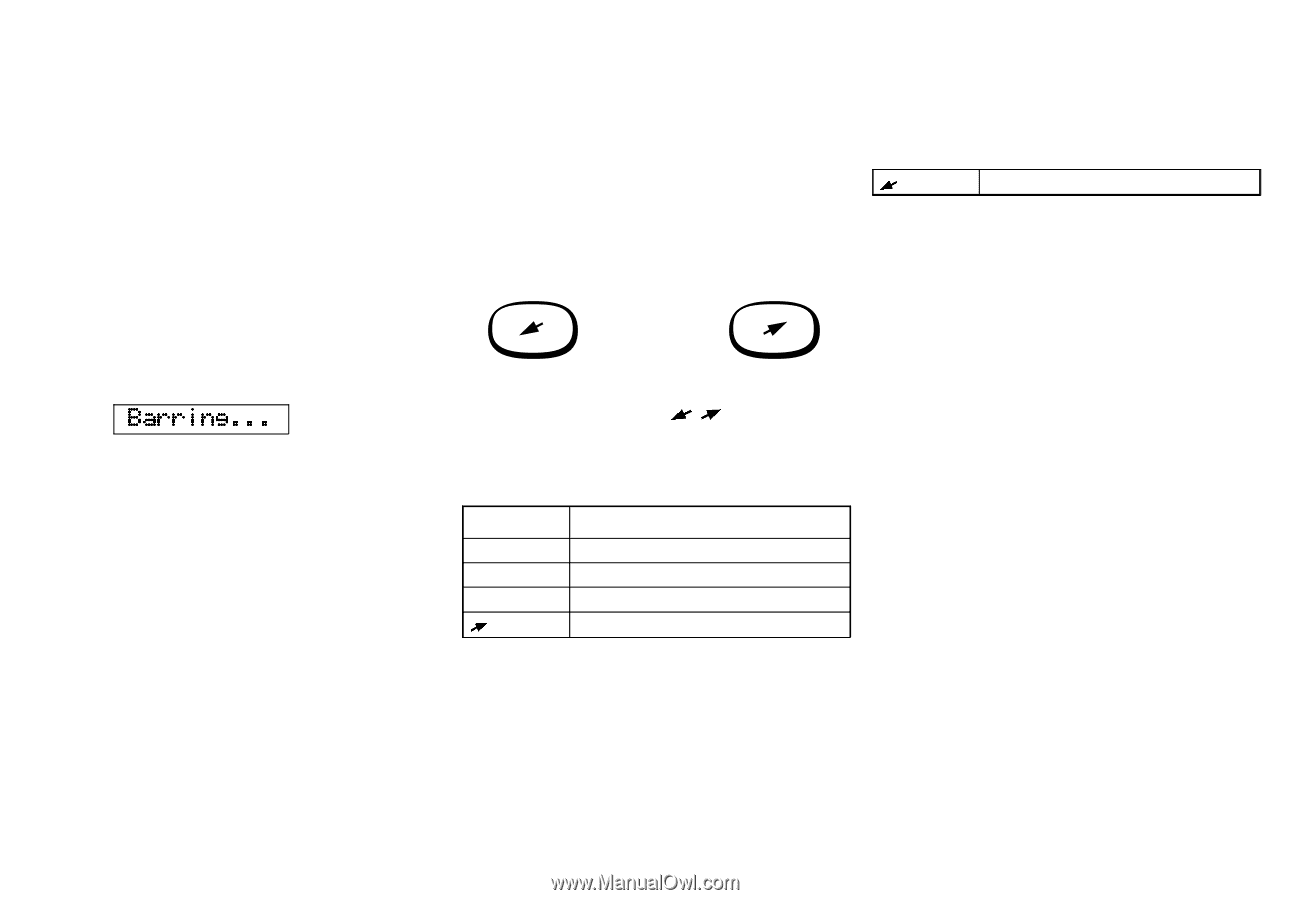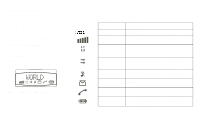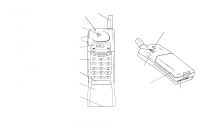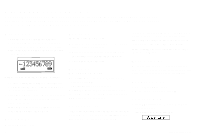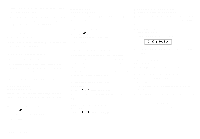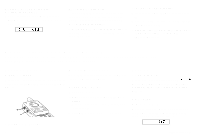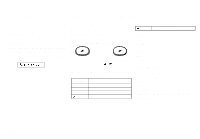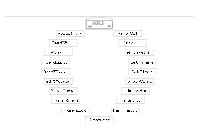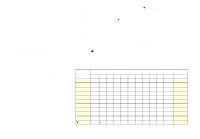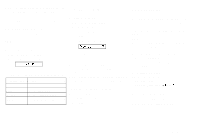Sony Ericsson GF768 User Guide - Page 15
Navigating the Menu System, About the Menu System, Moving Through the Menu System, Selecting the Key
 |
View all Sony Ericsson GF768 manuals
Add to My Manuals
Save this manual to your list of manuals |
Page 15 highlights
Navigating the Menu System This chapter describes how you navigate through the menu system to get maximum use of your phone. About the Menu System You control the functions of your phone by a menu system. Some menus have sub-menus that have individual settings. If the menu has sub-menus, three dots appear after the menu name. See the example below: Barring... Moving Through the Menu System Use these keys to move through the menu system and to find the different menus. When you reach the desired menu, press YES to choose the menu. Use the L/R keys until you reach the function or setting you want. Then, in the same way you chose a menu, press YES to select the setting or function. Press this: To: YES confirm a setting or a selection. NO reject a setting or a function. CLR return to the standby display. R scroll to the right in the menu system. L scroll to the left in the menu system. Glossary These terms will be used throughout the manual. Scroll: Pressing the left or right arrow key to move between the menus. Select: Scrolling to a menu and then press YES. Enter: Keying in letters or numbers from the keypad. Selecting the Key Sound Menu 1. Press CLR to clear the display. Press the left arrow key until you reach the Keysound menu. 2. Press YES. This is an example to show how to select the Key Sound menu. LZT 126 1343/x R1A 9