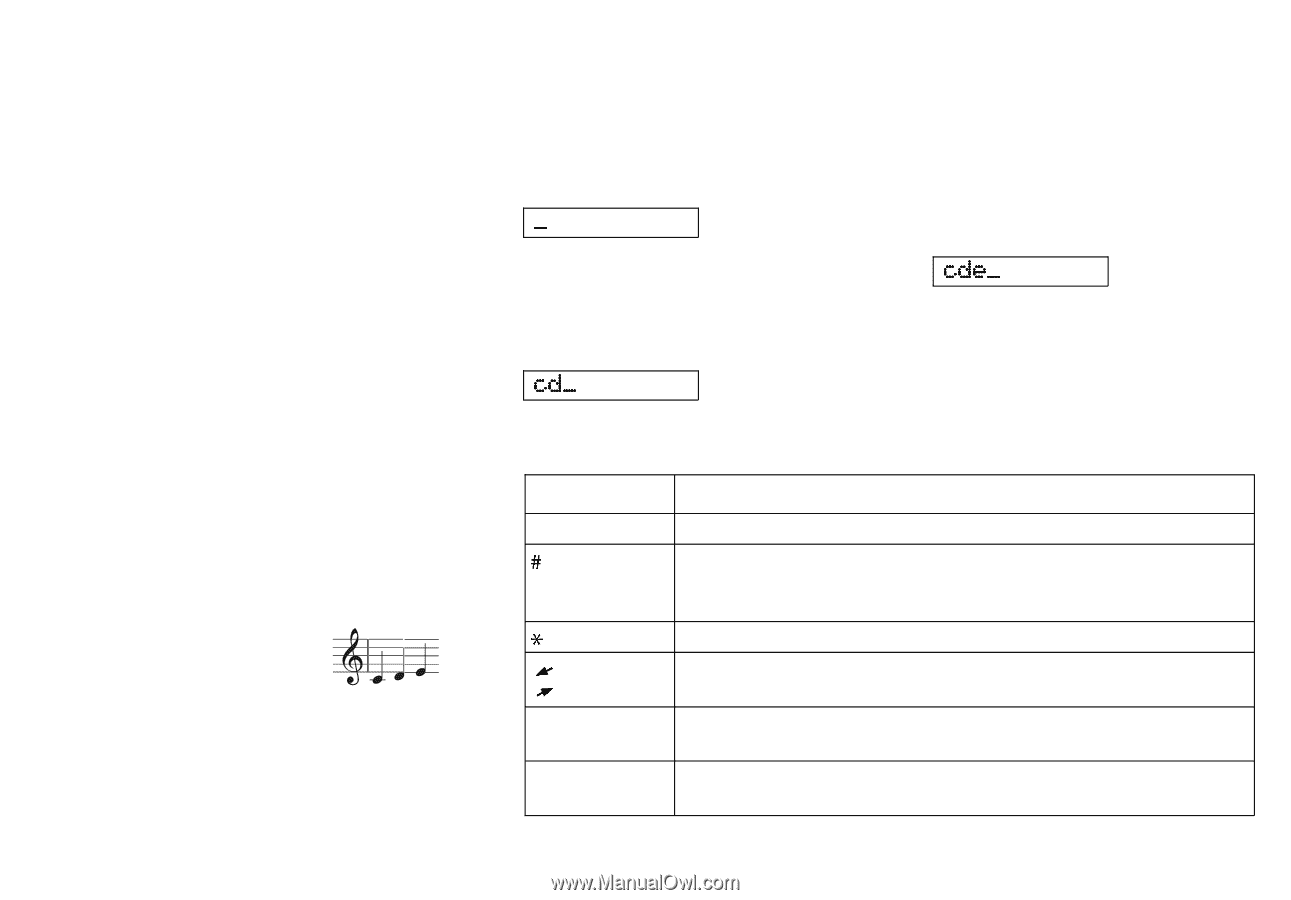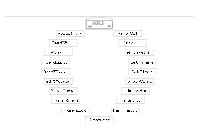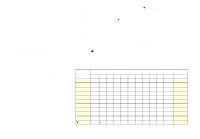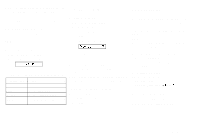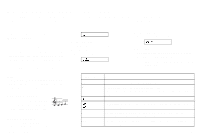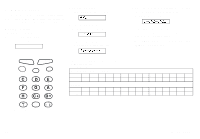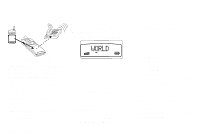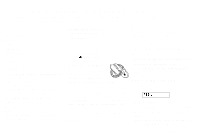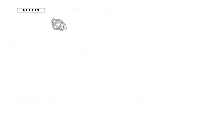Sony Ericsson GF768 User Guide - Page 21
Making Your Personal Ring Signal
 |
View all Sony Ericsson GF768 manuals
Add to My Manuals
Save this manual to your list of manuals |
Page 21 highlights
Making Your Personal Ring Signal This chapter describes how you can make your own ring signal. You will find one example of how to make a simple melody and one example of a little more complex melody. You will also find a table of sample melodies that you can use. About the Phone's Note System Your phone has the capability to handle a range of tones spreading over two octaves. Look in Table 3 to understand which notes and other notation corresponds to which keys. Figure 13 also explains which key goes with which note on the keypad. If you press and hold a key, you make the note long. Note! You do not need to be musical to make your own melody, just look in Table 4 for two sample melodies that are easy to create. Simple Melody The simple melody is Do-Re-Me. This song corresponds to the C, D, and E tones on a music scale. Making Do-Re-Me 1. Select the Edit Melody menu. Your display now looks like this. LZT 126 1343/x R1A _ 2. Press the 1 key. The display will now show a c. 3. Press the 2 key. The display now looks like this: cd_ 4. Press the 3 key. The display now looks like this: cde_ 5. Press YES to test the melody. The phone plays the melody and asks you if you want to save the melody. 6. Press YES to save the melody as an alternative in the Ring Type menu. Table 3. List of musical notation. Press this: To: 1-9 insert notes, where 1 gives a C and 9 a high D. # increase or decrease the pitch in half tone steps. Press once to sharp (#), twice to flat (b), three times to get the normal pitch. * insert a short pause (1/8). L scroll within the melody. Press and hold to get to the beginning or end R of the melody. 0 get either a higher or a lower octave for the note you have inserted. You know it is higher as a plus sign is added in front of the note name. CLR erase the note to the left of the cursor. If you press and hold CLR, the whole melody is erased. 15