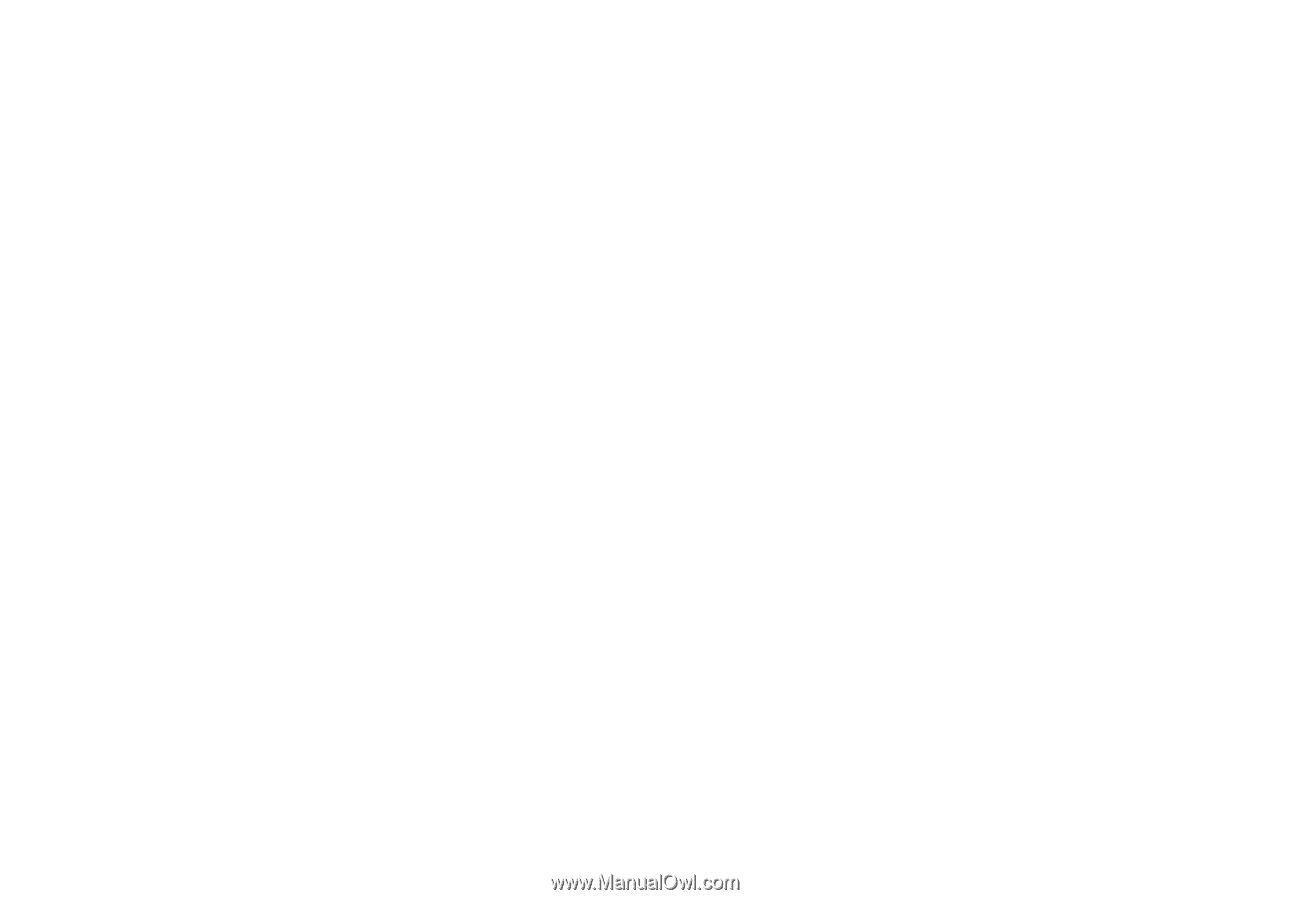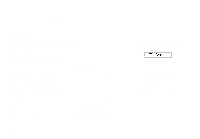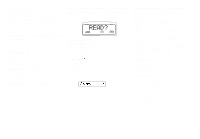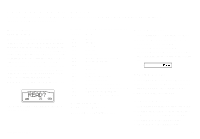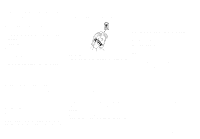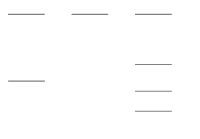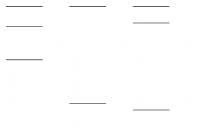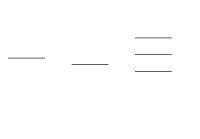Sony Ericsson GF768 User Guide - Page 31
Selecting a Network, Setting Phone to Automatic, Network Search
 |
View all Sony Ericsson GF768 manuals
Add to My Manuals
Save this manual to your list of manuals |
Page 31 highlights
See the list below for a description of the status indication: Display: Meaning: Network and # Network and * Network and A Network and S Network and F Auto home network currently used network other available networks other available network (given priority by your home service provider) forbidden networks automatic network search Note! The status of forbidden networks can change, so it is important that you make a network search to update the list, especially when you are visiting another country. Auto is the basic setting for the network search and selection. This setting means that your phone takes care of all the network search and selection. Selecting a Network 1. Select the Networks menu. The phone performs a network search and the display shows the current network followed by the network list. 2. Scroll through the network list to see which networks are available. 3. Press YES to select a network. When you have made a network selection, Networks? is shown whenever the phone cannot contact the desired network. You can now either: q Select a new network. q Set the phone to the automatic search mode. Setting Phone to Automatic Network Search 1. Select the Networks menu. 2. Scroll, after the search, to Auto and press YES. LZT 126 1343/x R1A 25