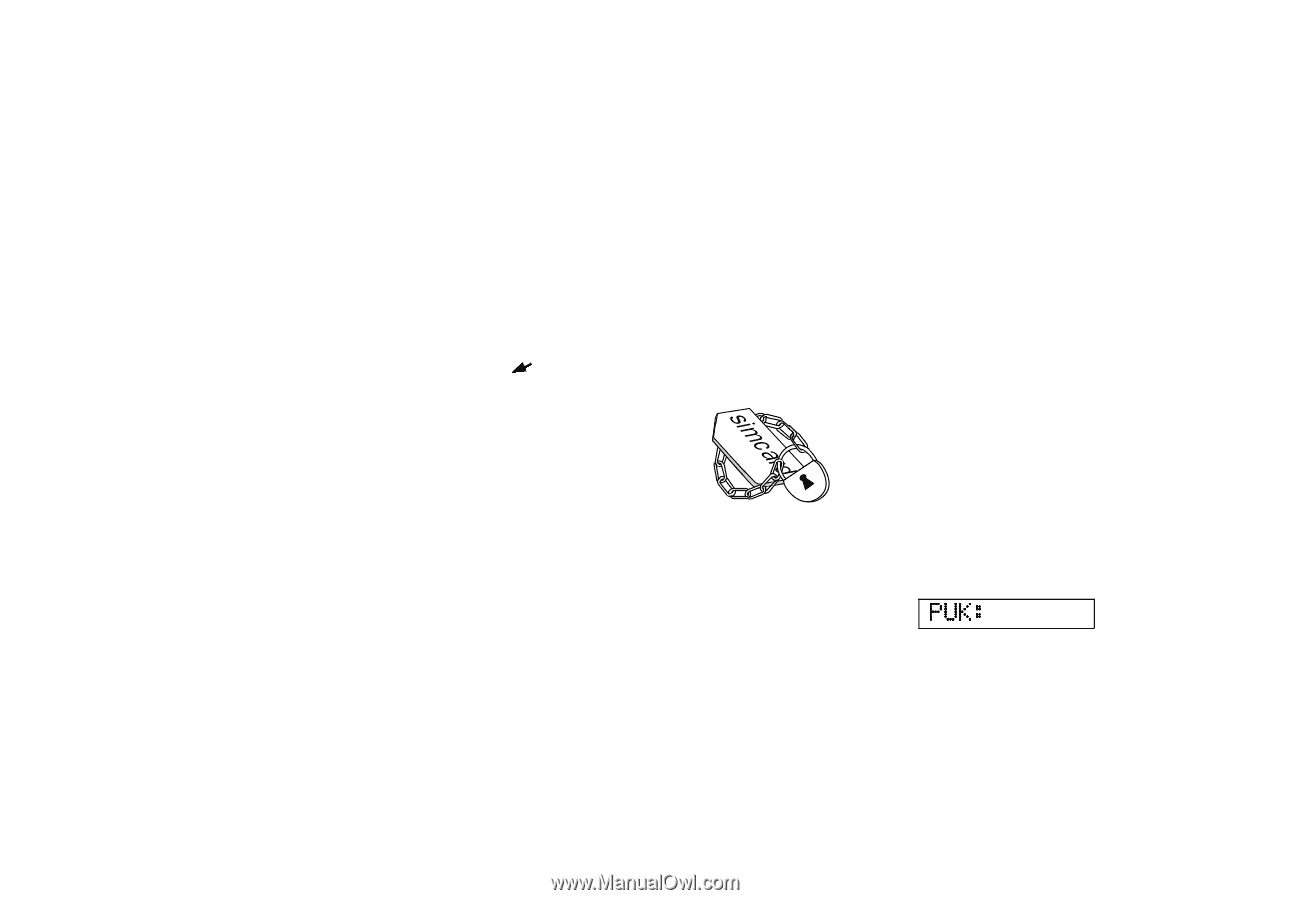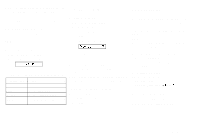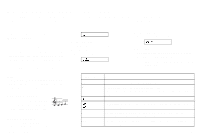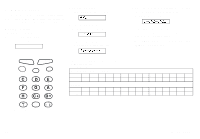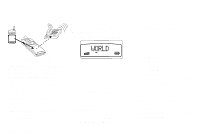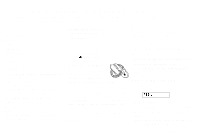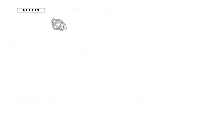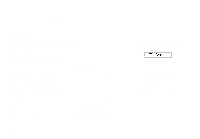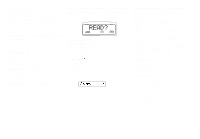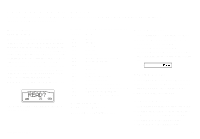Sony Ericsson GF768 User Guide - Page 24
Protecting Your Keypad, Phone and SIM Card, About Locks, Keypad Lock, Card Lock (SIM), Changing PIN
 |
View all Sony Ericsson GF768 manuals
Add to My Manuals
Save this manual to your list of manuals |
Page 24 highlights
Protecting Your Keypad, Phone and SIM Card This chapter describes the different locks that you can use to protect your phone. These are the only ways of protecting your phone in case of theft. About Locks Your phone has three types of locks: q Keypad lock (does not protect in case of theft) q Card lock q Phone lock The card and phone locks are found in the Locks menu and you find the keypad lock in the Keylock menu. Keypad Lock You can lock the keypad so that unintentional key action has no effect if the phone is turned on when you are carrying it in a handbag or pocket. When activated, the keypad lock is turned on 30 seconds after the last key action. And the standby display has a lock icon. The keypad remains locked until you: q answer or reject a call. q unlock the keypad yourself. Note! You can always make the international emergency call 112 when the keypad is locked. Setting the Keypad Lock 1. Select the Key Lock menu. 2. Select Auto. To turn off the automatic keypad lock, select the Off option. Unlocking Keypad q Press L and press YES. Card Lock (SIM) The card lock protects your SIM Card. When the card lock is active, you will always be prompted to enter your PIN at startup. PINs and PUKs When you buy your SIM Card, you obtain a 4to 8-digit PIN (Personal Identity Number) and a longer PUK (Personal Unblocking Key). If your SIM card allows it, you can turn off the card lock. The PIN is the code that you enter to get access to and activate your subscription. PIN2 is used with special functions. The PUK (and PUK 2) is a little longer code that helps you unlock your phone when you have forgotten the PIN (PIN2). Changing PIN 1. Select CardLock in the Locks menu. 2. Select NewPIN. 3. Enter the old PIN at the prompt and press YES. 4. Enter the new PIN and press YES. 5. Repeat the new PIN at the prompt and press YES. Unblocking with PUK If you have entered the PIN incorrectly three times in a row, the display will read: PUK: 1. Enter your PUK and press YES. 2. Enter a new PIN at the prompt and press YES. 3. Repeat the new PIN at the prompt and press YES. If you entered both the PUK and the PIN correctly, the display will read: 18 LZT 126 1343/x R1A