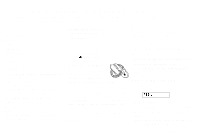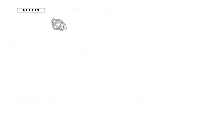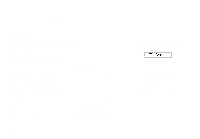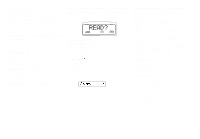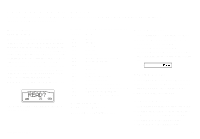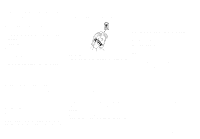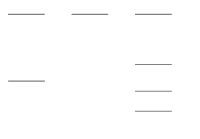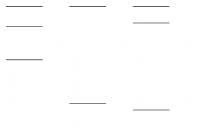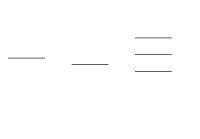Sony Ericsson GF768 User Guide - Page 29
Receiving Area Information, About Area Information, Activating Area Information, Adding a Code,
 |
View all Sony Ericsson GF768 manuals
Add to My Manuals
Save this manual to your list of manuals |
Page 29 highlights
Receiving Area Information This chapter describes how you can make your phone available for Area Information (AI).This service is network dependent. About Area Information While the SMS function is a personal service with messages directed to you, the Area Information is a broadcast type message that is sent to all subscribers in a certain cell, for example a section of a city, at the same time. You can set your phone to receive only those types of messages you want to listen to, e.g.: the local weather forecast or the local traffic report. Each message is identified by a 3-digit code. Check with your service provider for which message types are available in your network. When you receive an AI the display looks like this: At present the following message types exists: Code Title 000 Index 010 Flashes 020 Hospitals 022 Doctors 024 Pharmacy 030 Long-distance road reports 032 Local road reports 034 Taxis 040 Weather 050 District 052 Network information 054 Operator services 056 Directory enquiries (national) 057 Directory enquiries (international) 058 Customer care (national) 059 Customer care (international) The default setting for the phone is that the AI service is turned off. Activating the Area Information q Select On in the AreaInfo sub-menu. Adding a Code 1. Select EditList in the AreaInfo sub-menu. 2. Press the right arrow key to find the first empty position and press YES. 3. Enter a new code and press YES. The display could now look like this if you have added the pharmacy title to the second position: 2 024 Erasing a Code 1. Select Edit List in the AreaInfo sub-menu. 2. Scroll to the position (to the left in the dis- play) you wish to erase and press YES. 3. Press YES at the erase prompt. Changing a Code 1. Select Edit List in the AreaInfo sub-menu. 2. Scroll to the position (to the left in the dis- play) you wish to change and press YES. 3. Scroll to New Code and press YES. 4. Enter the new code and press YES. LZT 126 1343/x R1A 23