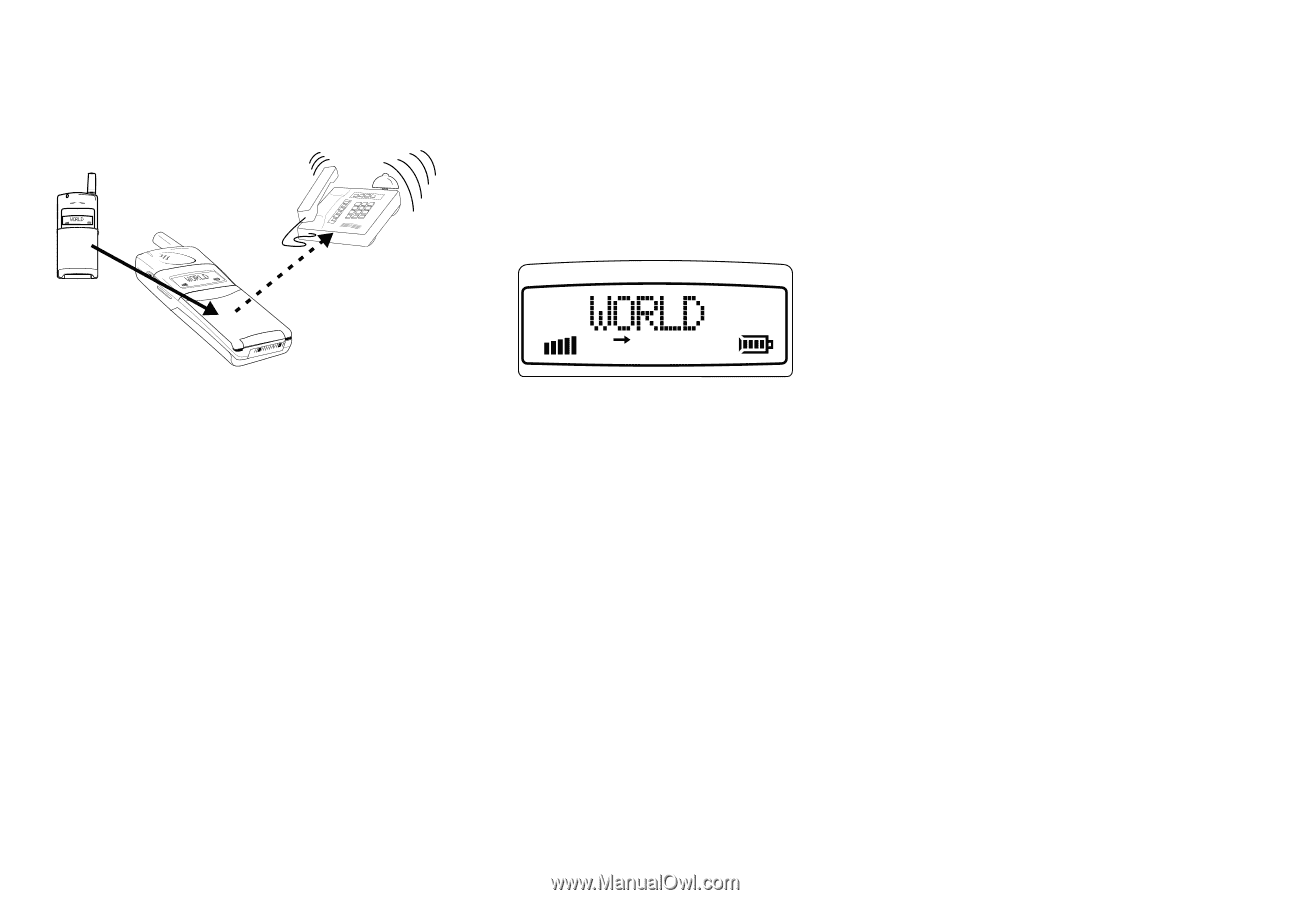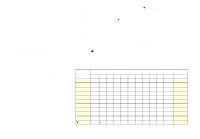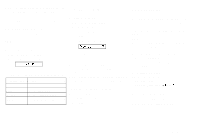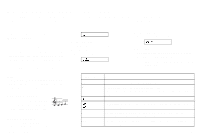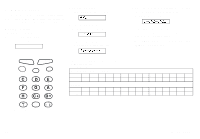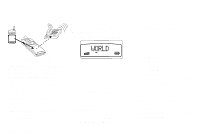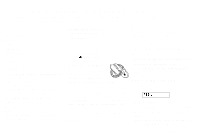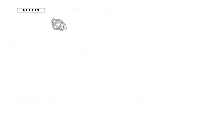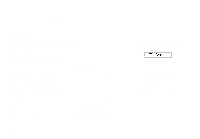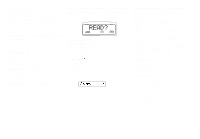Sony Ericsson GF768 User Guide - Page 23
Diverting Calls, About Diverting Calls, Viewing Status of Call Divert, Cancelling Call Divert
 |
View all Sony Ericsson GF768 manuals
Add to My Manuals
Save this manual to your list of manuals |
Page 23 highlights
Diverting Calls This chapter describes the divert function. As a reminder, the display will inform you about any activated call divert each time you turn on the phone. Your standby display now looks like this: You will only get a number suggested if you have activated the divert function before. There may be a short delay before the network responds to your divert option, and your display will prompt you when the divert is active (on or off). About Diverting Calls When supported by your service provider, you can use the DivertLine menu to divert (forward) your calls to another number, for example your voice mail or home phone. Note! If your SIM Card and your service provider support two lines, you need to set each line separately. Here we assume you have one line. The divert service lets you divert: q All calls:regardless of if your telephone is turned on or off. q Unanswered calls: if you do not answer within 30 seconds, if your phone is busy, turned off or out of reach of a network. The DivertLine menu changes into DivertOff when the divert is active. Diverting 1. Select the DivertLine menu. 2. Select a divert option. 3. Chose Activate and press YES. You may now do one of the following: q Enter a number at the prompt where you want your calls to be diverted, including the area code, and press YES. q Press the left arrow key to enter a name from your phone book and press YES. q Use the phone number that is suggested and press YES. LZT 126 1343/x R1A Viewing Status of Call Divert 1. Select the DivertLine menu. 2. Select the divert option you wish to view and choose GetStatus. There may be a short delay before the network responds, and your display will prompt you which divert is active (on or off). Cancelling Call Divert 1. Select the DivertLine menu. 2. Select the divert option you wish to cancel and choose Cancel. There may be a short delay before the network responds, but you will be prompted that your divert is cancelled. 17