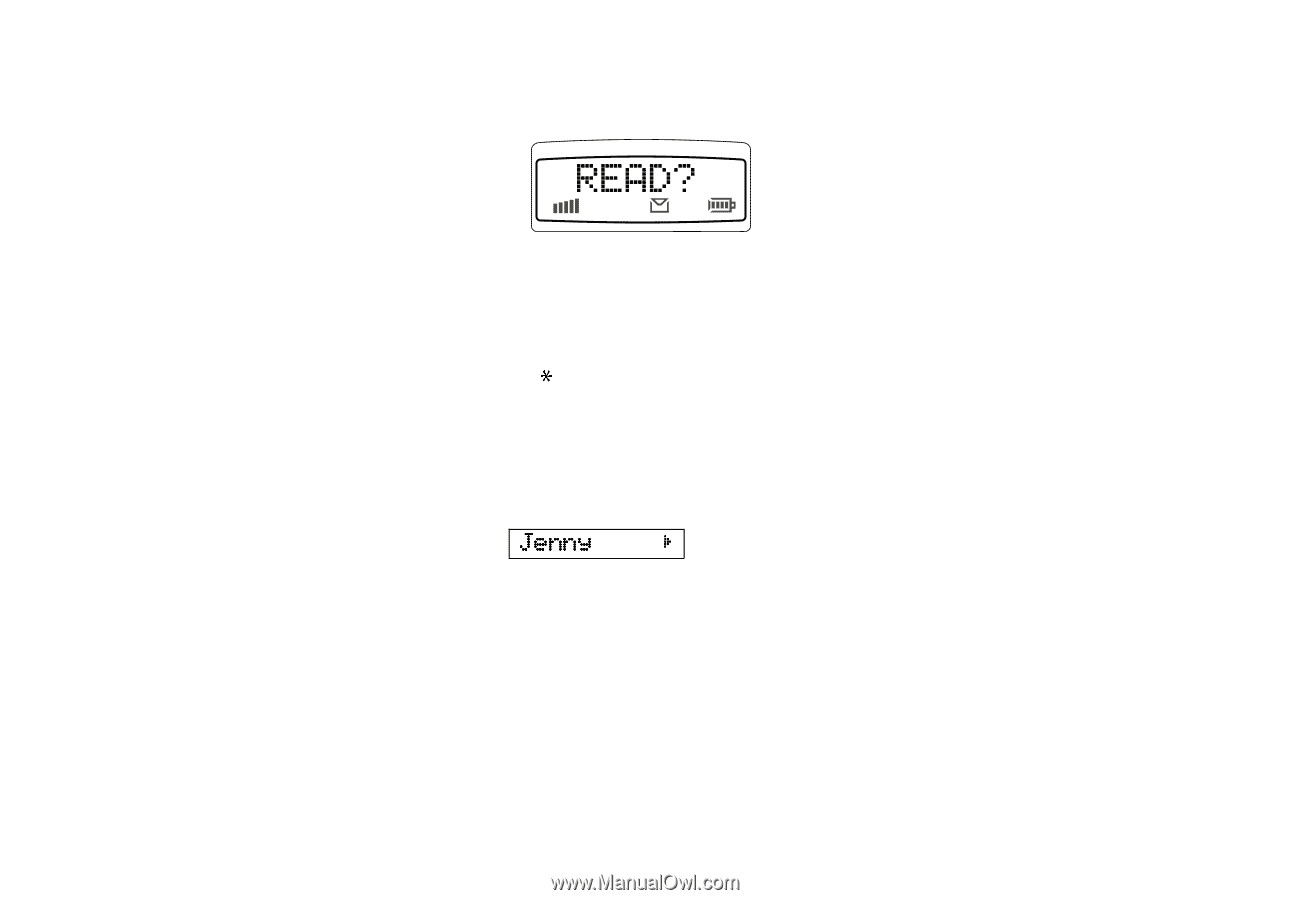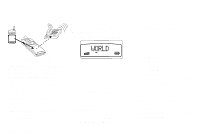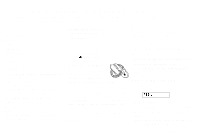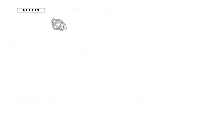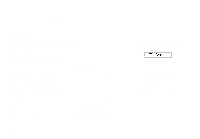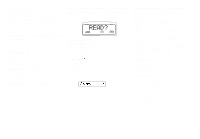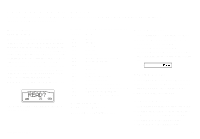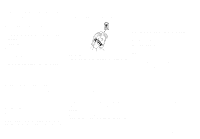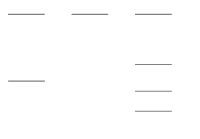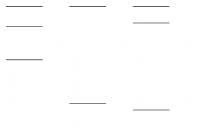Sony Ericsson GF768 User Guide - Page 28
About Other, Message Types, Receiving a Message, Reading an, Old Message, Changing Message Type
 |
View all Sony Ericsson GF768 manuals
Add to My Manuals
Save this manual to your list of manuals |
Page 28 highlights
About Other Message Types You can send SMS from your phone to the service center and the service center can change the message into the following types (if supported): E-Mail The E-mail address cannot contain more than 20 characters. Telex Fax Both group 3 and 4. X400 Voice Changing Message Type 1. Select Options in the Send menu. 2. Select Msg Type. 3. Select the message type you want. Receiving a Message When you receive a message the display looks like this: At the same time you will hear a beep as loud as the ring signal and the green light on top of the phone will flash. Reading an Incoming Message 1. Press YES when you have received a message. The display will show you the date of the incoming SMS, you can see the time by pressing *. 2. Press YES. The display will show you from which phone number the message is sent, or the name if stored in your phone book. The display could now look like this: Jenny R The arrow shows you that you can start scrolling through the message with the right arrow key. 3. Press the right arrow key to read the message. When you have read a message, you can do one of the following: q Call a phone number in the message by pressing YES. q Erase the message by pressing YES at the erase prompt. q Store the message by pressing NO at the erase prompt (you may get a reply prompt if the sender has required a reply). Press YES at the Store prompt and the message is stored on the SIM Card. Erasing a Message q Press CLR any time during the message and answer YES on the question prompt. Reading an Old Message 1. Select the Read menu. 2. Scroll to the message you want to read and press YES. 3. Read through the message by pressing the right arrow key. 22 LZT 126 1343/x R1A