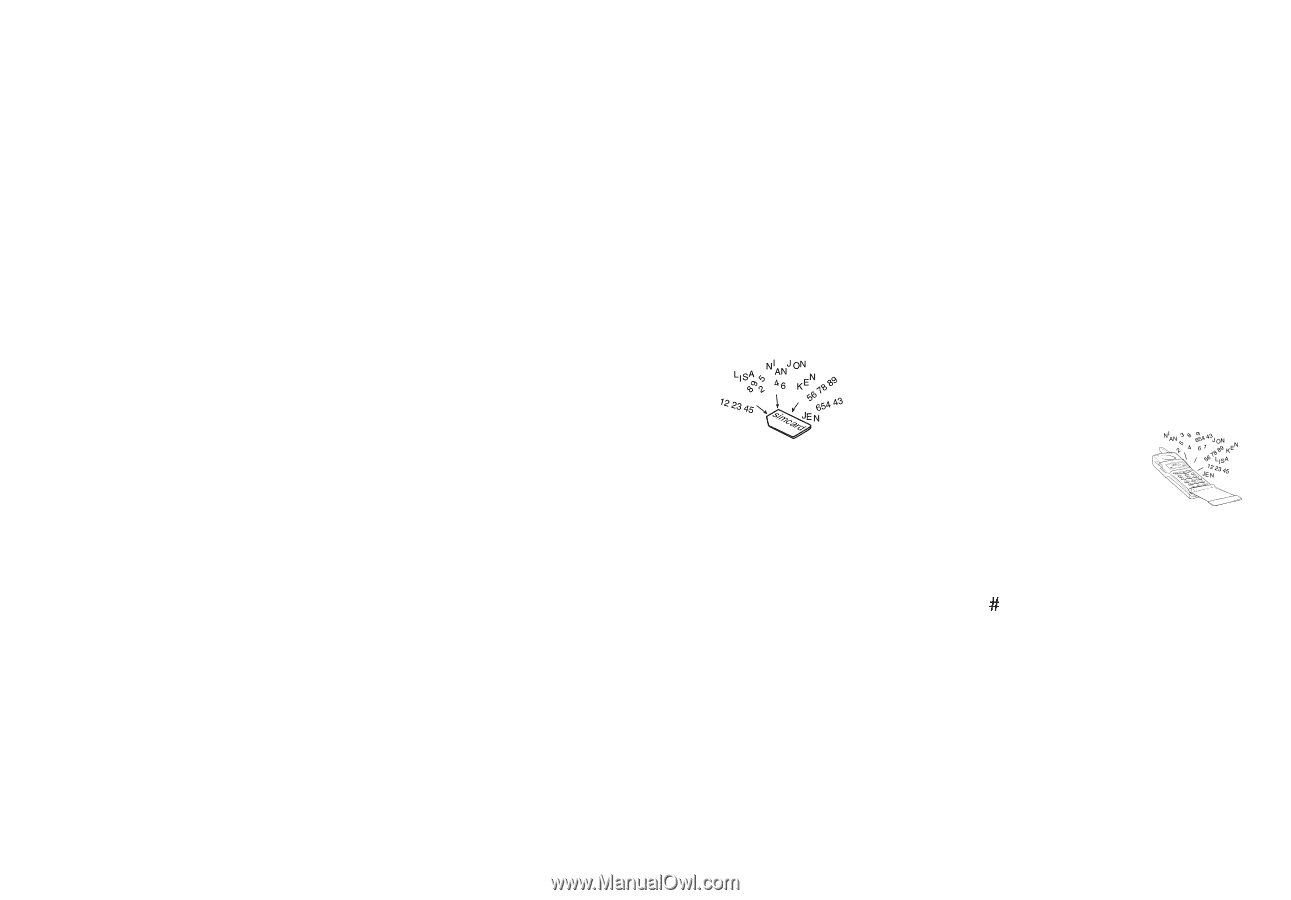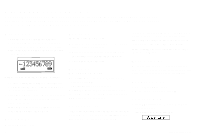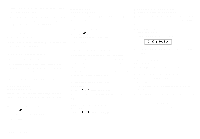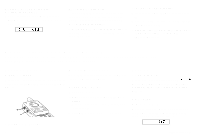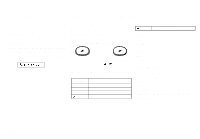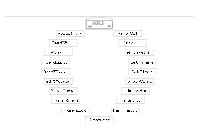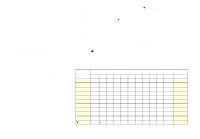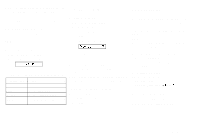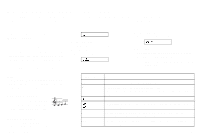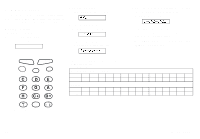Sony Ericsson GF768 User Guide - Page 17
Creating Your Own Phone Book
 |
View all Sony Ericsson GF768 manuals
Add to My Manuals
Save this manual to your list of manuals |
Page 17 highlights
Creating Your Own Phone Book This chapter describes how you can store phone numbers both on your SIM Card and in your phone's own memory. About the Phone Book You can store your phone numbers both on your SIM Card and in your phone's own memory. The difference between the two is you can remove the SIM Card and use all those telephone numbers in other phones, while phone's memory always stays the same no matter which SIM Card is inserted. You can store up to 50 phone numbers in the phone memory. The number of phone numbers you can store on your SIM Card is SIM Card dependent. International Numbers If you intend to use your phone book both at home and abroad, you should store all phone numbers as international phone numbers, i.e. with the international prefix "+" and the country code before the area code (without any leading zero) and the number. q To enter the plus prefix, press and hold the zero until you see the plus in the display. Speed Dialling The phone numbers that you store in positions 1- 9 on the SIM Card can be called by entering the position number and then pressing YES. You should, therefore, save positions 1-9 for important numbers. Storing Numbers on SIM Card 1. Enter the phone number you wish to store. 2. Press the left arrow key until Store is shown and press YES twice. 3. Enter the first letter of the name by pressing the appropriate numeric key as many times as required (see Table 2 for all characters). Enter the next letter when the cursor has moved to the next letter position. The number of letters the name can have is SIM Card dependent. Press YES when you are done with the name. 4. If you want to store the phone number in the storage position suggested in the display, go directly to step 5. If you want to store the number in a different position, press CLR to erase the position number displayed and enter another number. 5. Press YES to confirm the position number. The display shows Stored. If you have chosen a position number that is already occupied, Overwrite? is displayed. Press YES to overwrite or NO to return to the position number and change it. Storing Numbers in Phone's Memory Follow the the same procedure as storing a phone number on the SIM Card up to step 4. When you are prompted to set storage position number, press # once to enter the ¤ character (which indicates storage in phone memory) and twice to have the phone suggesting the first free storage position. Press YES to confirm the storage. LZT 126 1343/x R1A 11