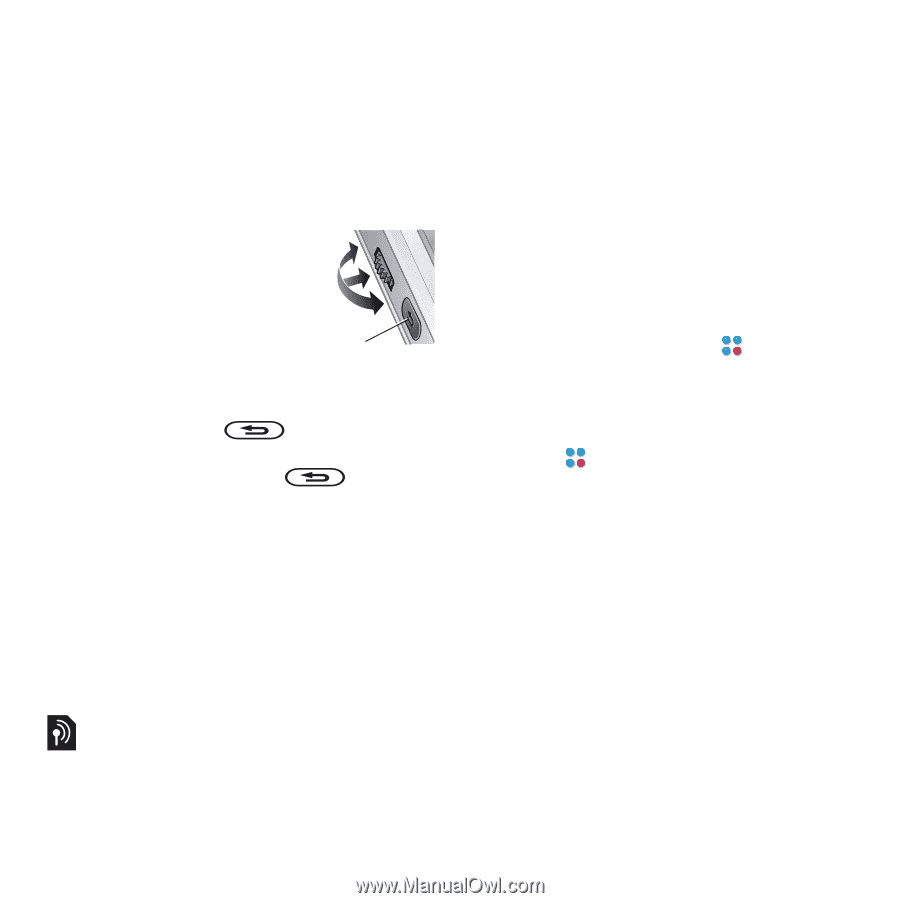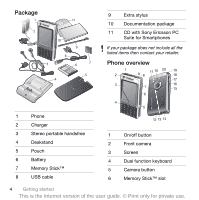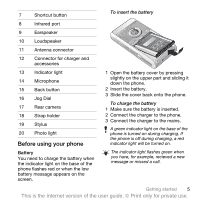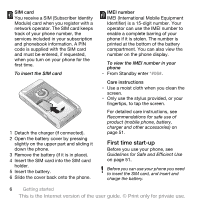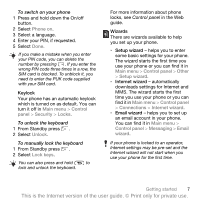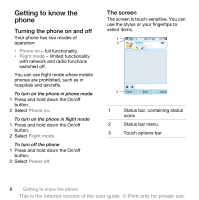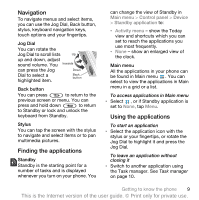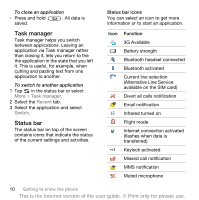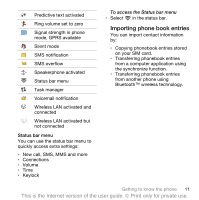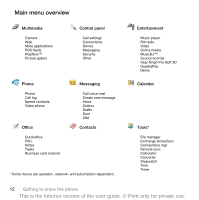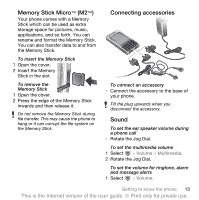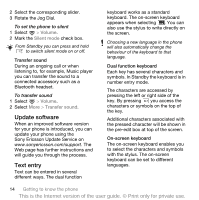Sony Ericsson P1i User Guide - Page 11
Navigation, Finding the applications, Using the applications - internet settings
 |
View all Sony Ericsson P1i manuals
Add to My Manuals
Save this manual to your list of manuals |
Page 11 highlights
Navigation To navigate menus and select items, you can use the Jog Dial, Back button, stylus, keyboard navigation keys, touch options and your fingertips. Jog Dial You can rotate the Jog Dial to scroll lists Up up and down, adjust sound volume. You Inwards can press the Jog Down Dial to select a highlighted item. Back button Back button You can press to return to the previous screen or menu. You can press and hold down to return to Standby or lock and unlock the keyboard from Standby. Stylus You can tap the screen with the stylus to navigate and select items or to pan multimedia pictures. Finding the applications Standby Standby is the starting point for a number of tasks and is displayed whenever you turn on your phone. You can change the view of Standby in Main menu > Control panel > Device > Standby application to: • Activity menu - show the Today view and shortcuts which you can set to reach the applications you use most frequently. • None - show an enlarged view of the clock. Main menu All the applications in your phone can be found in Main menu . You can select to view the applications in Main menu in a grid or a list. To access applications in Main menu • Select , or if Standby application is set to None, tap Menu. Using the applications To start an application • Select the application icon with the stylus or your fingertips, or rotate the Jog Dial to highlight it and press the Jog Dial. To leave an application without closing it • Switch to another application using the Task manager. See Task manager on page 10. Getting to know the phone 9 This is the Internet version of the user guide. © Print only for private use.