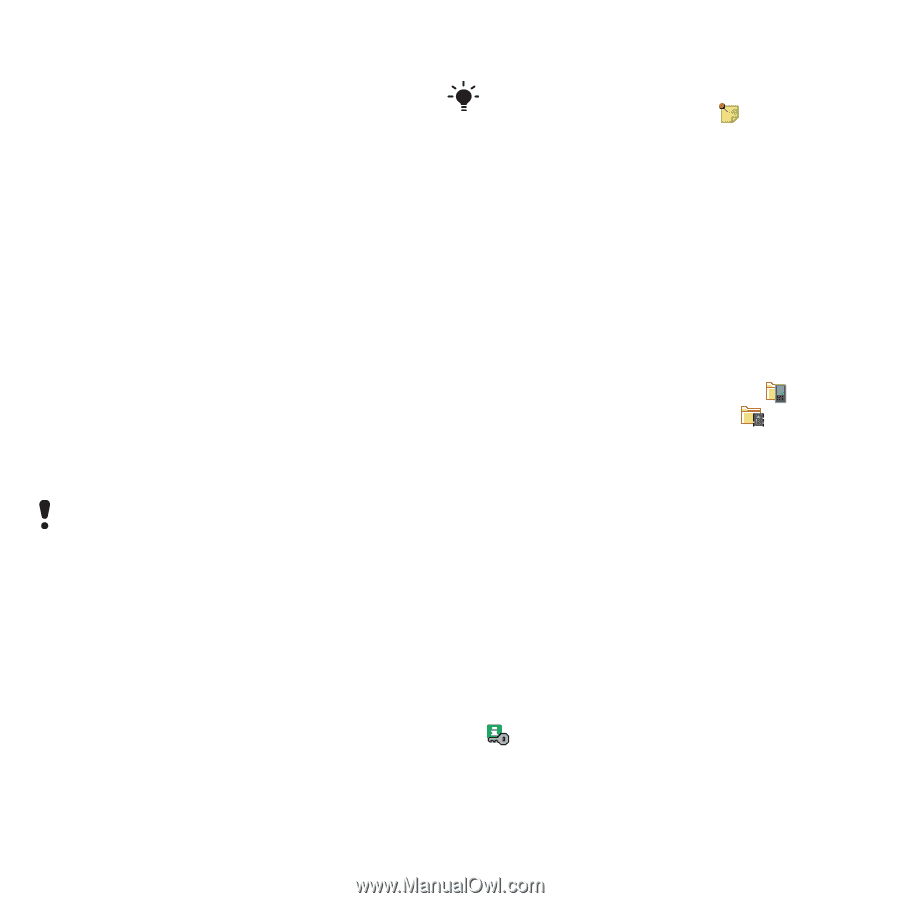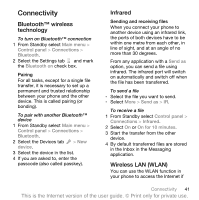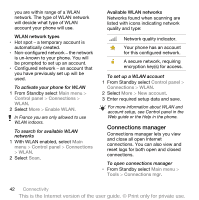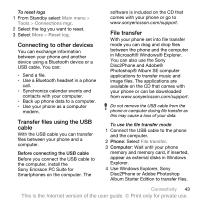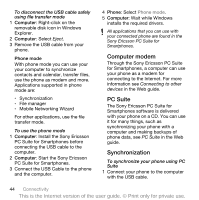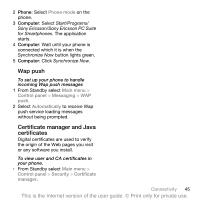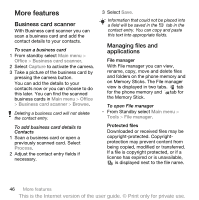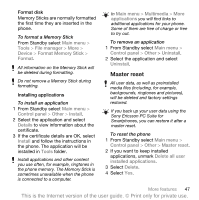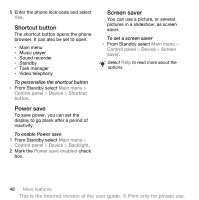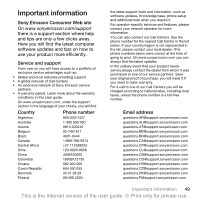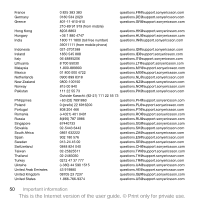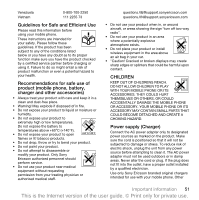Sony Ericsson P1i User Guide - Page 48
More features
 |
View all Sony Ericsson P1i manuals
Add to My Manuals
Save this manual to your list of manuals |
Page 48 highlights
More features Business card scanner With Business card scanner you can scan a business card and add the contact details to your contacts. To scan a business card 1 From standby select Main menu > Office > Business card scanner. 2 Select Capture to activate the camera. 3 Take a picture of the business card by pressing the camera button. You can add the details to your contacts now or you can choose to do this later. You can find the scanned business cards in Main menu > Office > Business card scanner > Browse. Deleting a business card will not delete the contact entry. To add business card details to Contacts 1 Scan a business card or open a previously scanned card. Select Process. 2 Adjust the contact entry fields if necessary. 3 Select Save. Information that could not be placed into a field will be saved in the tab in the contact entry. You can copy and paste this text into appropriate fields. Managing files and applications File manager With File manager you can view, rename, copy, move and delete files and folders on the phone memory and on Memory Sticks. The File manager view is displayed in two tabs. tab for the phone memory and tab for the Memory Stick. To open File manager • From Standby select Main menu > Tools > File manager. Protected files Downloaded or received files may be copyright-protected. Copyrightprotection may prevent content from being copied, modified or transferred. If a file is copyright protected, or if a license has expired or is unavailable, is displayed next to the file name. 46 More features This is the Internet version of the user guide. © Print only for private use.