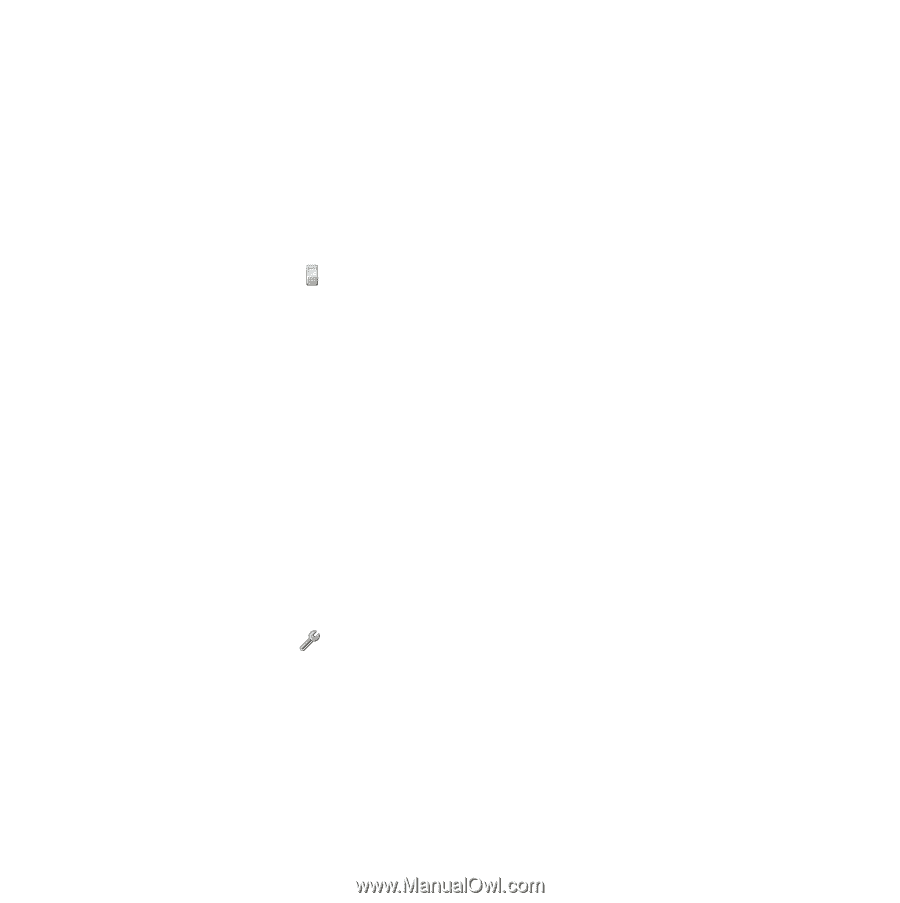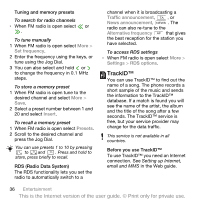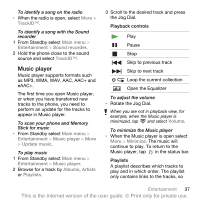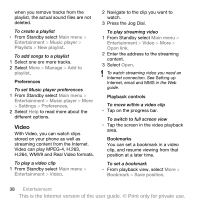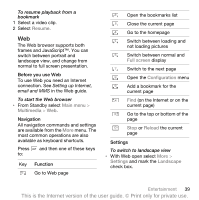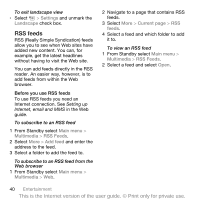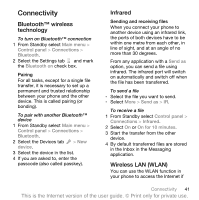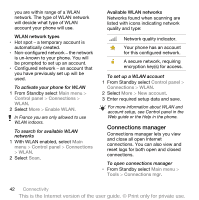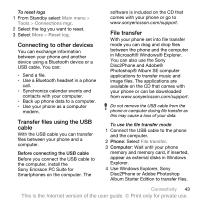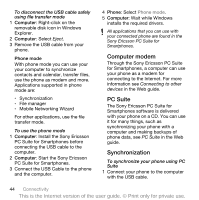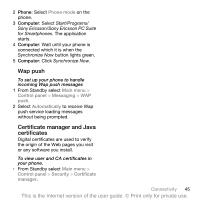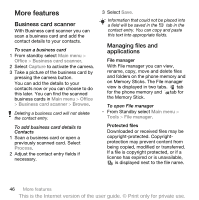Sony Ericsson P1i User Guide - Page 43
Connectivity - wlan cannot connect
 |
View all Sony Ericsson P1i manuals
Add to My Manuals
Save this manual to your list of manuals |
Page 43 highlights
Connectivity Bluetooth™ wireless technology To turn on Bluetooth™ connection 1 From Standby select Main menu > Control panel > Connections > Bluetooth. 2 Select the Settings tab and mark the Bluetooth on check box. Pairing For all tasks, except for a single file transfer, it is necessary to set up a permanent and trusted relationship between your phone and the other device. This is called pairing (or bonding). To pair with another Bluetooth™ device 1 From Standby select Main menu > Control panel > Connections > Bluetooth. 2 Select the Devices tab > New device. 3 Select the device in the list. 4 If you are asked to, enter the passcode (also called passkey). Infrared Sending and receiving files When you connect your phone to another device using an infrared link, the ports of both devices have to be within one metre from each other, in line of sight, and at an angle of no more than 30 degrees. From any application with a Send as option, you can send a file using infrared. The infrared port will switch on automatically and switch off when the file has been transferred. To send a file • Select the file you want to send. • Select More > Send as > IR. To receive a file 1 From Standby select Control panel > Connections > Infrared. 2 Select On or On for 10 minutes. 3 Start the transfer from the other device. 4 By default transferred files are stored in the Inbox in the Messaging application. Wireless LAN (WLAN) You can use the WLAN function in your phone to access the Internet if Connectivity 41 This is the Internet version of the user guide. © Print only for private use.